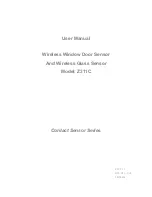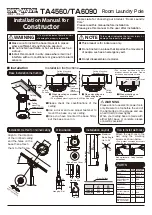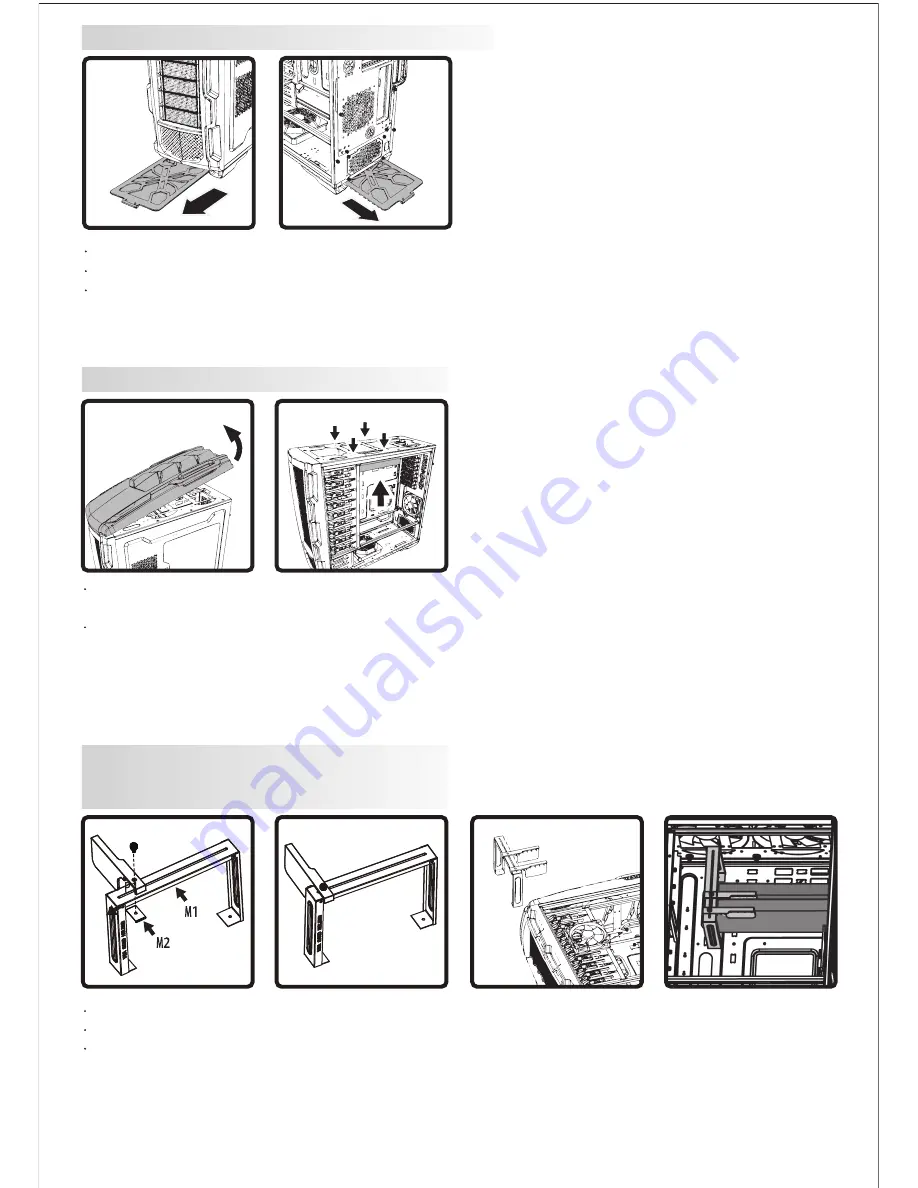
12.Fan Dust Filter Removal
13.Water Cooling Radiator Installation
14.Graphics Card Support Bracket Installation (Present-day graphics cards are increasingly heavier in weight,
placing greater strain on the PCI-E slots. To help reduce such strain, we are providing a graphics card
support bracket.)
12.1 Unscrew the thumb screws from the bottom front of the chassis and remove the dust filter
12.2 Remove the fan dust filter by pressing down on the tab then pull out
12.3 Clean the dust filter using a clean cloth
13.1 To install an external water cooling system, use the pre-drilled holes located on the back to connect the
tubes
13.2 Up to size 480mm radiator may be installed on the top of the unit using the pre-drilled holes
14.1 Assemble M1, M2 & P1 with the thumb screw, do not tighten the thumb screw yet
14.2 Secure M1 to the motherboard tray with screws
14.3 Adjust P1 position to provide additional support to the graphics card, then tighten the screw to M2