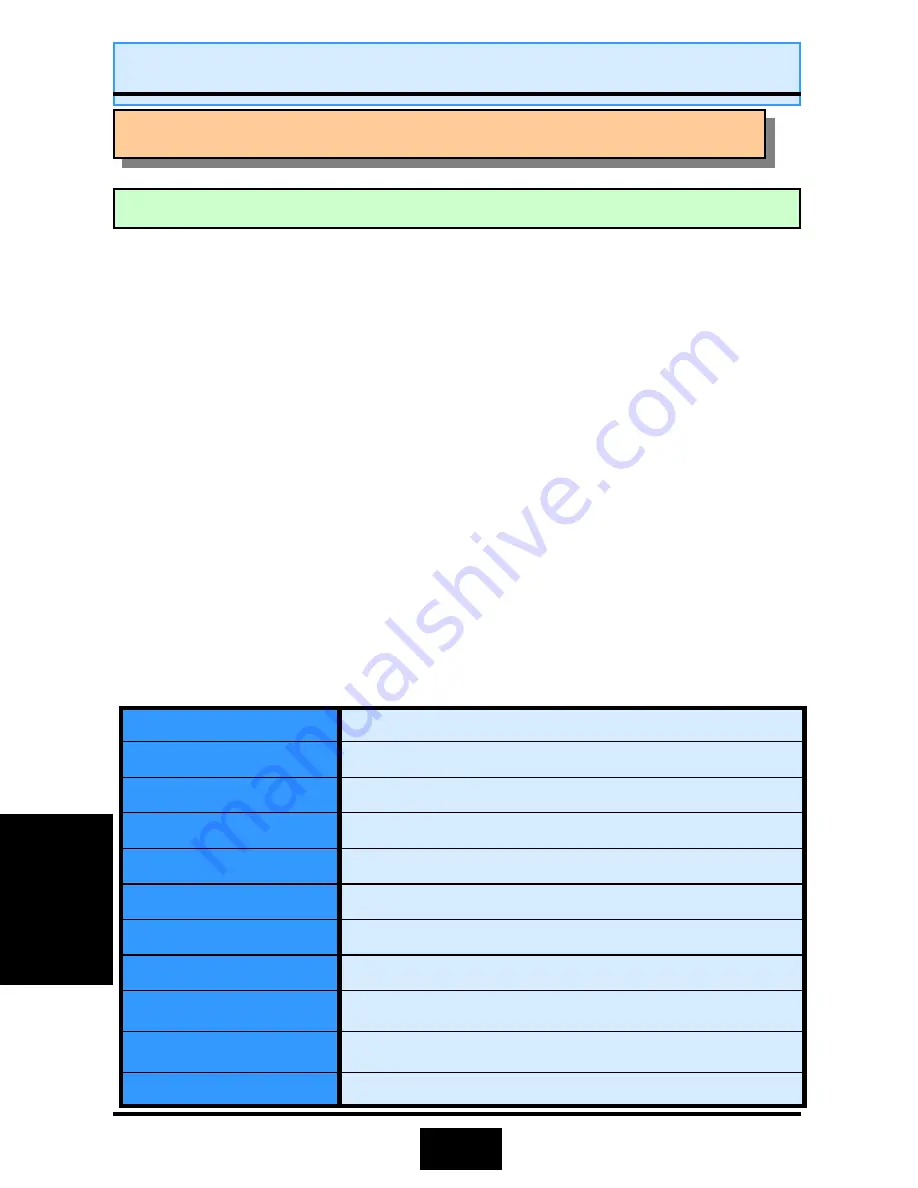
24
Control Keys
At the bottom of the utility, you will notice a legend bar. The keys in the legend
bar allow you to navigate through the various setup menus. The table below lists
the control keys with their corresponding functions: -
The EEPROM on the mainboard stores the AWARD BIOS CMOS Setup Utility to
allow you to configure your system. Anytime, you wish to configure your system
BIOS, you need to run BIOS CMOS Setup Utility (for example, you may wish to set
the Security Password System or changing your Power Management Setting).
Entering Setup
Each time when you start your computer, the system provides you with the
opportunity to run the BIOS CMOS Setup Utility. Immediately when you turn on
your system, press the <Delete> button to call up the BIOS CMOS Setup Utility.
The BIOS CMOS Setup Utility will not activate if your computer finishes the POST
(Power-On-Self-Test) stage. You need to restart the system again to call up the
BIOS CMOS Setup Utility. To restart the system, either you can power off, press
the reset button on your chassis or simultaneously press the <Ctrl> + <Alt> +
<Delete> button. The system will restart and you need to press the <Delete>
immediately to call up the BIOS CMOS Setup Utility.
Up Arrow
Move to previous item.
Down Arrow
Move to next item.
Left Arrow
Move to item on the left.
Right Arrow
Move to item on the right.
Enter
Select the desired item.
F1
Display the help screen for the selected feature.
Esc key
Exit to the previous screen.
PgUp(-)/PgDn(+)
Modify or change the content of the highlighted item.
F5
Restore the previous CMOS value (only the current page
setup will be restored)
F7
Loads the optimized default values from BIOS default
table, (only the current page setup will be loaded).
F10
Save changes to CMOS and exit setup.
Chapter 3
Chapter 3
Chapter 3
-
-
-
Managing the PC BIOS
Managing the PC BIOS
Managing the PC BIOS
BI
OS
BI
OS
BI
OS
BI
OS
BIOS Setup
BIOS Setup
3.1. Award BIOS CMOS Setup Utility
3.1. Award BIOS CMOS Setup Utility
3.1. Award BIOS CMOS Setup Utility






























