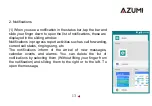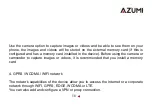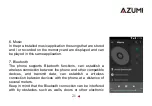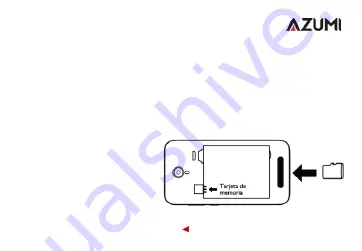
8
3.Initializing the phone
How to remove the back cover:
•
Make sure the device is turned off.
•
Hold the device firmly with the front facing down.
•
Slide your finger into the groove designed to remove the cover and gently
remove the back cover.
How to insert the SIM card:
Locate the SIM card slot and insert the SIM as shown in the figure. Additional you
will have a visual aid, as
reference, of where the SIM card
is inserted. (Always turn off the
device before inserting the SIM)
•
Slide the SIM card into the
slot until it reaches the top of
the slot.
Summary of Contents for V5
Page 13: ...12 ...
Page 16: ...15 3 Camera ...
Page 19: ...18 connect to the network ...
Page 21: ...20 ...
Page 27: ...26 ...