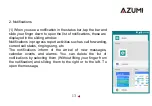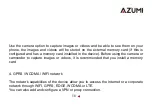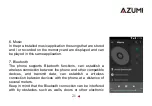14
reminder or other notification, you can touch the objects. To close the notifications
window, slide your finger up on the screen.
(2) Create shortcuts and widgets from the main screen:
From the main screen, touch and hold the main screen, or click the MENU key and
select "widgets". Enter the main menu screen and slide your finger to display the
Widgets, select a shortcut to some of the data already saved (such as a playlist), an
application, a clock to the home screen.
(3) Move objects on the home screen
•
To move an icon or other item from the home screen, you must first touch and hold to
enter the movement mode. The object will be expanded when it is ready to be moved.
•
Without lifting your finger (If you do not deactivate the movement mode), drag the
object to the new position. To move an item to a section of the home screen or view,
move to the edge of the screen and hold it in that position for a moment. The view of the
screen will change; place the object and release.
Summary of Contents for V5
Page 13: ...12 ...
Page 16: ...15 3 Camera ...
Page 19: ...18 connect to the network ...
Page 21: ...20 ...
Page 27: ...26 ...