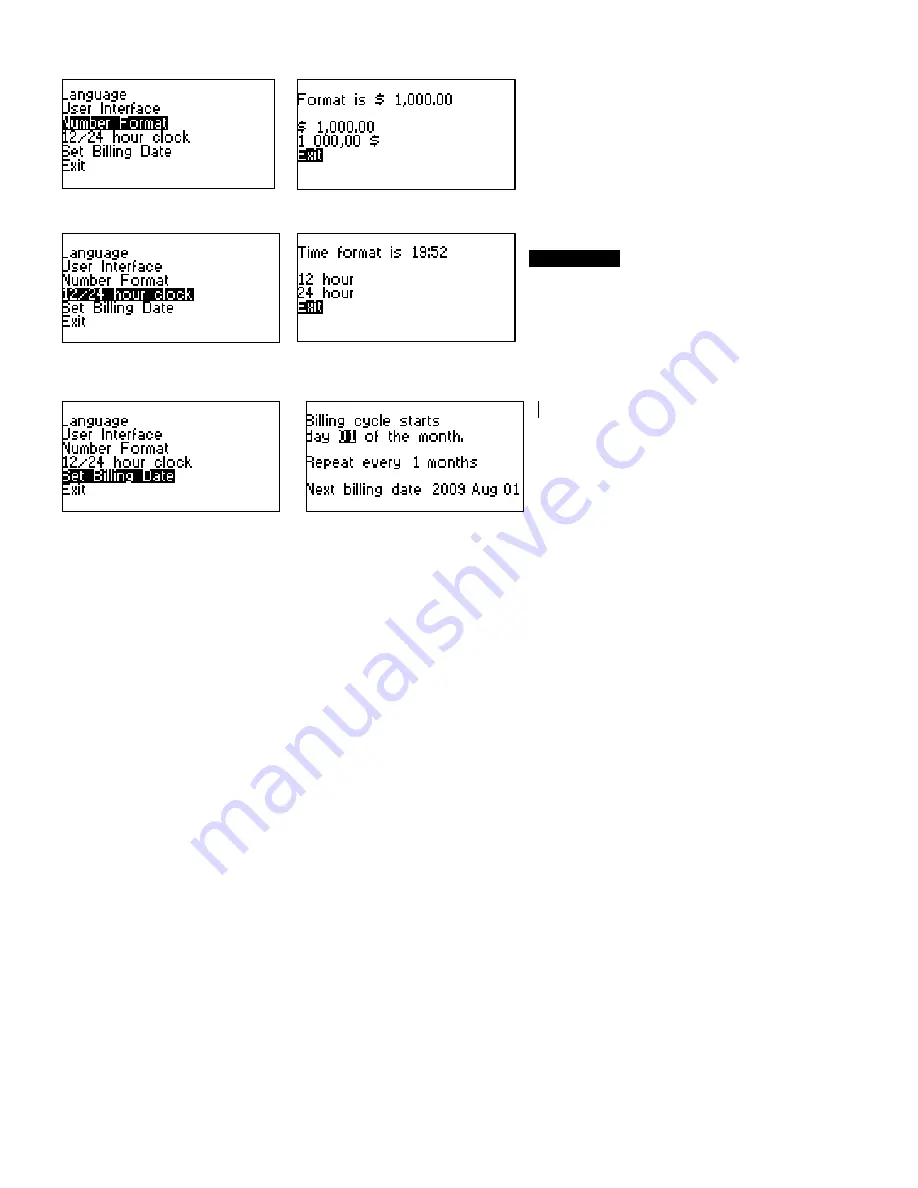
Number Format
To change the number format between European (1 000,00 $)
vs. North American ($1,000.00) number formatting, select
Number Format, scroll to the desired option and press the
√
Button to select the new setting
12/24 hour time format
To change the clock format on all applicable screens, select
12/24 hour clock
format, scroll to the desired option (12 hour
or 24 hour) and press the
√
Button to select the new setting
Setting Billing Date
The Billing Date allows you to choose the day of the month
and the number of months in your billing cycle. (max 9
months) Use the UP
▲
or DOWN
►
buttons to increase or
decrease the day of month setting. Then press the
√
Button
to make the desired selection. If you have more than one
month per cycle you will be able to edit the number of
months in the “repeat every” line.
Pressing the
√
Button after the setting the number of months moves to the bottom line which indicates
when the next billing date will be. If you are on a multi month period you can adjust to the correct month
here.
Note
: This information is normally used for any fixed period charges to be added, and to reset any
volume based counters for volumetric rates. It also provides a default for the summaries reset.
Although efforts are made to provide accurate electricity cost information, ALL COSTS ARE ESTIMATES FOR INFORMATIONAL PURPOSES ONLY, NOT FOR BILLING.












