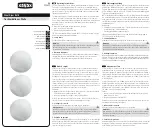Your In-Home Display
Overview
The In-Home Display by Aztech Associates Inc. is a user-friendly product for monitoring energy consumption and its associated cost
within the home. It communicates wirelessly to the smart electricity meter installed on your home to present electricity used, its
estimated cost, and historical energy consumption. This guide explains how to use the In-Home Display and outlines what
information can be displayed.
The In-Home Display is lightweight and compact and is supplied with a power supply, so that you can place it in a convenient and
easy-to-view location. The color of the Light Bar (green, yellow, or red) is used to display different electricity rates at a glance and
the “speed” of its motion is proportional to the amount of energy you are consuming. The LCD display clearly shows numerical and
graphical information with the option to adjust backlight intensity for better visibility.
This manual reflects all the features available in the Aztech In-Home Display, your display may not have all the features shown.
Although efforts have been made to provide accurate electricity cost information,
all electricity cost data displayed by the In-Home
Display is estimated for informational and educational purposes only and not for billing
.
FCC Warning
This equipment has been tested and found to comply with the limits for a Class B digital device, pursuant to Part 15 of the FCC Rules. These limits are
designed to provide reasonable protection against harmful interference in a residential installation. This equipment uses and generates radio frequency
energy and, if not installed and used in accordance with the instructions, may cause harmful interference to radio communications. However, there is no
guarantee that interference will not occur in a particular installation. If this equipment does cause harmful interference to radio or television reception,
which can be determined by turning the equipment off and on, the user is encouraged to try and correct the interference by one or more of the following
measures:
• Reorient or relocate the receiving antenna.
• Increase the separation between the equipment and receiver.
• Connect the equipment into an outlet on a circuit different from that to which the receiver is connected.
• Consult the dealer or an experienced radio / TV technician for help.
Changes or modifications not expressly approved by the party responsible for compliance could void the user's authority to operate the equipment. To
comply with FCC RF exposure compliance requirements, a separation distance of at least 20 cm must be maintained between the antenna of this device
and all persons. This device must not be co-located or operated in conjunction with any other antenna or transmitter
.
Although efforts are made to provide accurate electricity cost information, ALL COSTS ARE ESTIMATES FOR INFORMATIONAL PURPOSES ONLY, NOT FOR BILLING.