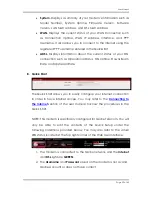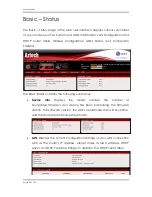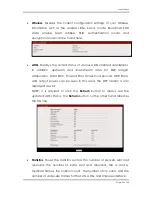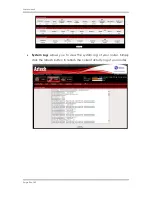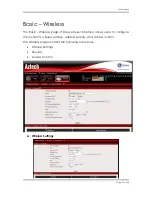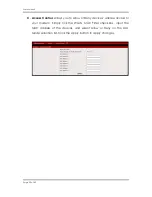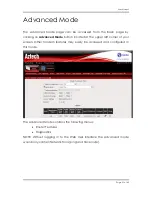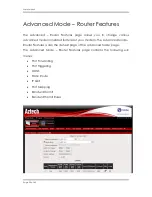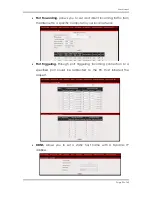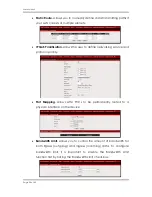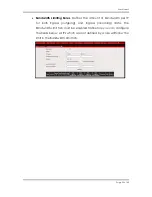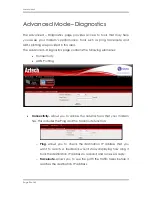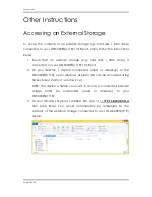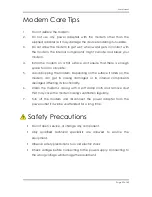Reviews:
No comments
Related manuals for DSL5068EN(1T1R)

KX-UDS124
Brand: Panasonic Pages: 24

i-Pro WV-SP302
Brand: Panasonic Pages: 2

BB-HCM381A - Network Camera
Brand: Panasonic Pages: 28

BB-HCM381A - Network Camera
Brand: Panasonic Pages: 2

852-1417
Brand: WAGO Pages: 2

R3000 Series
Brand: M86 Security Pages: 46

CMP-HOMEPL1000
Brand: Konig Pages: 73

Talari E1000
Brand: Oracle Pages: 24

FS605 v3
Brand: NETGEAR Pages: 84

MSC-1HD1608L
Brand: Matrix Switch Corporation Pages: 60

3C433279A
Brand: 3Com Pages: 12

24-Port 1000BASE-T
Brand: Comet Labs Pages: 44

1700600L2
Brand: ADTRAN Pages: 4

DIGIBIT R1
Brand: Telestar Pages: 16

E220 Series
Brand: Maestro Wireless Solution Pages: 22

Nways 2216
Brand: IBM Pages: 168

AE222X1
Brand: Clas Ohlson Pages: 4

Altusen SN0100 Series
Brand: ATEN Pages: 178