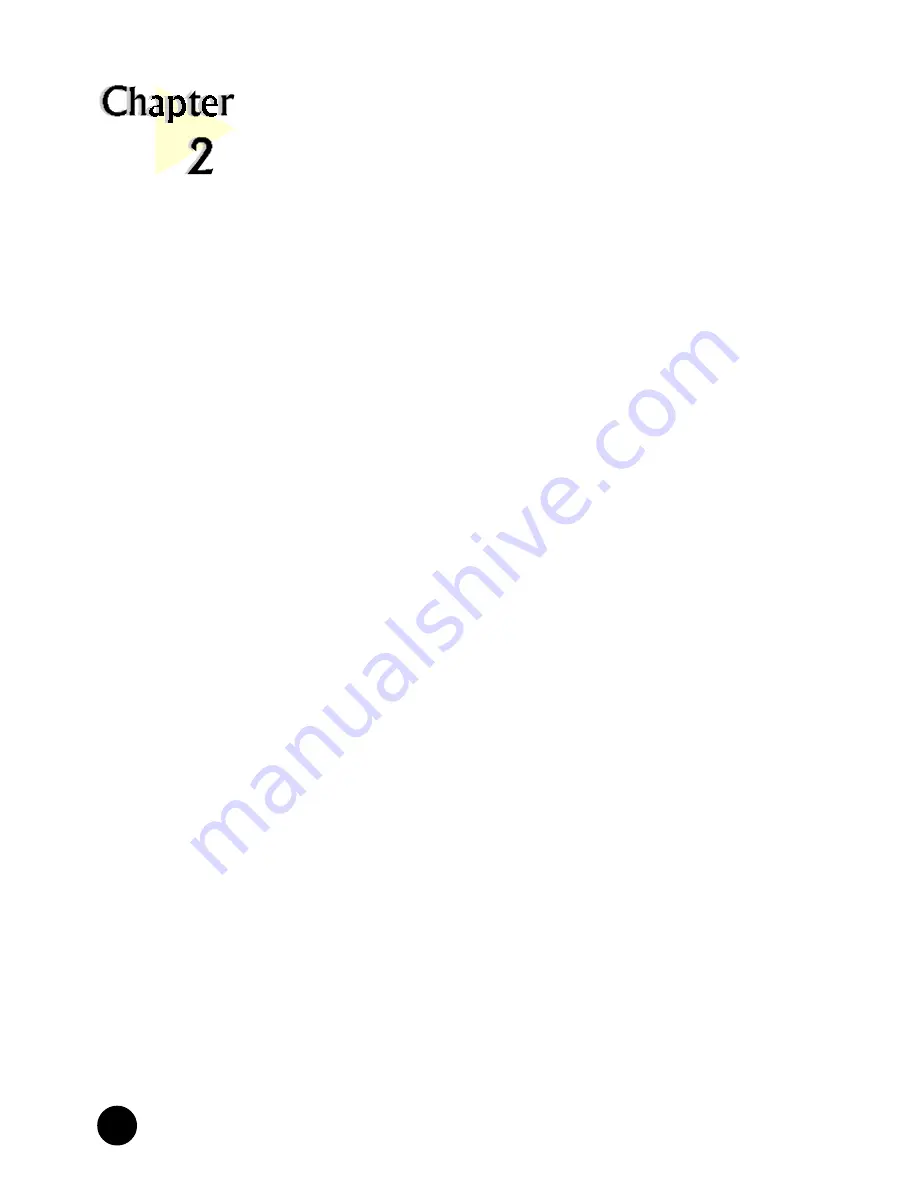
6
○
○
○
○
○
○
○
○
○
○
○
○
○
○
○
○
○
○
○
○
○
○
○
○
○
○
○
○
○
○
○
○
○
○
○
○
○
○
○
○
○
Chapter 2 Before You Begin
2.1 Minimum System Requirements
•
IBM PC-based computer with Intel
®
Celeron 366MHz Socket 370 processor
•
AMR Bus slot
•
32MB RAM
•
10MB hard disk space (system files and modem drivers only)
•
CD-ROM drive
•
Windows
®
95/98 / NT
®
4.0
2.2 Safety Precaution
•
Do not remove your card from its protective bag until you are ready to
install it.
•
Always try to hold your card by its edges. Avoid touching any electronic
components on your card.
•
Static electricity can cause permanent damage to your card. To prevent
such a damage, you must ground yourself during the installation:
Before You Begin
This chapter contains information that you need to know before installing your modem
card. They are the basic system requirements needed for your modem card to run, the
safety rules to follow, as well as the installation guidelines.
○ ○ ○ ○ ○ ○ ○ ○ ○ ○ ○ ○ ○ ○ ○ ○ ○ ○ ○ ○





















