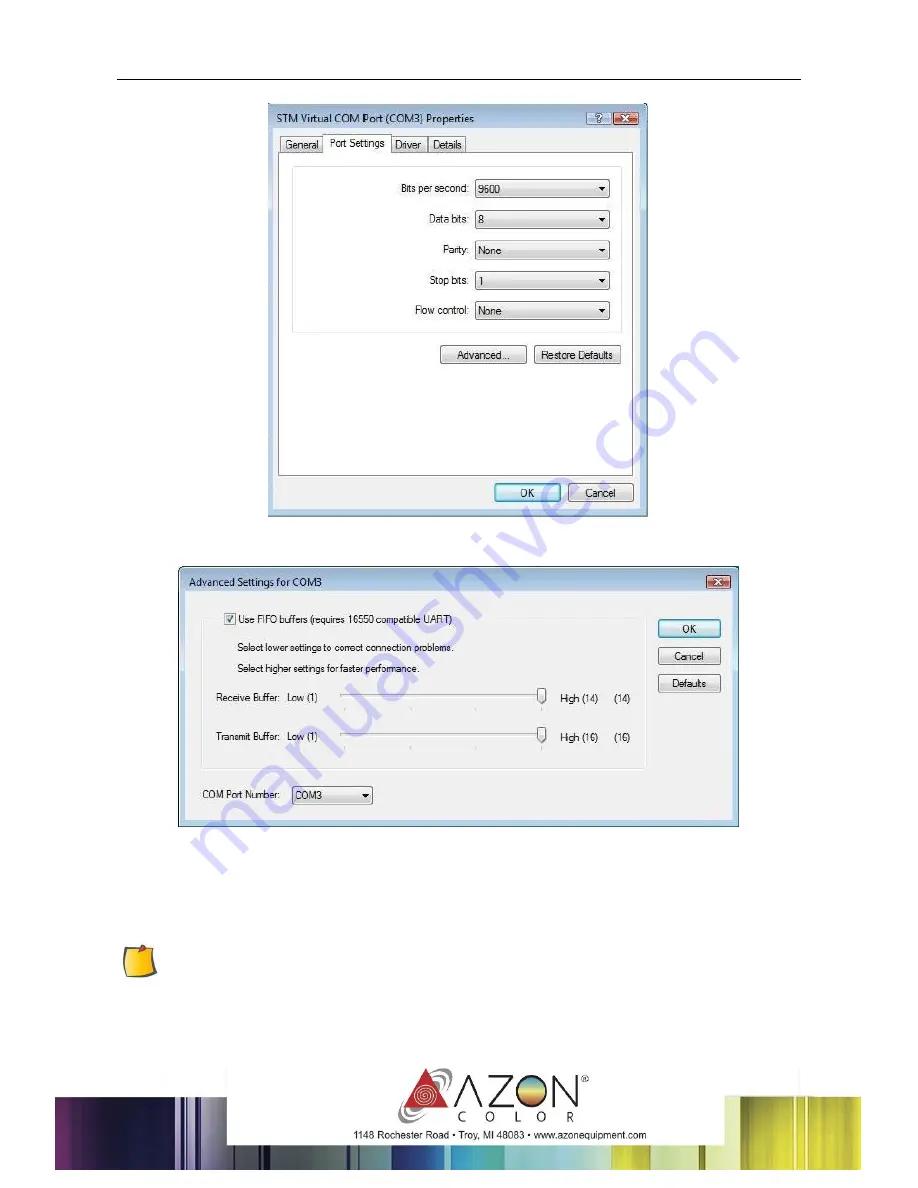
8
Select “
Advanced…
”,
Select the Port Number. that you want to modify, then press “
OK
”
3.2.3 Connect the RS-232 cable (optional)
When you want to connect the RS-232C cable, you must observe the following notes
NOTE
:
(1)
When connecting the cables, turn off first the power to the device and
that to the host computer which the power cable is to be connected.
(2)
Do not plug in or unplug any cable during data transferring.
Summary of Contents for CC48
Page 1: ...AZONCOLOR CC SERIES CONTOUR CUTTER USER MANUAL V 1 1 SEPT 2014...
Page 2: ...V 1 1 SEPT 2014...
Page 4: ...4...
Page 12: ...12 4 Set parameters as below 5 Click Finish...
Page 15: ...15 3 A djust related parameters in DesignCentral pop up window and then click...
Page 18: ...18 8 Load the printed sheet on the plotter and click file File Cut Contour...
Page 19: ...19 9 In Cut Contour window select your plotter model and click Options tab Edit button...























