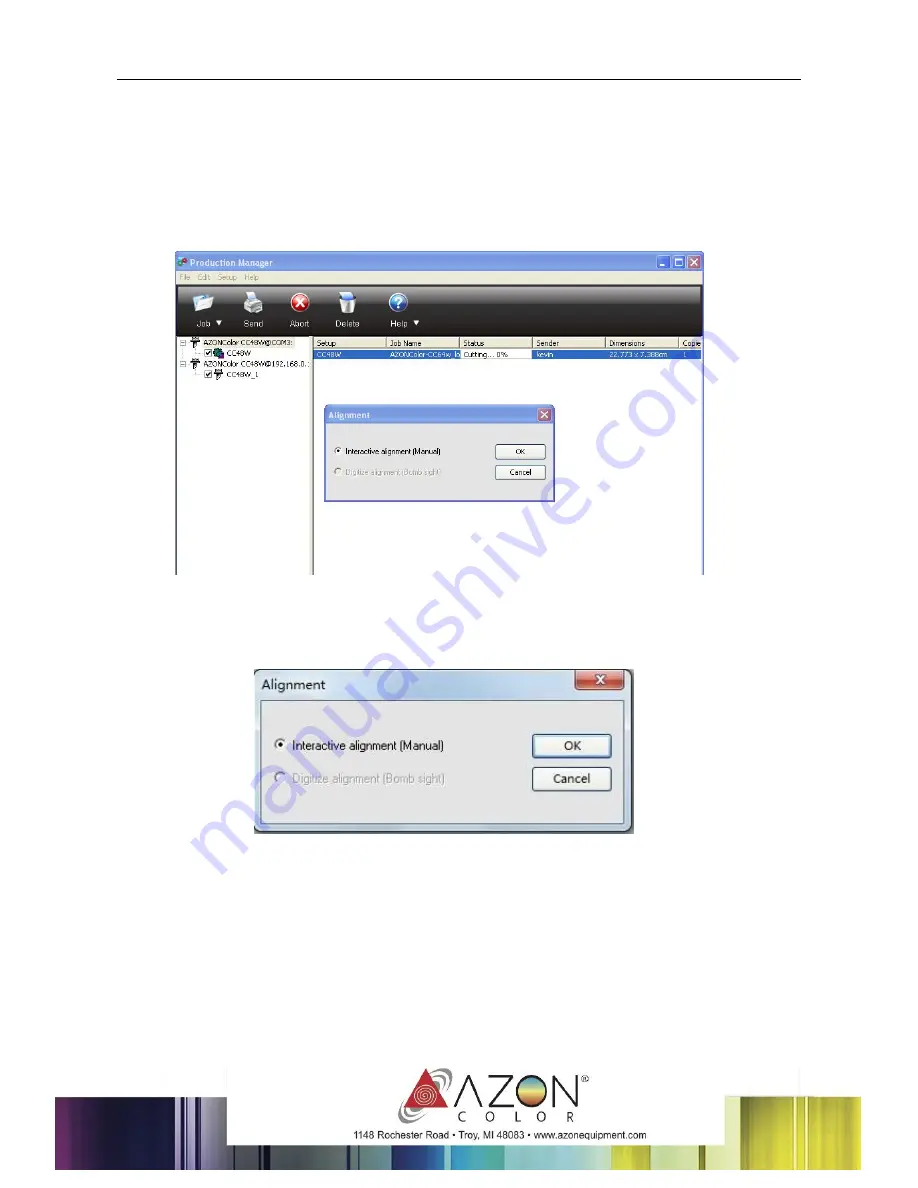
20
(10)
It will pop up a dialog box, please set the parameters
Offset X 0.00mm, Offset Y
0.00mm
as below, and click “Apply”-> “OK”.
(11)
Then click “
Send
”, It will pop up a “
Alignment
” dialog box in “
Production
Manager
” window, select “
Interactive alignment (Manual)
”,and click “
OK
”.
(12)
It will popup the first point dialog box, make the red dot of the plotter aim at the
center of the mark by clicking 4 arrow keys, and then click “
OK
”.
Summary of Contents for CC48
Page 1: ...AZONCOLOR CC SERIES CONTOUR CUTTER USER MANUAL V 1 1 SEPT 2014...
Page 2: ...V 1 1 SEPT 2014...
Page 4: ...4...
Page 12: ...12 4 Set parameters as below 5 Click Finish...
Page 15: ...15 3 A djust related parameters in DesignCentral pop up window and then click...
Page 18: ...18 8 Load the printed sheet on the plotter and click file File Cut Contour...
Page 19: ...19 9 In Cut Contour window select your plotter model and click Options tab Edit button...
























