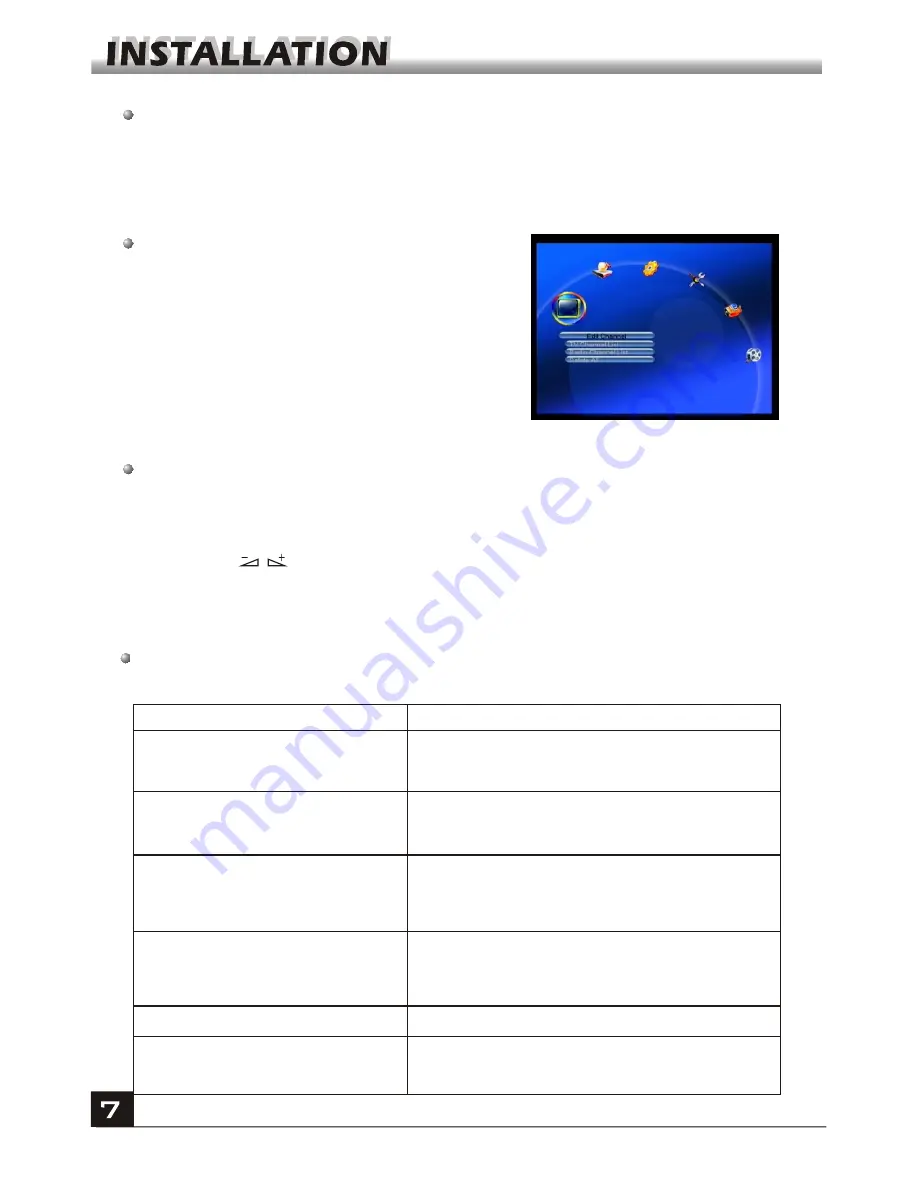
Main Menu
This menu consists of 6 major main menus
as follow.
- Edit Channel
- Installation
- System Setup
- Tools
- Game
-
REC
During the installation the
OK
key confirms a selection and
LIST
key shows Down
List Box if the column has
34
mark. You can also use the numeric keys on the
RCU to enter numeric value.
Use the
PR+
,
PR-
key to move upwards and downwards from one line to another
line and use key to move from main menu to sub menu and move from left
side to right side or versa.
Meantime, you want to escape the menu system, please press
MENU
or
EXIT
key
on the RCU.
Make sure that you have properly installed and connected the cables of the receiver
well. If the receiver is the factory status or there is no program list, when power on,
the Main Menu window will be displayed on the screen.
During the normal TV/Radio mode, press
MENU
key on the RCU to enter into the
Main Menu
window.
If there is no program, you can not exit from the
Main Menu
window by pressing
MENU
or
EXIT
key. System will inform "No channel" and the following items turn grey.
Sub-menu
Turn grey when there is no program
Edit Channel
Installation
System Setup
Tools
TV Channel List
Radio Channel List
Delete all
Antenna Connection Satellite List
Antenna Setup Single Satellite Search
Multi Satellite Search TP List
Language TV System
Local Time Setting Timer Setting
Parental Lock OSD Setting
Favorite Other
Information Factory Setting
Game
Tetris Othello Sudoku
REC
Record Manager HHD Information
PVR Setting
Upgrade by USB
Conditional Access
USB
Upgrade by Network
Network Local Setting
Summary of Contents for S809
Page 1: ...User s Guide...
Page 2: ...English...


























