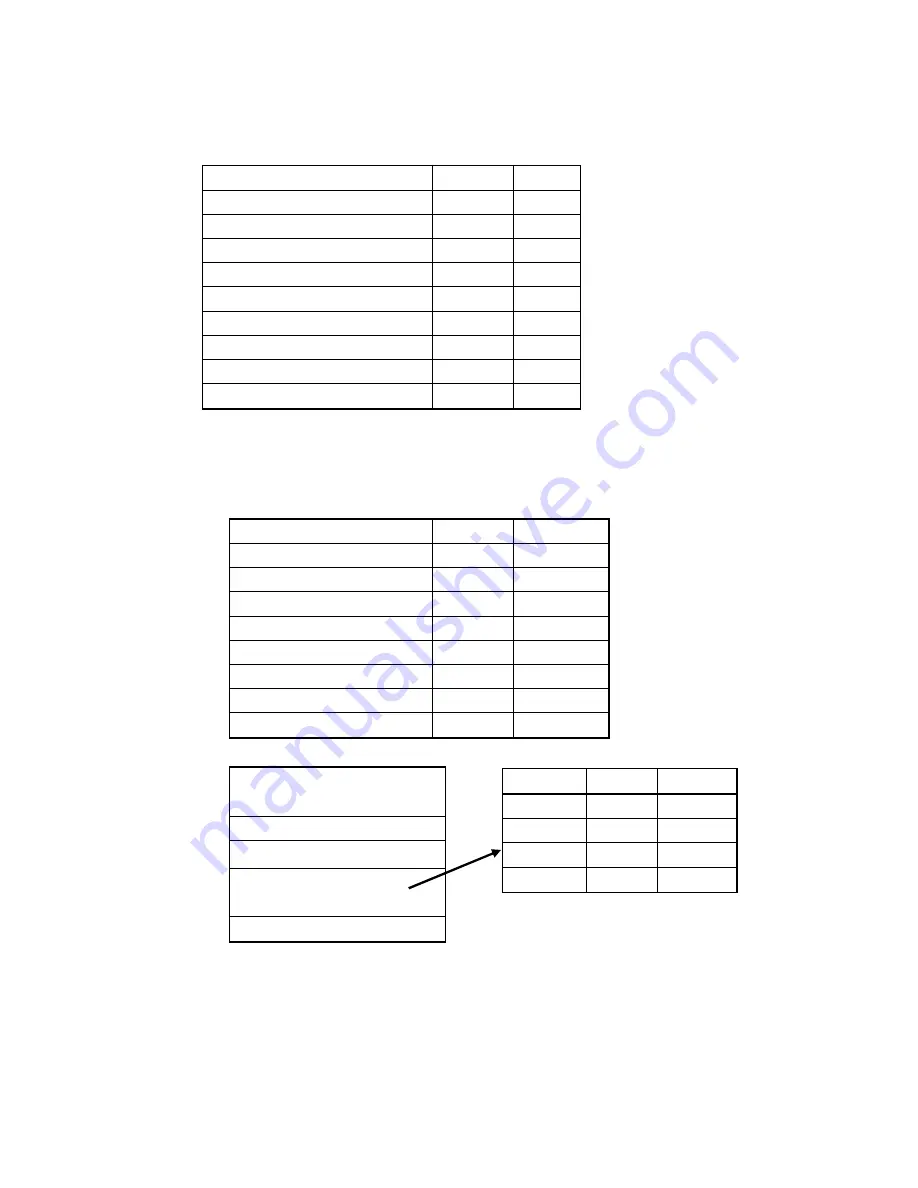
150-CFL-190(-)
7
OSD Menu Operation
Under VGA & DVI mode:
Press the
MENU
button to active Main Menu:
MAIN MENU
Range
Default
BRIGHTNESS
0 to 100
50
CONTRAST
0 to 100
57
DISPLAY ADJUST **
Sub-1
COLOR TEMPERATURE
Sub-2
LANGUAGE Sub-3
OSD ADJUST
Sub-4
INPUT SELECTION
Sub-5
RESET
EXIT
** Under DVI mode, there is no function for
DISPLAY ADJUST
.
Move the highlight to desired item by the
UP/DOWN
button.
Press
MENU
button to select, and then go to sub-menu.
Or use the
UP/DOWN
button to adjust.
Sub-1
DISPLAY ADJUST
Range
Default
V-POSITION
0 to 100
50
H-POSITION
0 to 100
50
PITCH
0 to 100
50
PHASE
0 to 100
by panel
SHARPNESS
0 to 100
0
AUTO TUNING
RECALL
RETURN
Sub-2
COLOR TEMPERATURE
9300K
7500K
6500K
USER PRESET
RECALL
RETURN
Color Range
Default
RED
0 to 100
50
GREEN
0 to 100
50
BLUE
0 to 100
50
RETURN
Summary of Contents for CAMBRIDGE CFL19P1
Page 19: ...150 CFP 190 19 Appendix E Mounting Dimensions CFP19C1 Chassis Outline Dimensions Unavailable...
Page 20: ...150 CFP 190 20 Appendix E Mounting Dimensions CFL19P1 Panel Mount Outline Dimensions...
Page 21: ...150 CFP 190 21 Appendix E Mounting Dimensions CFL19R2 Rack Mount Outline Dimensions...
Page 22: ...150 CFP 190 22 Appendix E Mounting Dimensions CFL19W1 VESA Wall Mount Outline Dimensions...








































