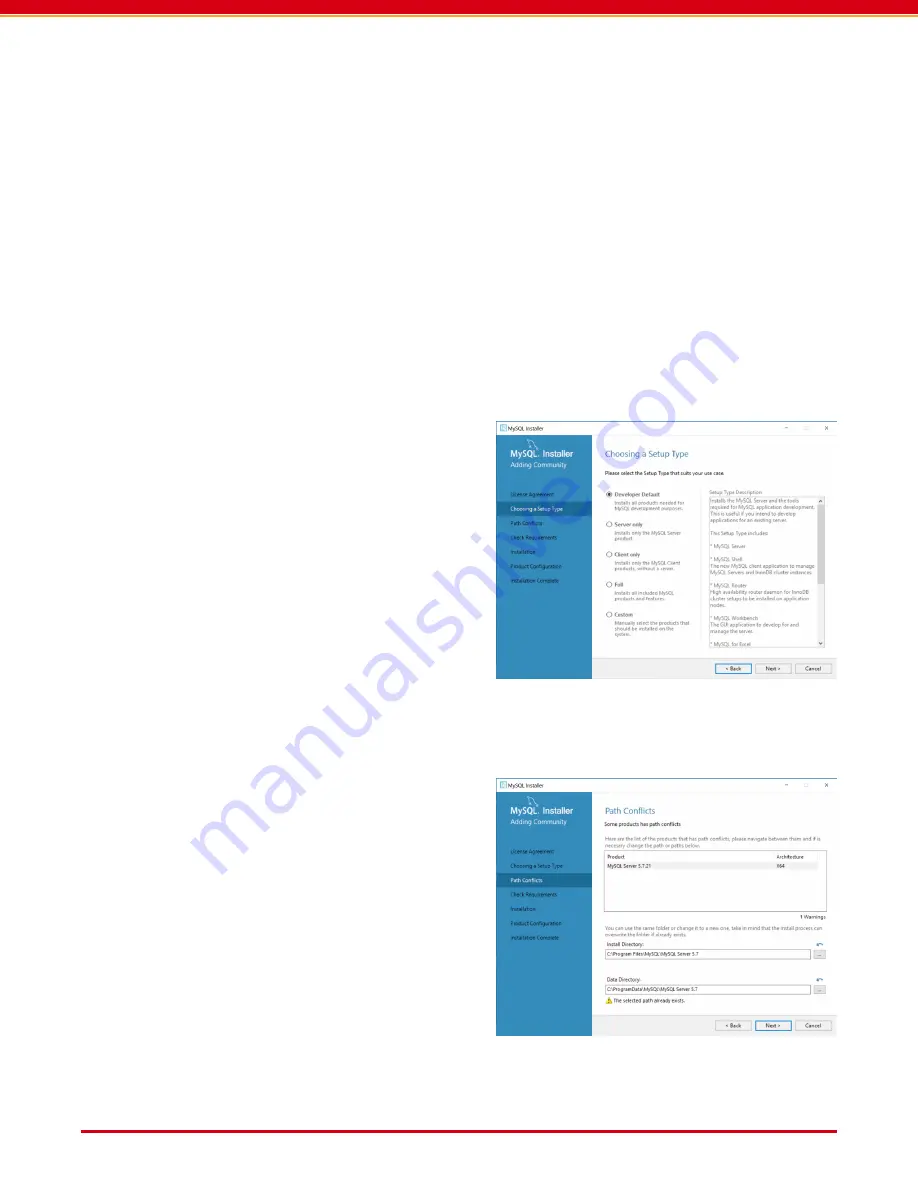
User Guide: RFM5109-B Fixed RAIN/UHF Smart Reader with ReaderService
Page 9
www.Axzon.com IN026F12
5. RFM5144 ReaderService Software
The RFM5144 ReaderService software oper-
ates through a REST interface. The software is
shipped as a .jar library file along with several
example programs. The microservice can be
launched directly within Windows.
5.1. Installation Overview
Install and configure the tools in order below:
1. ReaderService
2. MySQL ( version 5.7 )
3. Apache ActiveMQ ( version 5.15 )
4. Create a DBA user in the MySQL database
5. Executing the database scripts from the
<<reader-service>>/db-script
folder.
6. Run the C# demo app to access data.
5.2. Installing the ReaderService
Unzip the Reader Service files into a directory
of your choice. Right-click and run
<<read-
er-service>>\bin\install-read-
er-service.bat
as an administrator from
the
\bin\
folder where you stored your
files. In Windows 10, you may receive a
warning message when starting new services
or tools. Please click the message’s more
information link to enable the PROCEED but-
ton, or right-click the file to “run as adminis
-
trator”.
IMPORTANT:
You can confirm the microser
-
vice is running by entering and running ”ser-
vices” from the START prompt on Windows.
Scroll down the list and right-click Axzon
ReaderService to view properties. If the
microservice is not running, please right-click
and start the service.
IMPORTANT:
After starting the service, you
can confirm the ReaderService started by re
-
viewing the logs at
<<reader-service>>/
logs/rfm-reader-service.log
.
Installing MySQL
Create an account at Oracle to download and
install MySQL to your PC from
dev.mysql.
com
.
Download the version 5.7 installer for the
best match to
MySQL on Windows (installer
and Tools)
.
You can download the web-connected install-
er, or the larger off-line installer.
Select the
Developer Default
option.
Select the path for the installation.


















