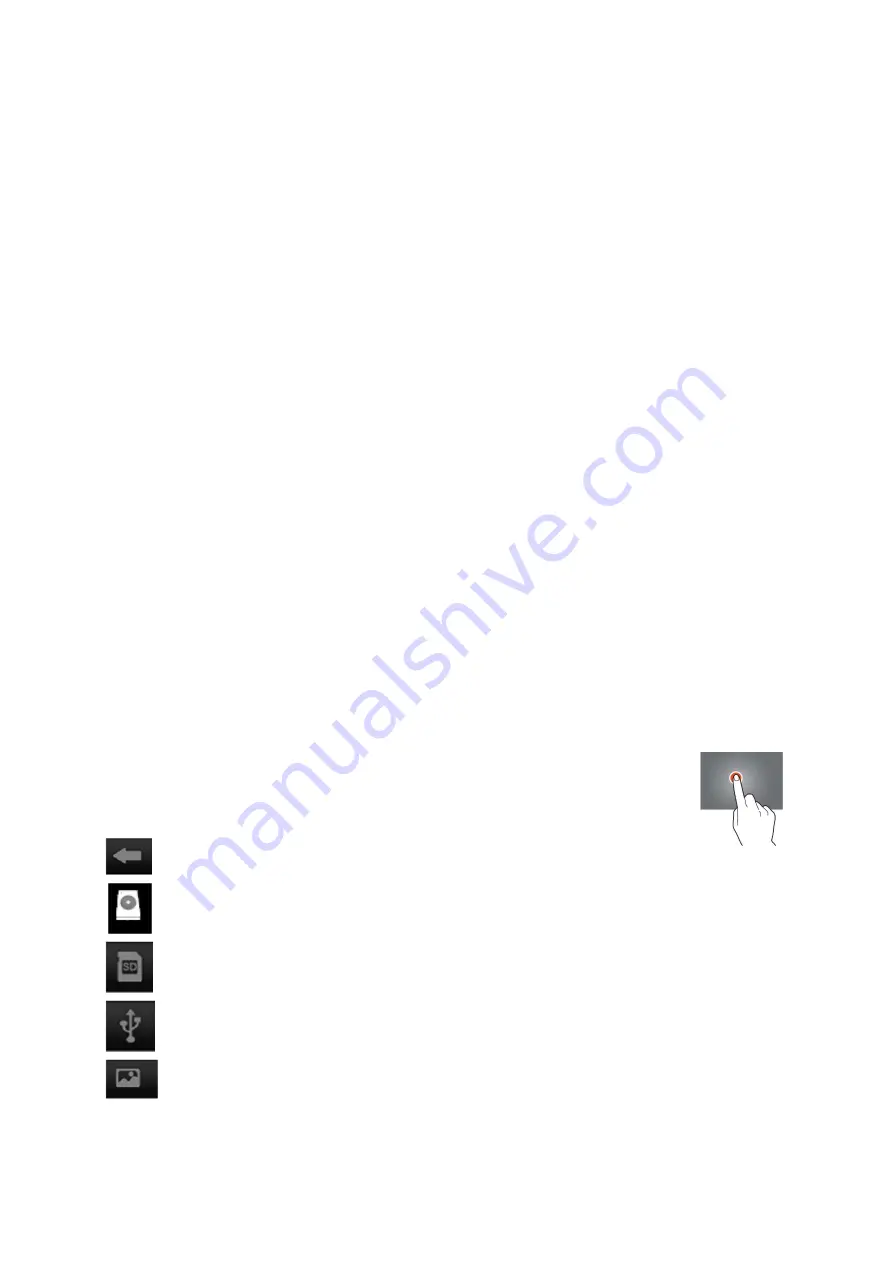
22
Downloads
Here you can view and manage all downloaded files. Tap on a file to see the options,
for example
“install app”
or
“move to another folder”
.
The preinstalled e-mail app supports SMTP and POP3 e-mail accounts. As the
configuration of this app depends on your e-mail provider, the installation of this app
isn't described in this user manual. If you need help with the configuration your e-mail
account please contact your administrator or service provider.
Opening e-mails
Go to your Inbox and tap on an e-mail to open it.
For attachments, tap on
“open”
to open the attachment, or tap on
“save”
to save
the attachment to an SD card.
To reply, tap on
“reply”
or
“reply to all”.
Write the message that you want to send.
Tap
on
“send”
to send the e-mail immediately; tap on
“drafts”
to save the e-mail.
To delete the e-mail directly, tap on
“delete”.
Writing a new e-mail
In the Inbox interface, press the menu key
→
“write”.
Tap
on
“send to”
, and then enter the e-mail address of the recipient.
Add a cc or bcc, press the menu key
→
“add cc and bcc”
, and enter the e-mail
addresses of the recipients.
Enter the desired subject in the title bar of the e-mail.
Tap
on
“write option”
to enter your personal information.
Press the menu key
→
tap
on
“add attachment”
to add the attachment file.
After writing, press the menu key
→
tap on
“send”
.
File manager
With the file manager app, you can manage files on your tablet.
Touch the screen to select an option. Tap twice to open an app.
Touch and hold your finger on the screen to open extra options.
In the top bar, many options to manage the files are available.
Tap on this icon to go to the previous folder
Tap on this icon to display all files and folders on the internal memory
Tap on this icon to display all files and folders on the SD card
Tap on this icon to display all files and folders on the USB storage device
Tap on this icon to display all pictures






























