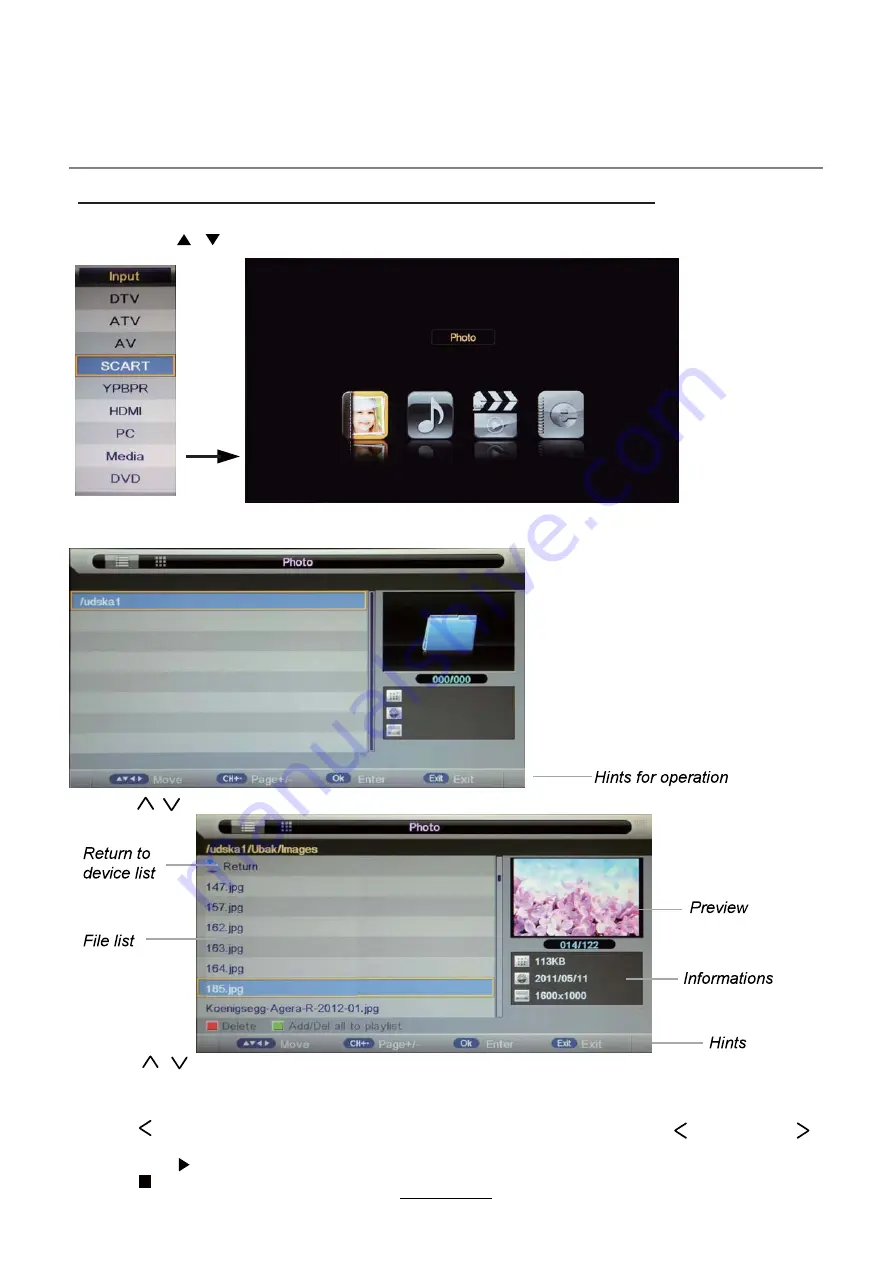
Press
RED
button to delete the file; Press
GREEN
button to sign or cancel all the files to playlist;
Press
OK
button to sign or cancel the selected file to playlist.
Basic Operation
2). Insert USB device, and select the Media mode form Photo, Music, Movie and eBook, then you will
find the name of the device display on the screen as shown below.
3). Press / button to select the USB device and press OK button to enter the file list as shown below.
1). Press the INPUT button on the remote control to display the input source menu, select Media
source by the / buttons, and press OK button to enter the Multimedia menu as shown below.
Then press button to program the files (be signed) you select or the files in the fold you select.
Press button to stop and exit the full screen program, please notes the hints on the bottom.
Multimedia Operation
16
Press / buttons to move (press OK button to select the file or unfold the folder);
Press button to previous menu, Press EXIT button to select the file view type list( ) or thurnbnail( ).
Press Exit again to veturn to the root MENU.
Summary of Contents for ADVL 2458 WHITE
Page 2: ......
Page 26: ...23 DVD Operation...
Page 27: ...24 DVD Operation...
Page 28: ...25 Spdif Setup DVD Operation...
Page 29: ...26 or NO disc DVD Operation...
Page 30: ...27 DVD Operation...
Page 31: ...28 DVD Operation...
Page 32: ...29 DVD Operation...
Page 33: ...B 2011 24 61 44 30 ADVL 2458 BLACK AXXION B 2011 24 61 44 30 ADVL 2458 WHITE AXXION...
Page 35: ......
Page 36: ......
















































