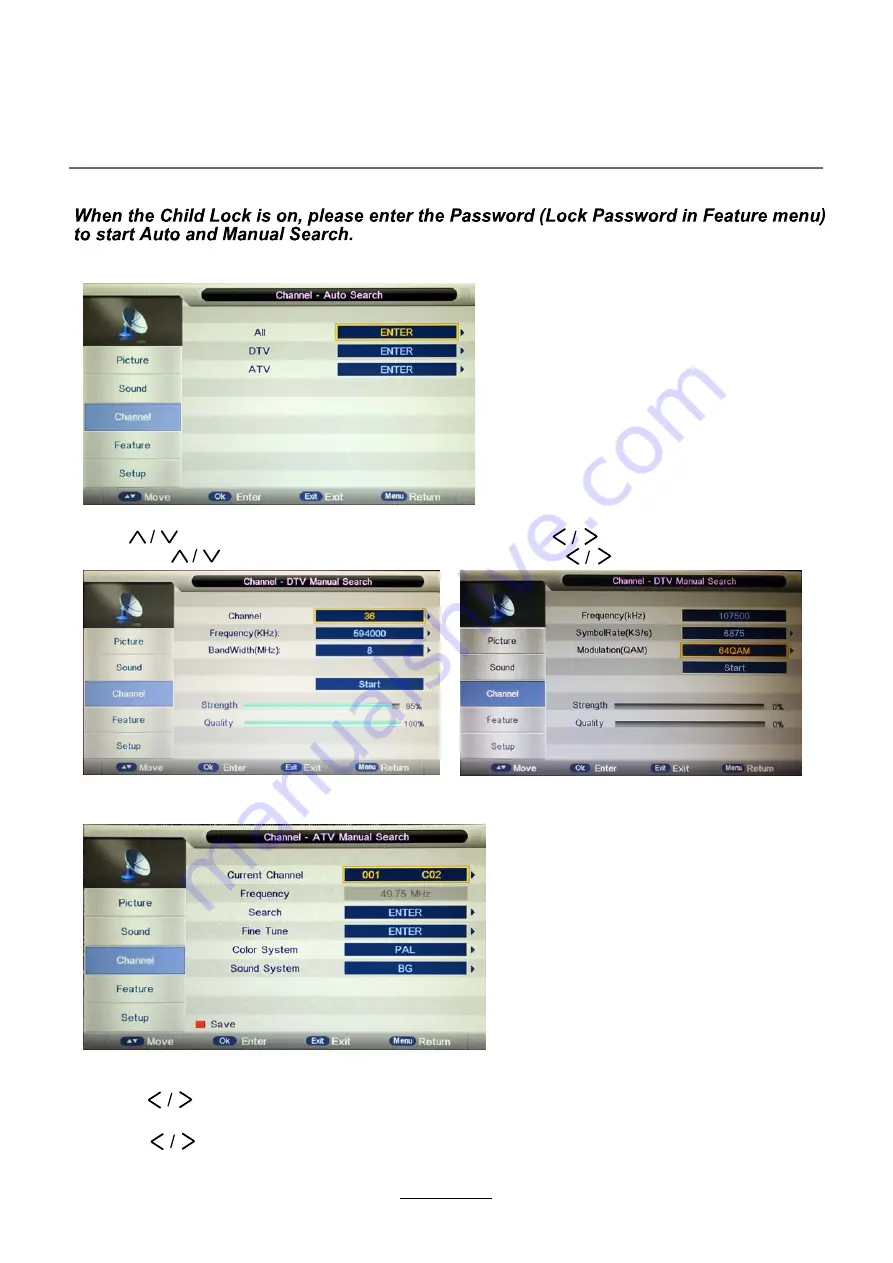
OSD Menu
12
Country
: Select the country.
Auto Search
: Press OK button to enter the Auto Search menu, select search mode, and press
DTV Manual Search
: Enter the DTV Manual Search menu.
Press button to select the “Channel” item, and press button to select the channel,
then press button to select the “Start” item, and press button to manual search.
OK button to start auto search.
ATV Manual Search
: Enter the ATV Manual Search menu.
Fine Tune:
Press OK button to enter the Fine tune menu, and fine tune the frequency
Current Channel:
Select the current channel for manual searching.
Search:
Press OK button to enter the search menu, and manual search the frequency
Color/Sound System
: Select the Color/Sound system for the program.
by button.
by button.
Note:
1. ALL: Auto search channels for DTV, ATV and
Radio.
DTV: Auto search channels for DTV and radio.
ATV: Auto search channels for ATV.
2. When the TV is auto tunning, you could
press MENU button to stop auto tunning and
return to preview menu.
DVB-T
DVB-C
Summary of Contents for ADVL 2458 WHITE
Page 2: ......
Page 26: ...23 DVD Operation...
Page 27: ...24 DVD Operation...
Page 28: ...25 Spdif Setup DVD Operation...
Page 29: ...26 or NO disc DVD Operation...
Page 30: ...27 DVD Operation...
Page 31: ...28 DVD Operation...
Page 32: ...29 DVD Operation...
Page 33: ...B 2011 24 61 44 30 ADVL 2458 BLACK AXXION B 2011 24 61 44 30 ADVL 2458 WHITE AXXION...
Page 35: ......
Page 36: ......






























