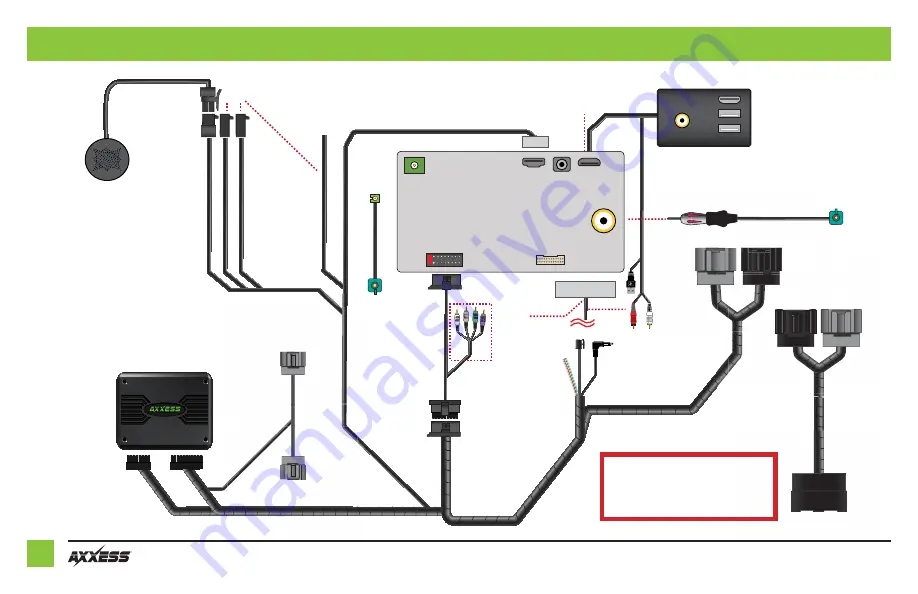
4
EXTERNAL SPEAKER
LD-AX-SPK
Pioneer Harness
LD-GM30-PIO
CARSIDE CONNECTORS
(CONNECT TO EXTENSION)
MICRO-HDMI
ADAPTER NEEDED
(N/A)
EXT SPKR
CAN
2
CAN3
“T
BA
” WIRES
AXUSB-GM6
AD-EU5
AUX IN
High-Lev
el
PRO4-
AVIC
-PIO
(CONNECT TO PIO HARNESS)
(CONNECT TO VEHICLE)
USB/AUX
(USE INSTEAD)
AX
EXH-GM30
AXXESS INTERFACE
CONNECT TO
CLIMATE PANEL
CONNECT
TO PLUG REMOVED
FROM CLIMATE
PANEL
PRO4-PIORCA
Low-Level
AUX (INCL. W/RADIO)
GPS
4-PIN MIC HDMI
ANT
18P (M)
18P (F)
16P
22P
10P
10P
40-GPS-PIO
10
Extension Harness
TBA
LD-GM30-PIO
U
(
USB/AUX
(USE INSTEA
(CONNECT TO VEHICLE)
AX
E
Ext
e
NS
AD)
O EXTE
D EU5
ADD-EU5
AD
)
ECT TO
NNE
5
S
(CON
D-EU5
CARSIDE CONNECTORS
AD
)
0
rnnn
RNESS)
nnes
s
AR
O HA
TO PIO
NECT T
ONN
(CO
CONNECTIONS
Important:
Verify the backup camera
installation, HVAC status & control, Steering
wheel audio controls, and External Speaker
output prior to completing dash assembly.
Important:
Install the provided speaker
in the dash prior to assembling the
radio components.
Note:
Make sure this is mounted in a
location suitable for the driver to hear.
(Audio level for the speaker can be
changed via the radio, once installed.)
Summary of Contents for AXPIO-CAM2
Page 9: ...9 REV 2 14 22 INSTAXPIO CAM2 ...
Page 10: ...10 ...
Page 11: ...11 REV 2 14 22 INSTAXPIO CAM2 ...






























