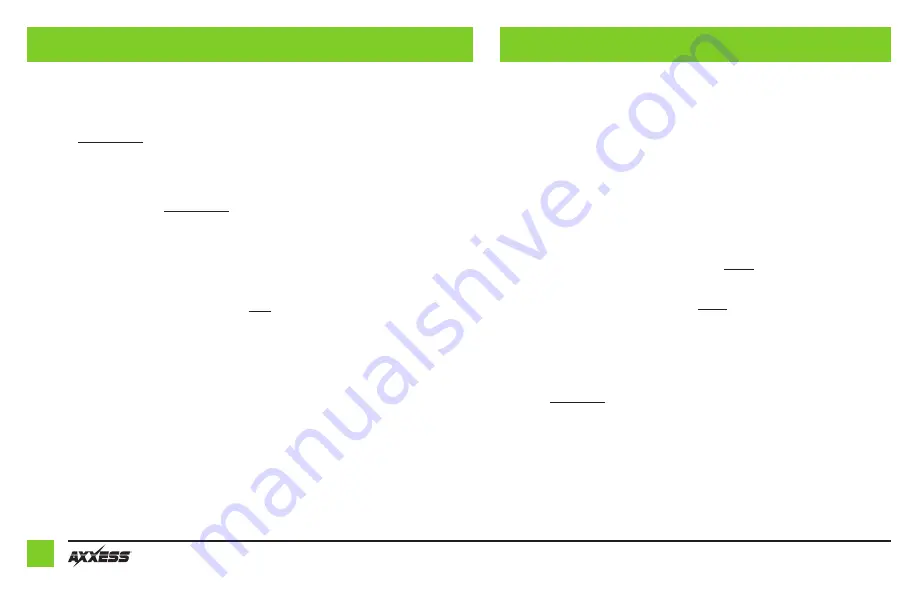
2
Adding a sub to a factory system:
This feature offers the ability to add a subwoofer to a factory system, whether amplified or non-
amplified. (refer to page 3)
Adding a full-range amp & sub to a factory system:
This feature offers the ability to add a full-range amp and sub to a factory system, whether
amplified
†
or non-amplified. (refer to page 4)
†
For amplified models the amp must be bypassed/unplugged, and
With OE Amplifier
chosen in
the
Configuration
tab under
Vehicle Type
.
Note:
The interface provides a 12-volt 1-amp output to turn on aftermarket amp(s). If installing
multiple amps, an SPDT automotive relay will be required if the amp turn-on current of all amps
combined exceeds 1-amp. Use Metra part number E-123 (sold separately) for best results.
1.
Remove the factory radio †, then unplug all connectors.
2.
Install the
AX-DSPX-GL10 vehicle T-harness
to the vehicle and make all necessary
connections, but leave the amp turn-on wire disconnected.
3.
Plug the
AX-DSPX-GL10 vehicle T-harness
to the
AX-DSPX-GL10 interface
.
4.
Plug the
AX-DSPX-GL10 interface harness
to the
AX-DSPX-GL10 interface
.
5.
Download and install the AXDSP-X app from the
Google Play Store
or
Apple App
Store
.
6.
Open the app then select the
Bluetooth Connection
tab. Follow the instructions to
pair the mobile device to the interface. Refer to page 6 for more information.
7.
Scroll to the
Configuration
tab then select the vehicle type. Press the
Lock Down
‡
button to save the configuration. Refer to page 7 for more information.
8.
Connect the amp turn-on wire.
9.
Adjust the settings in the app as desired. Press the
Lock Down
‡ button to save any
new configurations.
† Refer to Metra online for dash disassembly. If Metra makes a dash kit for the vehicle,
disassembly will be within those instructions.
‡ Anytime the interface is locked down the key must be cycled off then back on
INSTALLATION OPTIONS
INSTALLATION


































