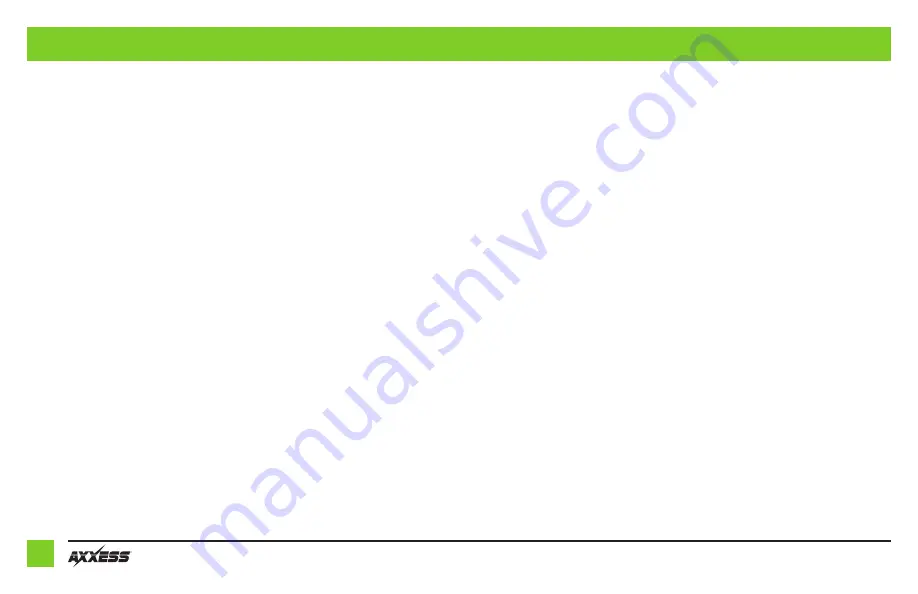
2
CONNECTIONS TO BE MADE
From the 16-pin harness with stripped leads to the aftermarket radio:
• Connect the
Blue/White
wire to the amp turn on wire. This wire must be connected to hear
sound from the factory amplifier.
• Connect the
Gray
wire to the right front positive speaker output.
• Connect the
Gray/Black
wire to the right front negative speaker output.
• Connect the
White
wire to the left front positive speaker output.
• Connect the
White/Black
wire to the left front negative speaker output.
• Connect the
Green
wire to the left rear positive speaker output.
• Connect the
Green/Black
wire to the left rear negative speaker output.
• Connect the
Purple
wire to the right rear positive speaker output.
• Connect the
Purple/Black
wire to the right rear negative speaker output.
• Tape off and disregard the following (6) wires, they will not be used in this application:
Blue/Pink
,
Brown
,
Green/Purple
,
Light Green
,
Orange/White
,
Red
.
From the AXDIS-TY2 harness to the aftermarket radio:
• Connect the
Black
wire to the ground wire.
• Connect the
Yellow
wire to the battery wire.
• Connect the
Red
wire to the accessory wire.
• Connect the
Blue
wire to the power antenna wire.
• If the aftermarket radio has an illumination wire, connect the
Orange
wire to it.
The following (1) wire is for an aftermarket multimedia/navigation radio that requires this wire.
If not required, tape it off and disregard it.
• Connect the
Green/Purple
wire to the reverse wire.
• If retaining the factory AUX-IN jack, connect the
Red
&
White
RCA jacks to the AUX input.
Continue to 3.5mm jack steering wheel control retention


























