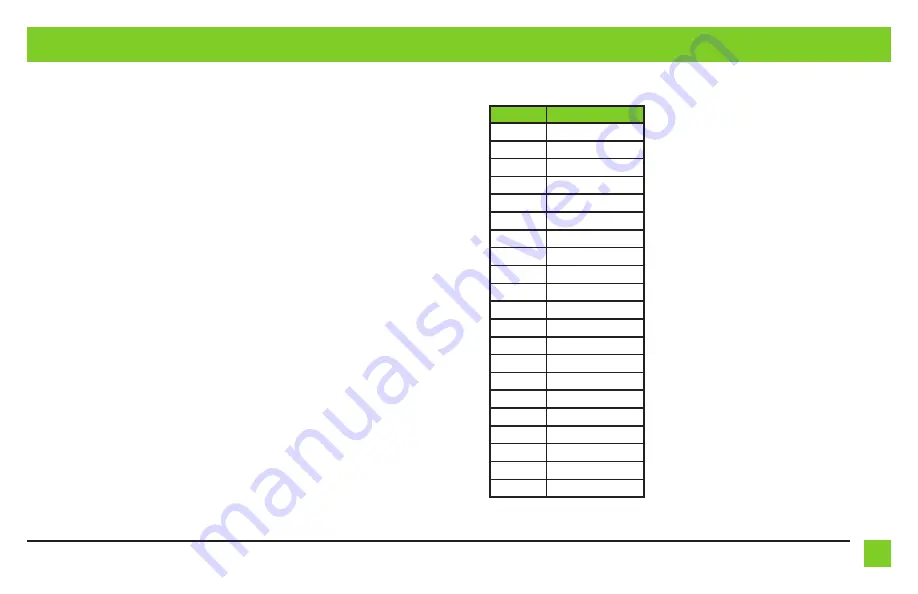
5
REV. 9/20/21 INSTAXDIS-HK1
With the key in the off position:
• Connect the
16-pin harness with
stripped leads
, and the
AX-HK1
harness
, into the
AX-HK1 Interface
.
• For models equipped with a factory
amplifier, connect the
AX-HK1-SPDIF
(sold separately) to the
AX-HK1
interface
.
Attention!
Do not connect the
AX-HK1 harness
to the vehicle’s wiring harness until Step 2 of
Programming.
Attention!
If retaining steering wheel
controls, ensure that the jack/wire is
connected to the radio before proceeding.
If this step is skipped, the interface will need
to be reset for the steering wheel controls
to function.
INSTALLATION
Flash Count
Radio
1
Eclipse (type 1) †
2
Kenwood ‡
3
Clarion (type 1) †
4
Sony / Dual
5
JVC
6
Pioneer / Jensen
7
Alpine *
8
Visteon
9
Valor
10
Clarion (type 2) †
11
Metra OE
12
Eclipse (type 2) †
13
LG
14
Parrot **
15
XITE
16
Philips
17
TBA
18
JBL
19
Insane Audio
20
Magnadyne/Axxera
21
Boss
L.E.D. Feedback Legend
L.E.D. feedback
The (21)
Red
L.E.D. flashes represent which
brand radio the
AX-HK1
detects.
Each flash represents a different radio
manufacturer. For example, if you are
installing a JVC radio, the
AX-HK1
will flash
Red
(5) times, and then stop.
Following is the
L.E.D Feedback Legend
a legend that indicates which radio
Manufacturer corresponds to which flash.
*Note:
If the
AX-HK1
flashes
Red
(7)
times, and you do not have an Alpine radio
connected to it, that means the ASWC-1
does not detect a radio connected it. Verify
that the 3.5mm jack is connected to the
correct steering wheel jack/wire in the
radio.
** Note:
The AX-SWC-PARROT is required
(sold separately). Also, the Parrot radio
must be updated to rev. 2.1.4 or higher
through www.parrot.com.
† Note:
If you have a Clarion radio and
the steering wheel controls do not work,
change the radio type to the other
Clarion radio type; same for Eclipse.
Refer to the “Programming Information”
document online
.
‡ Note:
If you have a Kenwood radio
and the L.E.D. feedback comes back
as showing as a JVC radio, change the
radio type to a Kenwood. Refer to the
“Programming Information” document
online.
Continued on the next page
Summary of Contents for AXDIS-HK1
Page 10: ...10 ...
Page 11: ...11 REV 9 20 21 INSTAXDIS HK1 ...






























