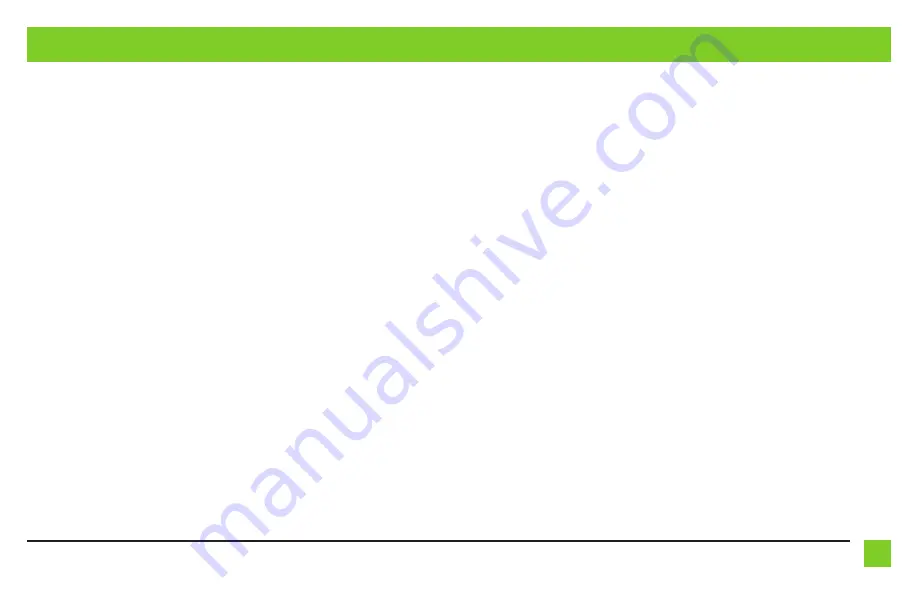
7
REV. 3/18/2021 INSTAXDIS-GMLN31
STEERING WHEEL CONTROL SETTINGS
(CONT)
Dual assignment instructions (long button press)
The AXDIS-GMLN31 has the capability to assign (2) functions to a single button, except Volume-
Up and Volume-Down. Follow the steps below to program the button(s) to your liking.
Note:
Seek-Up and Seek-Down come pre-programmed as Preset-Up and Preset-Down
for a long button press.
1.
Turn on the ignition but do not start the vehicle.
2.
Press and hold down the steering wheel control button that you want to assign a long press
function to for about (10) seconds, or until the L.E.D. flashes rapidly. At this point release the
button; the L.E.D. will then go solid.
3.
Press and release the Volume-Up button the number of times corresponding to the new button
number selected. Refer to the Dual Assignment Legend. The L.E.D. will flash rapidly while the
Volume-Up button is being pressed, and then go back to a solid L.E.D. once released. Go to the
next step once the Volume-Up button has been pressed the desired number of times.
Caution:
If more than (10) seconds elapses between pressing the Volume-Up button, this
procedure will abort, and the L.E.D. will go out.
4.
To store the long press button in memory, press the button that you assigned a long press
button to (the button held down in Step 2). The L.E.D. will now go off indicating the new
information has been stored.
Note:
These steps must be repeated for each button you would like to assign a dual
purpose feature to. To reset a button back to its default state, repeat Step 1, and then
press the Volume-Down button. The L.E.D. will go out, and the long press mapping for
that button will be erased.
Dual assignment legend
1. Not allowed
2. Not allowed
3. Seek-Up/Next
4. Seek-Down/Prev
5. Mode/Source
6. ATT/Mute
7. Preset-Up
8. Preset-Down
9. Power
10. Band
11. Play/Enter
12. PTT
13. On-Hook
14. Off-Hook
15. Fan-Up *
16. Fan-Down *
17. Temp-Up *
18. Temp-Down *
* Not applicable in this application


























