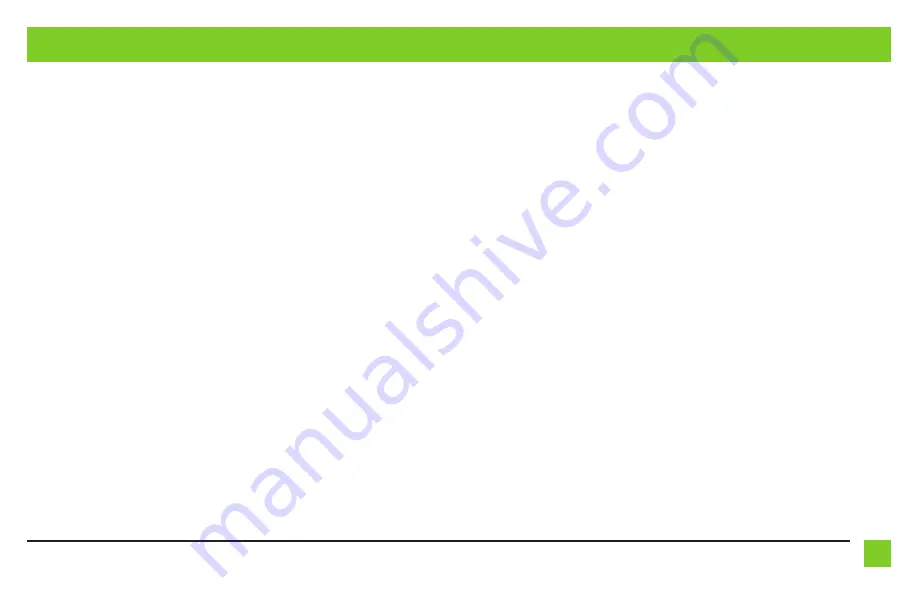
5
REV. 2/19/2020 INSTAXAC-CH5
CONNECTIONS
For models with a factory backup camera:
The camera signal will need to be interrupted and connected to the corresponding input/output
RCA jacks from the interface.
• Connect the RCA jack from the
AXAC-CH5 vehicle harness
labeled “Camera input”, to the RCA
jack from the
AXAC-CH5 interface harness
labeled “Camera output”.
• Connect the RCA jack from the
AXAC-CH5 vehicle harness
labeled “Camera output”, to the
RCA jack from the
AXAC-CH5 interface harness
labeled “Camera 1”.
• Disregard the following (3) wires:
Blue/Green
,
Green/Blue
,
Red
For models without a factory backup camera:
• Connect the RCA jack from the
AXAC-CH5 vehicle harness
labeled “Camera input”, to the RCA
jack from the
AXAC-CH5 interface harness
labeled “Camera output”.
• Connect the RCA jack from the
AXAC-CH5 interface harness
labeled “Camera 1”, to the
aftermarket backup camera.
• Disregard the RCA jack labeled “Camera output” from the
AXAC-CH5 vehicle harness
.
• Connect the
Red
wire from the
AXAC-CH5 interface harness
labeled “Camera 12V”, to the
power wire from the aftermarket backup camera.
• Disregard the following (2) wires:
Blue/Green
,
Green/Blue
Camera Input:
Camera 1
Backup camera input
Camera 2
Left or right camera, user assignable
Camera 3
Left or right camera, user assignable
Camera 4
Front camera
Analaog control trigger wires:
The (optional) analog control wires can be used with either a negative or positive trigger, depending
on how they are configured in the Axxess Updater. These wires will only be used for manual control of
the camera(s). Otherwise disregard them.
Control Wire
Wire Color
Control 1
Gray/Blue
Control 2
Gray/Red
Control 3
Orange
Control 4
Orange/White

























