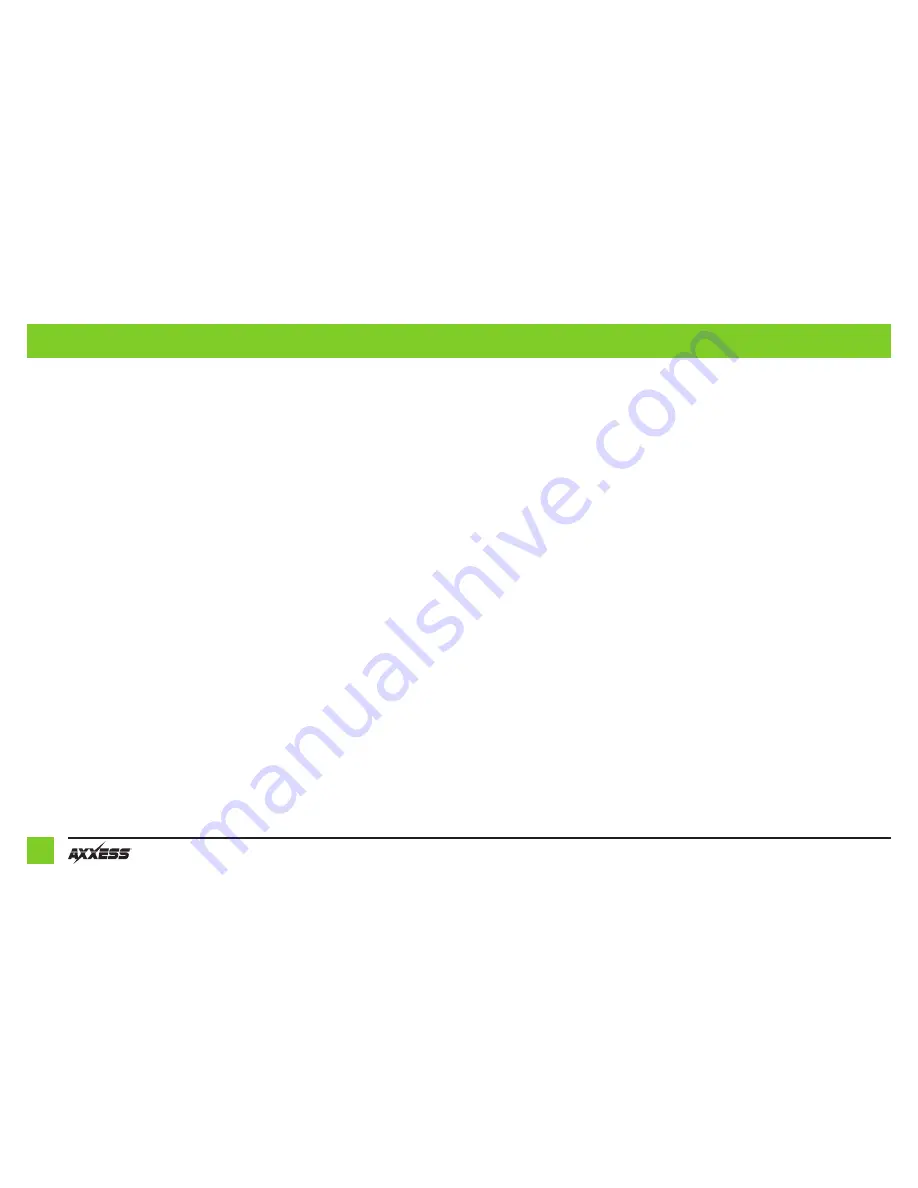
2
CONNECTIONS TO BE MADE
From the aftermarket radio to the AX-LR904 harness:
• Connect the
Black
wire to the ground wire.
• Connect the
Yellow
wire to the battery wire.
• Connect the
Red
wire to the accessory wire.
• If the aftermarket radio has an illumination wire, connect the
Orange
wire to it.
• Connect the
Blue
wire to the power antenna turn-on wire.
• Connect the
Brown
wire to the mute wire.
The following (3) wires are only for multimedia/navigation radios that require these wires.
• Connect the
Blue/Pink
wire to the VSS/speed sense wire.
• Connect the
Green/Purple
wire to the reverse wire.
• Connect the
Light Green
wire to the parking brake wire.
• Connect the
Red
and
White
RCA jacks to the front amplifier output jacks of the aftermarket radio.
From the aftermarket radio to the ASWC-1 harness:
This harness is only to be used if the vehicle is equipped with steering wheel controls or a backup camera
.
• Connect the
Red
wire to the accessory wire.
• For the radios listed below, connect the
female 3.5mm connector with stripped leads
, to the
male 3.5mm SWC jack from the ASWC-1 harness. Any remaining wires tape off and disregard:
•
Eclipse:
Connect the steering wheel control wire, normally
Brown
, to the
Brown/
White
wire of the connector. Then connect the remaining steering wheel control wire,
normally
Brown/White
, to the
Brown
wire of the connector.
•
Metra OE:
Connect the steering wheel control Key 1 wire (Gray) to the
Brown
wire.
•
Kenwood or select JVC with a steering wheel control wire:
Connect the
Blue/Yellow
wire to the
Brown
wire.
•
XITE:
Connect the steering wheel control SWC-2 wire from the radio to the
Brown
wire.
•
Parrot Asteroid Smart or Tablet:
Connect the 3.5mm jack into the AX-SWC-PARROT (sold
separately), and then connect the 4-pin connector from the AX-SWC-PARROT into the radio.
Note:
The radio must be updated to rev. 2.1.4 or higher software.
•
Universal “2 or 3 wire” radio:
Connect the steering wheel control wire, referred to
as Key-A or SWC-1, to the
Brown
wire of the connector. Then connect the remaining
steering wheel control wire, referred to as Key-B or SWC-2, to the
Brown/White
wire of
the connector. If the radio comes with a third wire for ground, disregard this wire.
Note:
After the interface has been programmed to the vehicle, refer to the manual
provided with the radio for assigning the SWC buttons. Contact the radio manufacturer
for more information.
•
For all other radios:
Connect the 3.5mm jack from the ASWC-1 harness, into the jack on the
aftermarket radio designated for an external steering wheel control interface. Please refer to
the aftermarket radios manual if in doubt as to where the 3.5mm jack goes to.
• Connect the
Yellow
male RCA jack labeled “To Reverse Camera Input (Radio)”, to the backup
camera input.
Note:
The aftermarket radios backup camera input will be used to display the vehicle
settings. If the radio doesn’t have a backup camera Input, then there will be no visualization
of the vehicle settings. An externally mounted screen could be substituted in this situation.
• If installing an aftermarket backup camera, connect the
Yellow
female RCA jack labeled “To
Reverse Camera”, to the camera.








