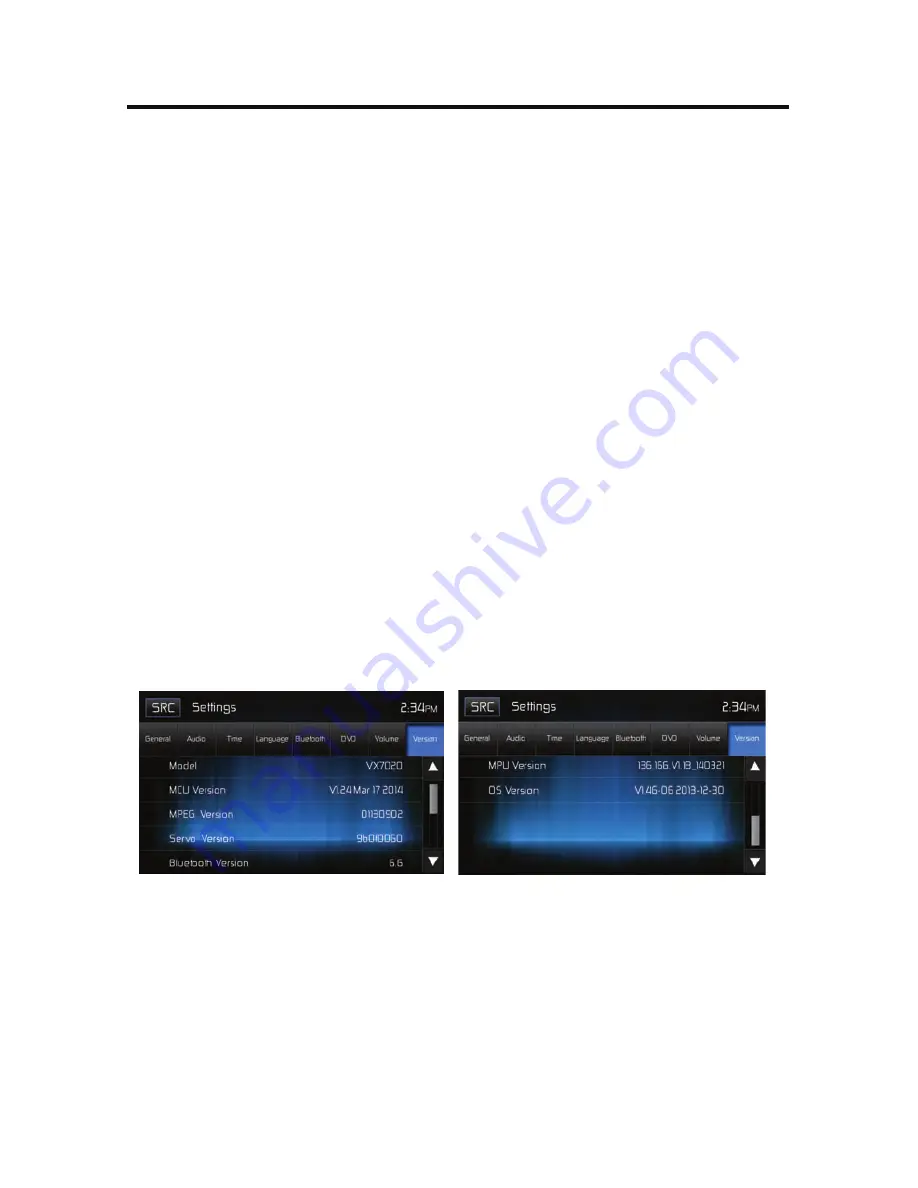
AV IN1
- Touch the AV
IN1 icon to enter the setting of the connected device then
use the
p
or
q
icons to increase or decrease the relative volume level
between -6 to +6.
AV IN2
- Touch the AV
IN2 icon to enter the setting of the connected device then
use the
p
or
q
icons to increase or decrease the relative volume level
between -6 to +6.
Navigation
- Touch the Navigation icon to enter the setting of the connected
device then use the
p
or
q
icons to increase or decrease the relative volume level
between -6 to +6.
iPod
- Touch the iPod icon to enter the setting then use the
p
or
q
icons to increase
or decrease the relative volume level between -6 to +6.
SXM
- Touch the SXM icon to enter the setting then use the
p
or
q
icons to increase
or decrease the relative volume level between -6 to +6.
The default relative volume level setting for all available sources is “0”.
Version Sub Menu Features
The Version
Sub Menu
is used to identify the model and resident operating
system as well as the hardware and software versions.
Version Sub Menu Screen 1
Version Sub Menu Screen 2
Exiting the System Setup Menu
To exit setup mode and resume normal playback, touch the SRC icon on the
screen.
















































