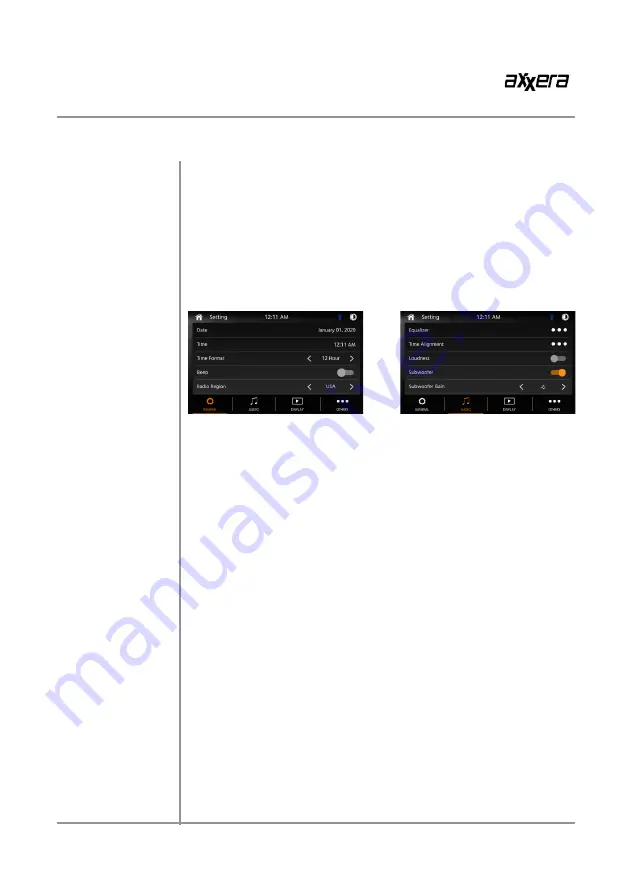
10
AVM2207S
OPERATION
To resolve abnormal operation or if the unit is inoperable, Press the RESET
button located behind the front panel directly under USB port. The unit will
reset the main processor to the default setting,
Note: Use the tip of a pen to access the reset button. To restore the factory
default software settings.
From the Main Menu screen, select Setup to access the Setting menu and
select from eight categories represented by the icons on the top of the
screen: General, Audio, Display, Others. Select the category, and adjust any
of the available options using the touch screen.
General:
• Adjust the date and time- Day, Month, Year, Hour, Minute and Format.
• Time Format- Select between 12-Hour and 24-Hour Time Format.
• Beep Tone - Turn the Beep Tone On or Off.
• Radio Region - Select Radio Region.
Audio:
• Equalizer-Select between the following EQ presets: Default, User,
Classic, Rock, Jazz, Electric, Pop, Soft (allows user to enter User EQ
settings).
• Time Alignment-To adjust time correction settings select“Surround1”
”Surround2“or“Surround3”.
• Loudness - Touch screen button to turn the Loudness function on/off.
• Subwoofer Control - Touch the button to turn the Subwoofer Control
On/Off.
• Subwoofer Gain - Select subwoofer 0 to 15 ( 6 is default ).
• LPF Center Frequency - OFF, 55/85/120/160/240/320/400/480/560/640
Hz.
Display:
• Brightness- Press > or < to adjust to desired level. (O Minimum/20
maximum: Day: 20 is default, Night: 6 is default).
• Dimmer Mode- Press > or < to adjust to change the mode (Auto/Day/
Night).
Others:
• Factory Default-Reset Bluetooth Settings or Reboot System.
• System Version-Displays soft ware version of unit .
• SWC - Select to program steering wheel controls.
General Operation
Reset
Setup Menu












































