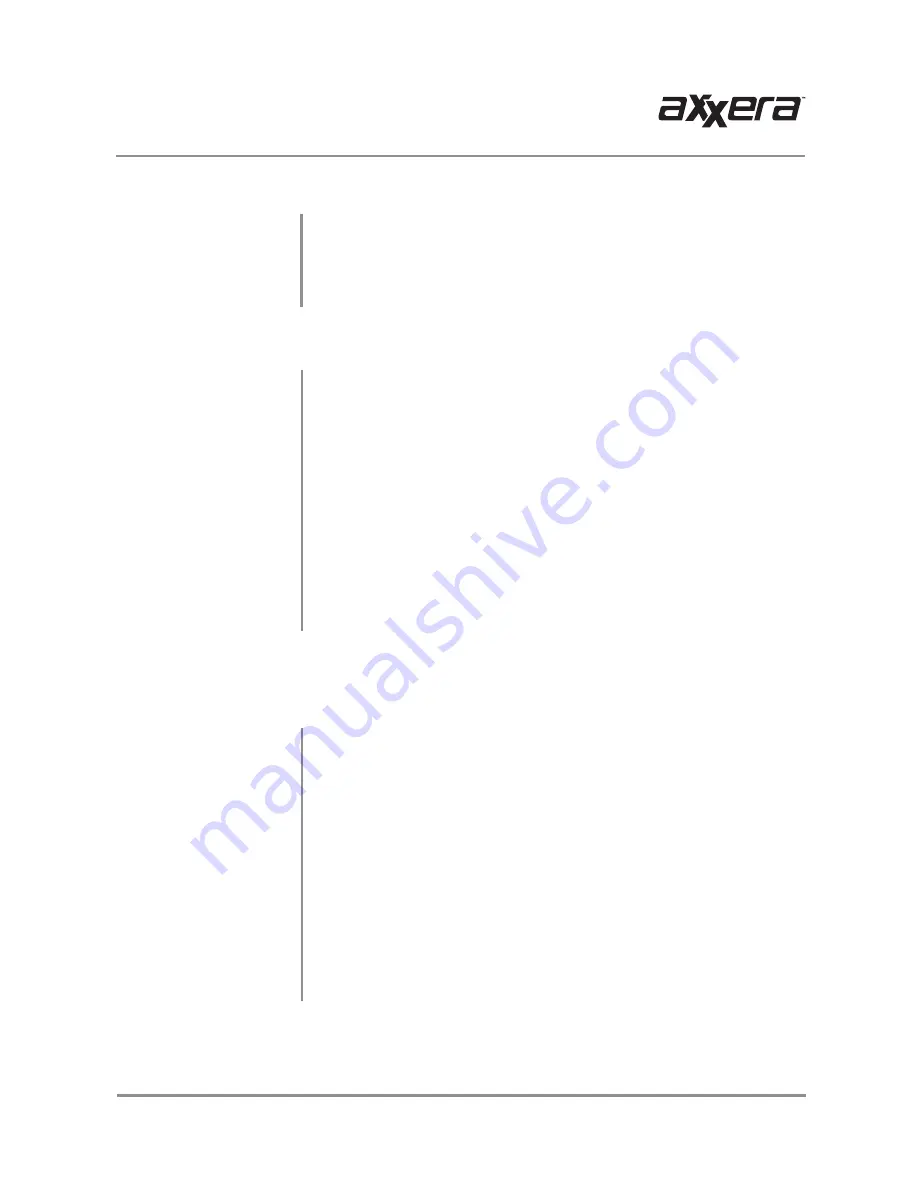
20
AVM82NAV
OPERATION
Front 3.5mm Aux Input & Rear RCA A/V Input
Rear Camera Operation - (Optional)
Connect an optional audio source into the 3.5mm (front panel) input.
Select auxiliary input from the Main Menu to listen to audio.
Adjust volume on the external audio source as needed (if connected to the
headphone output of the device).
Connect an optional audio/video source to the rear auxiliary input (Red/White/
Yellow RCA connectors). Refer to page 6 for details.
Select AV Input from the Main Menu to listen to audio.
Engage parking brake to watch video.
Connect an optional rear camera to the Camera Input.
Refer to the wiring
diagram for details.
Manual selection - Touch CAMERA icon from the Main Menu or from any
operational mode (when enabled) to select camera mode.
Touch the top left area
on the screen to exit camera mode.
Note:
The manual mode is for dedicated cameras that are ALWAYS on while
driving, it is not meant for cameras that are connected to the vehicle's reverse
light.
The unit will automatically select camera mode when connected to the reverse
lamp circuitry.
Note:
The external video output is not active when using the rear camera input.
Auxiliary Input
Using AV Input
Using Rear Camera
Auto Selection
Navigation Operation
To access navigation functions, select Navigation from the Main Menu.
For questions regarding navigation operation, refer to the Navigation manual
available online at www.axxeraaudio.com/support/manuals.php
.
Navigation Operation
Summary of Contents for AVM211NAV
Page 26: ......







































