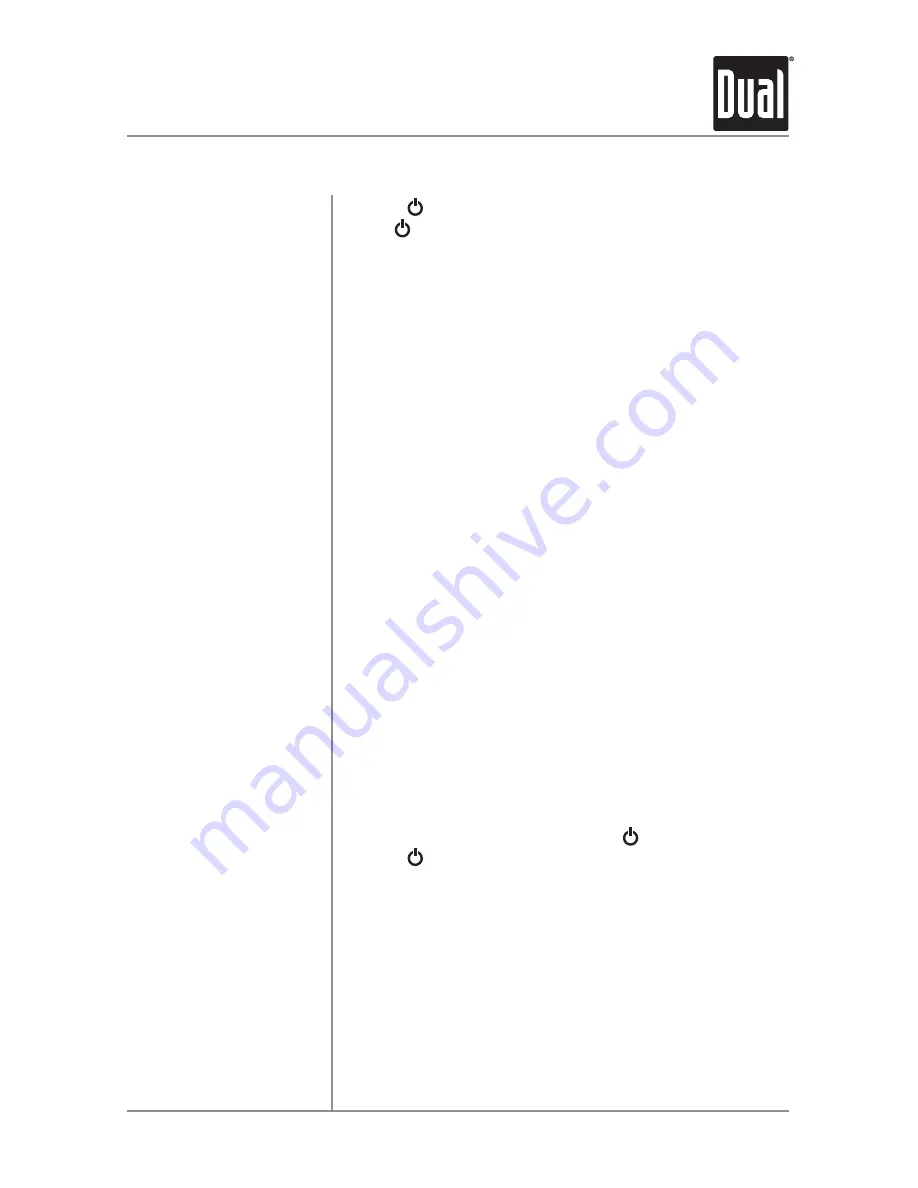
5
AC216Bi
OPERATION
General Operation
Press
or any other button
to turn the unit on. Press and
hold to turn the unit off.
Press
MODE
to select between Tuner, Disc, Auxiliary
Input, USB, iPod, Bluetooth or Pandora modes. Modes of
operation are indicated in the display. USB, iPod, Bluetooth
and Pandora modes will only appear when connected.
The radio frequency (tuner mode) or MP3 title/track
information (USB mode) will be shown by default. Press
DISP
to toggle back and forth between the default display
and clock display.
Press
RESET
upon initial installation or if abnormal
operation occurs. Reset button is located behind the face
plate.
Press
OPEN
to open the face plate, then pull away to
remove. To re-install, insert the right side of faceplate first
then push the left side in to secure.
Press
DISP
to display the clock, then press and hold
DISP
until the time begins to flash. Press
TUNE
ll
to adjust
the minutes or
TUNE
nn
to adjust the hours.
Insert a 3.5mm connector in the front panel AUX port.
Connect the other end of the 3.5mm connector to the
headphone output of an audio device, MP3 player, etc.
Adjust volume using the
volume knob
(00-46).
While the unit is powered on, press
to silence the audio.
Press
again or rotate the
volume knob
to restore audio
volume.
Power On/Off
Mode
Display
Reset
Faceplate Removal
Setting the Clock
Auxiliary Input
Volume
Mute






































