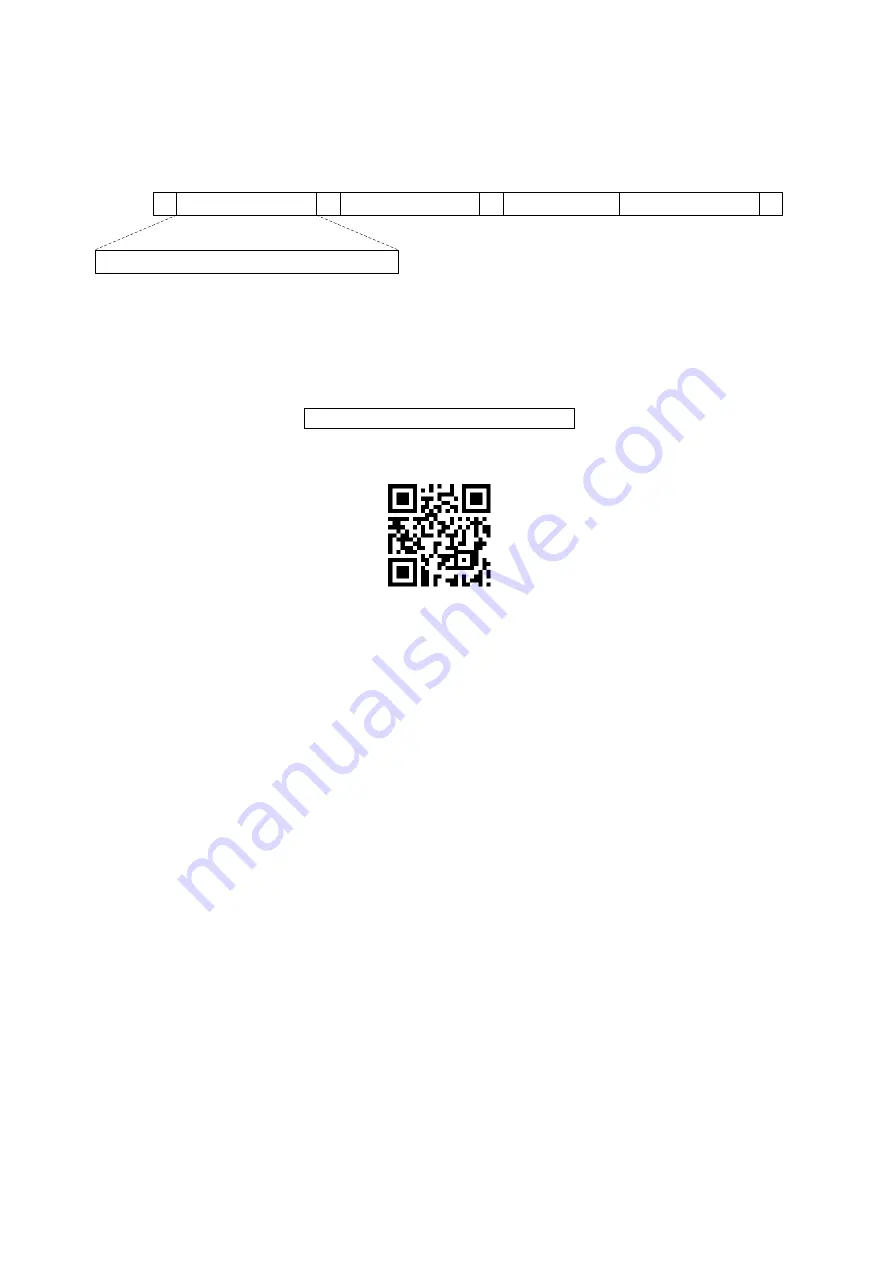
10
3-2 Example 2: Multiple-parameter setting by scanning a QR code
barcode
User can customize a QR code barcode to set multiple parameters. The scanner can set multiple
parameters by scanning this single QR code barcode.
1. The data format of the QR code barcode is as following.
%
Parameter set 1
%
Parameter set 2
%
Parameter set N
%
<Option barcode index><D/H><Alpha. entries>
···
Note that:
➢
<Option barcode index> means the corresponding 4 digits of Option barcode.
➢
<D/H> means
“D” or “H” character. D means that the type of alphanumeric entry is decimal; and H
means that the type of alphanumeric entry is hexadecimal.
➢
<Alpha. entries> is a character string with various length of 2, 4, or other values.
Example:
Set 0401->03 (decimal); 8002->0D0A (hexadecimal); 8202->01 (decimal). The customized
QR code barcode contents and symbol are as following.
%0401D03%8002H0D0A%8202D01%
2. Notes of making QR code barcode
The model is chosen as M2. Other requirements, e.g. ECC level, Start mode, etc, are not specified.
Other notes
1- The contents of a QR code barcode can include several same <Option barcode index> associated
with same or different <Alpha. entries>. In the case of with different <Alpha. entries>, the latest
<Alpha. entries> is the valid one.
2- If any one of the parameter settings is invalid, the total setting is failed. The invalid setting can be
caused by one of the following problems: invalid <Option barcode index>, invalid type of <D/H>,
invalid type, length or value range of <Alpha. entries>, etc.
Summary of Contents for MICRELEC CS2600-BT
Page 1: ...CS2600 BT Cordless Image Scanner User Manual Version CS2600 BT_UM_EN_V2 2 5 ...
Page 2: ......
Page 15: ...5 2 2 Dimensions ...
Page 26: ...16 Multiple scan setting Single scan setting Option barcode Option Alpha entry Enable 01 ...
Page 68: ...58 Multiple scan setting Single scan setting Option bar code Option Alpha entry Enable 01 ...
















































