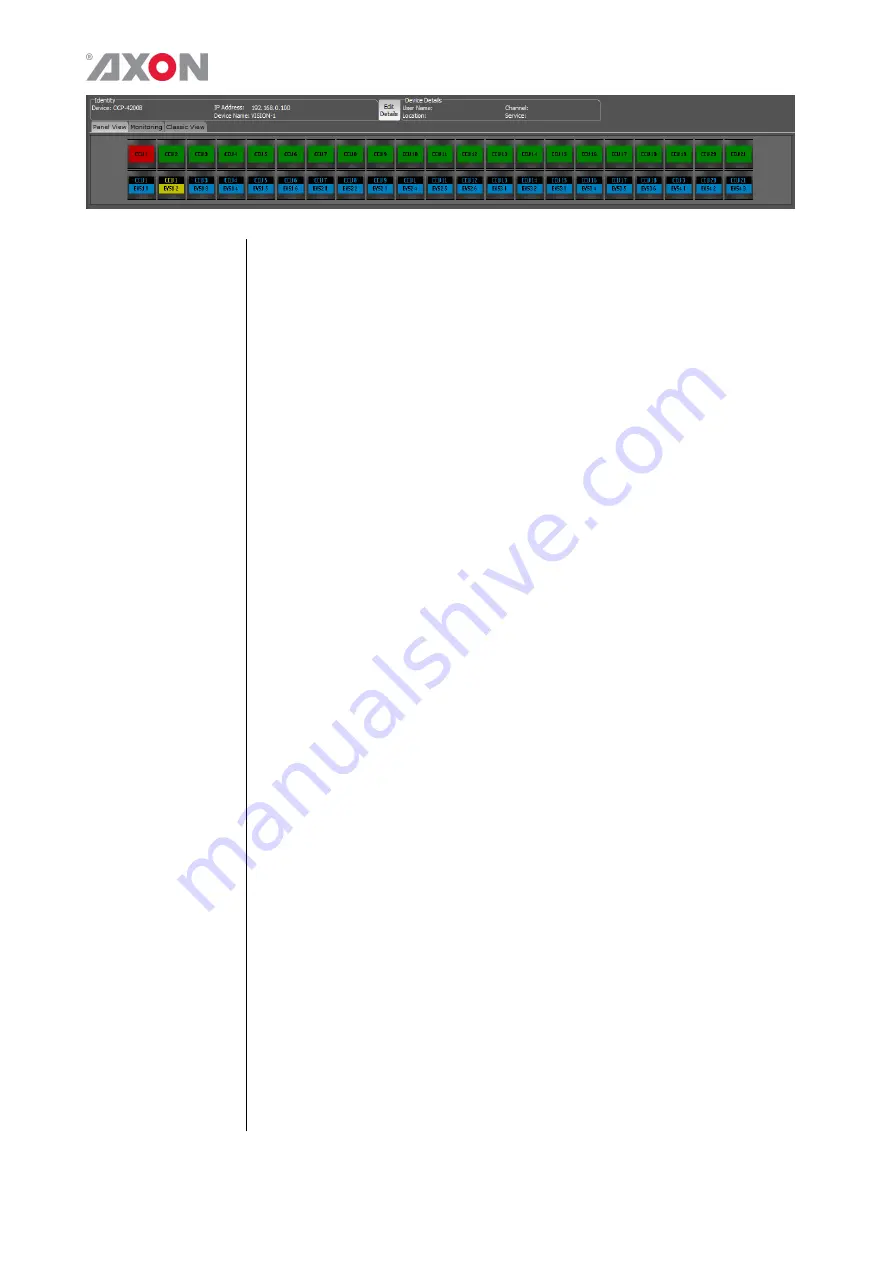
8
This mimic allows the user interface to be viewed and tested from the
active server as if pressing the buttons on the physical hardware panel.
Please note this mimic will only be shown on the active Cerebrum server.
The Monitoring tab, in the same way as all other devices within
Cerebrum, shows a historical log of the status events for this panel. These
include PSU monitoring and communication status events.
Configuring
functionality
on the panel
The configuration of what the panel will control or show as status is
controlled by the CPF file referenced when adding the panel. As
previously stated these files are created using Cerebrum form designer
application and is beyond the scope of this document. Please refer to the
Cerebrum form designer manual for an explanation of how these files are
created and edited.
GPI Contacts
The panel provides eight GPI inputs which can be used for different
functionality within Cerebrum. The GPI’s will show themselves in the
Tally and Joystick dialogs of the Cerebrum configuration provided the
panel is given a device name when adding it to the system.
The GPI inputs are internally fed to an optical isolator which provides an
electrical isolation between the input signals applied to the unit. The unit
su5V to one side of the opto-isolator via two 390R resistors. To
trigger the GPI the appropriate input pin will need to be shorted to one of
the two 0V contacts available on the same connector.
The connector on the rear of the unit is a 10 way Phoenix Contact
connector (Phoenix Contact MINI-COMBICON 1,5/10 PCB mounting
vertical socket, 3.81mm pitch – Part No. 1830677). The panel is supplied
with a mating screw terminal connector (Phoenix Contact MINI-
COMBICON 1,5/10 plug-in connector, 3.81mm pitch – Part No.
1827787), so bare ended cables of between 0.14 and 1.5mm
2
can be
connected with just the use of a small flat blade screwdriver.






























