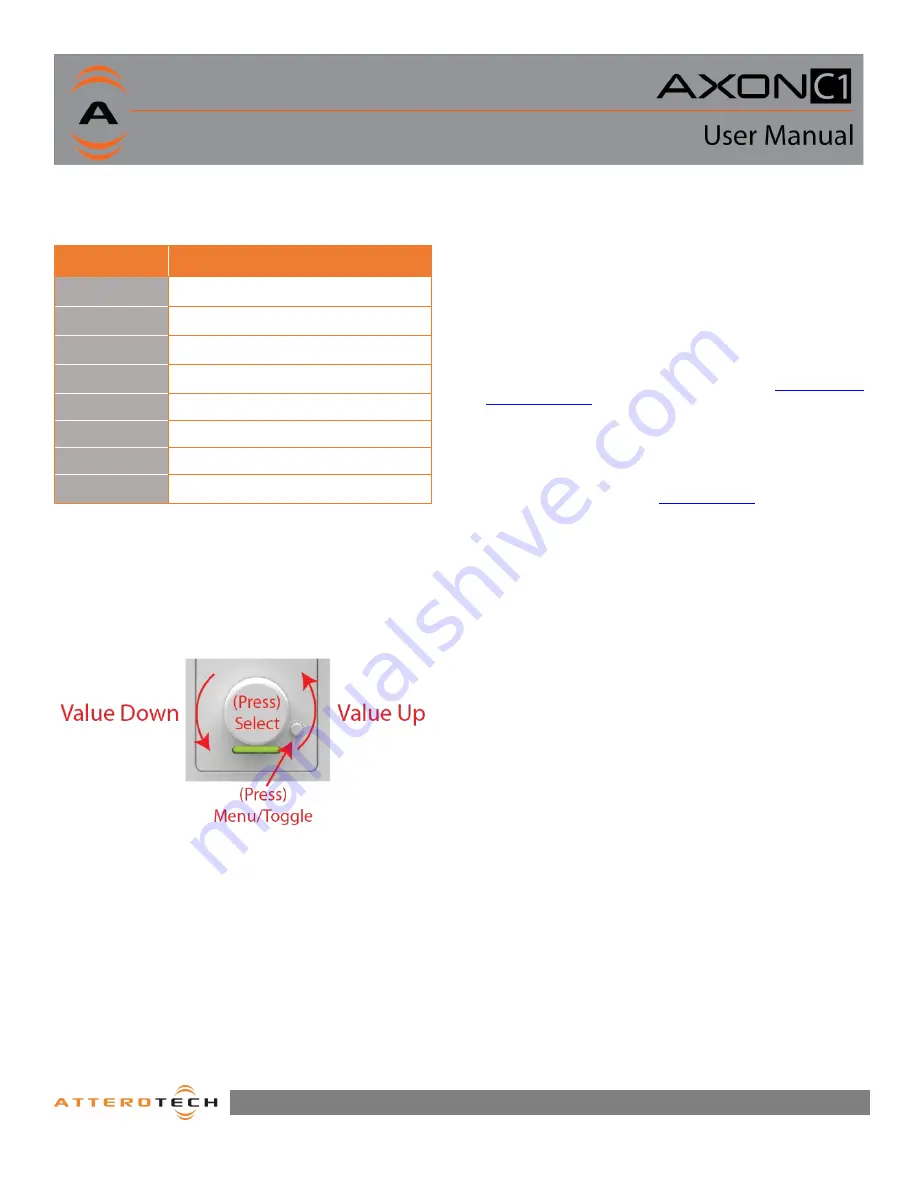
Page 3
1315 Directors Row Suite 107 Fort Wayne, IN 46808
⁞
(260)496-9668
⁞
www.atterotech.com
2.2– Display and LED Status Indications
The C1 is equipped with an LED indicator below the rotary
encoder. The following chart indicates the available LED status
information:
LED State
Status
Slow Flashing
White
Identify function active
Green
If audio metering is enabled,
the audio level > -40 dBFS and < -20dFS
Yellow
If audio metering is enabled,
The
audio level ≥
-20 but < 3
Red
If audio metering is enabled,
The
audio level ≥ 3
dBFS
Blue
Mute is active
Flashing Blue
Firmware Update
Steady White
Main Menu is active
Quick Flashing
White
A menu selection has been executed
On power up, the C1 will present a splash screen while acquiring
an IP address.
2.3 – Controls
Once configured, the C1 controls the desired devices simply
using the encoder knob and menu/toggle button.
3
– Device Configuration and
Workflow Overview
The C1 may be programmed to interface with many 3
rd
party
products supporting networked control over UDP or TCP/IP based
protocols.
Integrators will first use unIFY Control Panel to create the basic
menu structure required for the end user application
requirements. Then depending on the target system or products
to be controlled, the integrator will configure the underlying
control mappings.
For a complete description of the C1 menu customization
features found in unIFY Control Panel, consult the
online software
support resources
on the Attero Tech support desk
In addition, Attero Tech C1 Integration Guides and supporting
integration materials are also located on the online support desk
to expedite the integration of C1 controllers with common AV
systems such QSC Q-SYS based DSP systems.
Refer to the support desk and
C1 product page
on the Attero Tech
website for the latest links to integration support resources.
3.1– IP Address Setup
************************* IMPORTANT **************************
Failure to correctly configure IP addresses will not allow a C1
device to correctly authenticate in the unIFY Control Panel
software, and configuration and control to and from the C1 will
not be possible.
*******************************************************************
In order to configure a C1 or to update C1 firmware, a PC will
need to be able to communicate with it over the network. While
all C1 devices will be discovered regardless of the IP address
setup on the PC (the C1 utilizes mDNS for device discovery), full
communication can only occur if the PC and the device have
compatible IP addresses.
By default, C1 is set to get a dynamic IP address. If the C1 device
does not find a DHCP server to retrieve an IP address from, it will
give itself an automatic private IP address (APIPA) instead. An
APIPA is always in the range 169.254.x.y.
To ensure communication, the PC can either be set to get a
dynamic IP address, or be given a static IP address in the range
169.254.x.y. The PC may require a restart for the changes to take
effect.




























