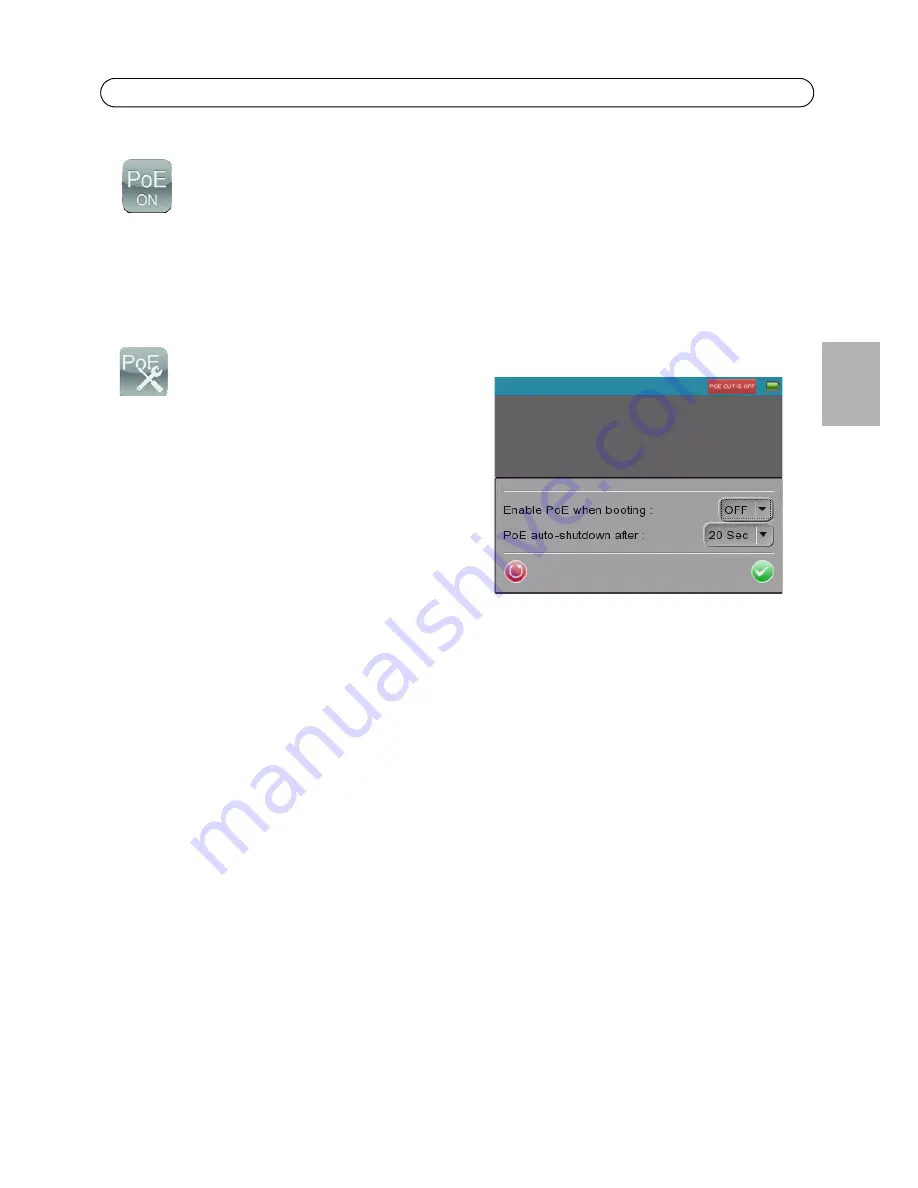
AXIS T8412 User’s Guide
Page 13
ENGL
IS
H
Power over Ethernet
AXIS T8412 delivers PoE to Axis network video products with PoE support, either from the unit's
own battery, or from an extenal PoE source, via the bypass function. Tap this icon to turn on and off
the unit’s own Power over Ethernet.
PoE Setup
To allow PoE out to start as soon the AXIS T8412
itself is powered up, select
ON
from the drop-down
list. To limit the amount of time that PoE will be
enabled when there is no camera connected, select
the number of seconds from the
PoE auto-
shutdown after
drop-down list.








































