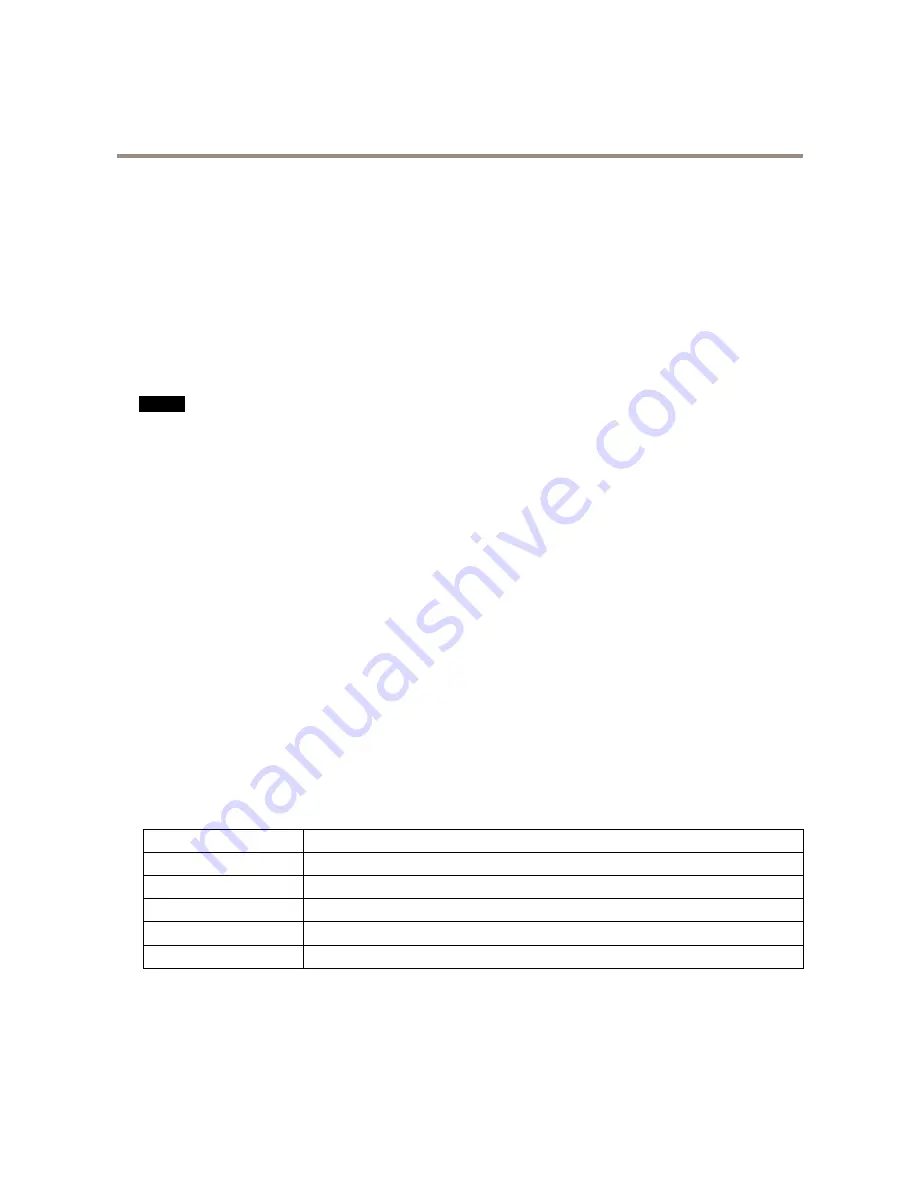
AXIS Q6044 PTZ Dome Network Camera
Hardware Overview
Multi-connector
Terminal connector for connecting external equipment:
•
Audio equipment
•
Input/Output (I/O) devices
•
AC/DC power supply
When connecting external equipment, a multi-connector cable (available from Axis) is required in order to maintain the product’s
NEMA/IP rating. For more information, see
Multi-Connector Cable (sold separately) on page 60
.
SD Card Slot
NO
NO
NOTICE
TICE
TICE
• Risk of damage to SD card. Do not use sharp tools or excessive force when inserting or removing the SD card.
• Risk of data loss. To prevent data corruption, the SD card should be unmounted before removal. To unmount, go to
Setup >
System Options > Storage > SD Card
and click
Unmount
.
This product supports SD/SDHC/SDXC cards (not included).
For SD card recommendations, see
www.axis.com
Control Button
For location of the control button, see
Hardware Overview on page 7
.
The control button is used for:
•
Resetting the product to factory default settings. See
page 59
.
•
Connecting to an AXIS Video Hosting System service. See
page 51
. To connect, press and hold the button for about 3
seconds until the Status LED flashes green.
•
Connecting to AXIS Internet Dynamic DNS Service. See
page 51
. To connect, press and hold the button for about 3 seconds.
Power Button
Press and hold the power button to temporarily power the product when the dome cover is removed. The power button is also used
with the control button to reset the camera to factory default settings. See
page 59
.
LED Indicators
Status LED
Indication
Unlit
Connection and normal operation.
Green
Shows steady green for 10 seconds for normal operation after startup completed.
Amber
Steady during startup. Flashes during firmware upgrade.
Amber/Red
Flashes amber/red if network connection is unavailable or lost.
Red
Flashes red for firmware upgrade failure.
8









































