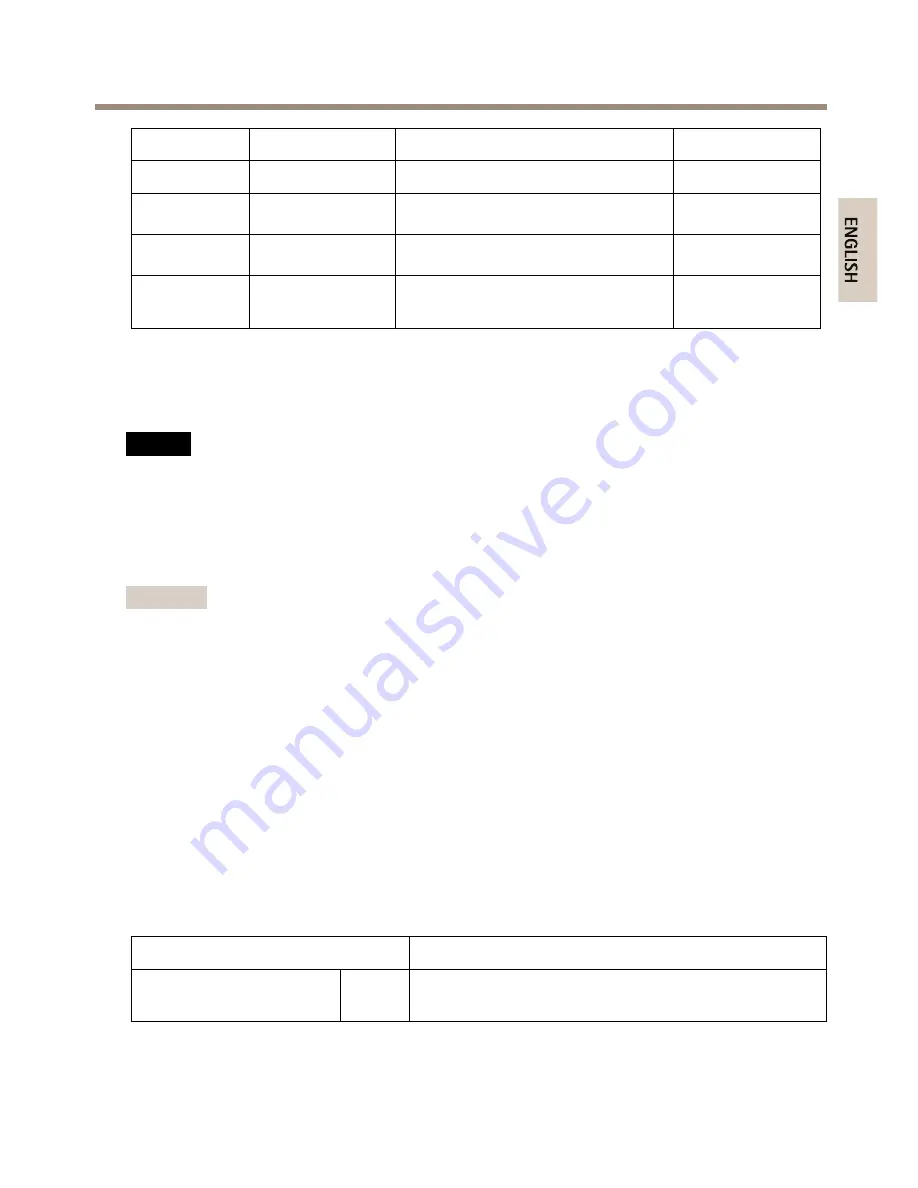
AXIS Q60-S Series
RX-
4 – green
Ethernet – receiving
TX+
5 – orange/white
Ethernet – transmitting
TX-
6 – orange
Ethernet – transmitting
0 V DC (-)
8 – black
0 V DC
DC output
(12 V)
1, 9 – red
Used to power camera
12–13.2 V DC
Media Converter Switch Connectors
For specifications, see
page 18
.
NO
NO
NOTICE
TICE
TICE
The product shall be connected using a shielded network cable (STP). All cables connecting
the product to the network shall be intended for their specific use. Make sure that the
network devices are installed in accordance with the manufacturer’s instructions. For
information about regulatory requirements, see
Electromagnetic Compatibility (EMC) on
page 2
.
Important
The media converter switch does not support hotswapping. Disconnect power from the
switch before swapping cameras. An attempt to hotswap could cause the switch to freeze,
in which case it must be restarted.
Power connector (DC input) -
2-pin terminal block for power input.
Power connector (DC output) -
Two 2-pin terminal block for power output (pin 4 is not used).
Network connector RJ45 (external) -
Two RJ45 connectors (10/100Base-T) for network
connectivity.
Network slot SFP (external) -
Two SFP slots (100Base-FX/1000Base-X) for network connectivity.
Each RJ45 and SFP port has its own dip switch. The dip switches control how the port forwards
data. For more information, see the User Manual.
Dip switch position
Description of use
Default (middle)
B
When connecting to the network, directly or through a
router or network switch.
E
N
G
L
IS
H















































