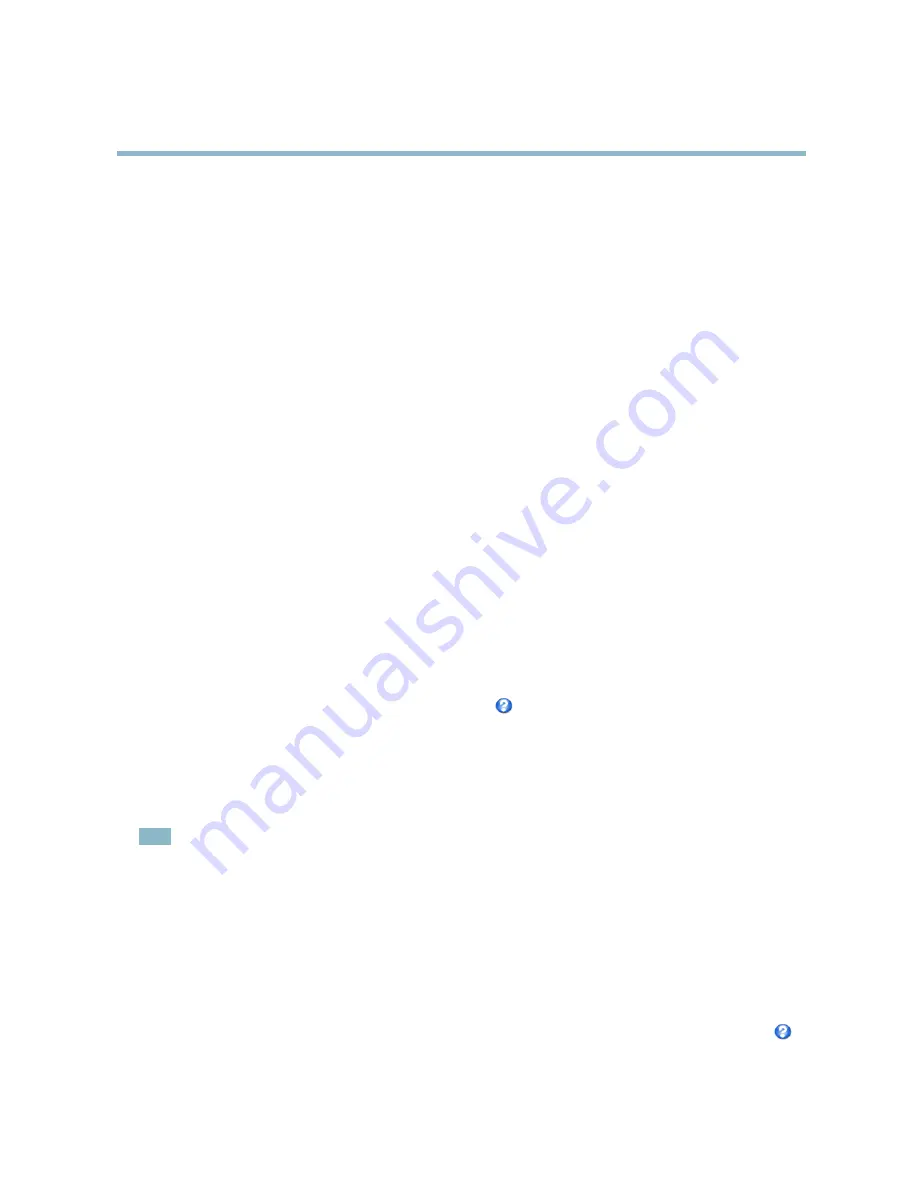
AXIS Q6034 PTZ Dome Network Camera
Video and Audio
Source -
Select
Microphone
for an external microphone or
Line
for a Line in device, e.g. an audio mixer for multiple microphones or
a microphone with a built-in ampli
fi
er.
Microphone power -
The Enable microphone power option provides DC power for an external microphone. Microphone power
should only be used with microphones that have no battery. This setting should not be enabled when using a dynamic or battery
powered microphone. Microphone power will not harm the microphone; if you are uncertain, try switching it off and on. To use a
professional microphone requiring 48V phantom power, you need an external power supply and a balanced-unbalanced converter
(audio transformer) in between.
Input gain -
Control the volume (dB Full Scale) of the audio input. If the sound is too low, choose a higher dB, to amplify the
sound. If the sound is too high, choose a lower dB. The
Level
bar gives a visual representation of the audio signal level in dB
relative to the full-scale input level.
• Green — the signal is at a good level.
• Yellow — the signal is becoming distorted.
• Red — the signal is distorted.
Encoding -
Select digital audio encoding format.
•
AAC
requires a license for both encoding and decoding. AAC is the least complicated and most widely used codec.
If achieving the best possible audio quality is a priority, AAC is the recommended codec to use. An AAC license
is included in the Axis product.
•
G711
•
G726
Sample rate -
The number of times per second the sound is sampled. A higher sample rate will provide better audio quality, but
also requires a greater bandwidth.
Bit rate -
Set the required bit rate depending on the selected encoding. A higher bit rate will give better audio quality. A lower bit
rate may have latency or delay, but will require less bandwidth.
For more information about these settings, please see the online help
.
Audio Output
An external speaker can be connected to the product’s Audio-out connector (a built-in ampli
fi
er is required for this). The output can
be connected to another ampli
fi
er with speakers. A stereo connector must be used for the audio out.
Con
fi
gure the audio output settings under
Video & Audio
>
Audio Settings
.
Note
A multi-connector cable (available from Axis;
Multi-Connector Cable (sold separately)
) is required when connecting external
audio equipment to the Axis product.
Output gain -
Control the volume (dB Full Scale) of the line audio output. If the sound is too low, choose a higher dB. If the
sound is too high, choose a lower dB.
Audio Clips
An audio clip is a sound
fi
le that can be played when events occur or directly from the
Live View
page. The audio clip must
fi
rst be
uploaded to the Axis product or recorded by a microphone connected to the product.
To add, download, modify or remove audio clips, go to
Video & Audio > Audio Clips
. For more information see the online help
.
22
















































