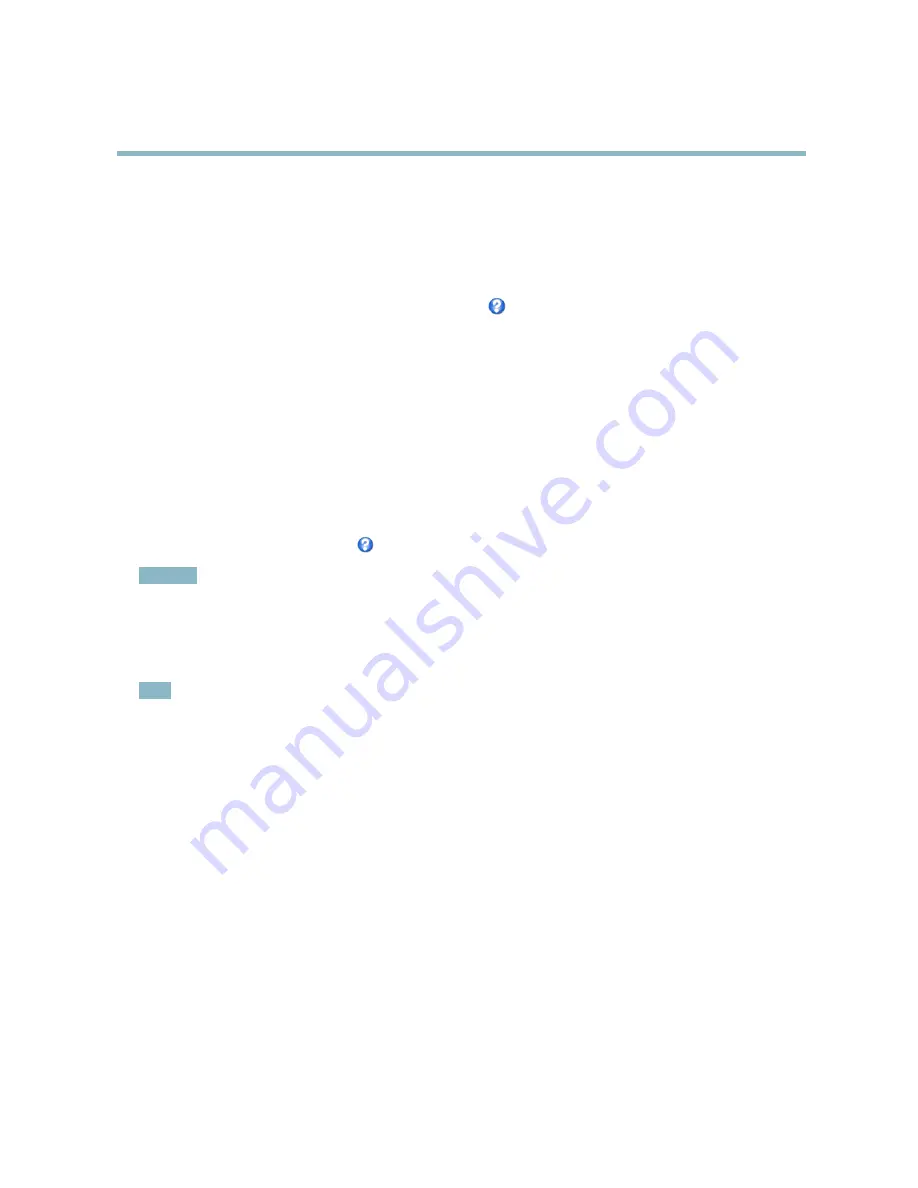
AXIS Q6032 PTZ Dome Network Camera
Video and Audio
To display the overlay image:
1. Go to
Video & Audio
>
Video Stream
and select the
Image
tab.
2. Under
Overlay Settings
, select
Include overlay image at the coordinates
and enter the X and Y coordinates.
3. Click
Save
.
For information about supported image formats, see the online help
.
Privacy Mask
A privacy mask is an area of solid color that prohibits users from viewing parts of the monitored area. Privacy masks cannot be
bypassed via the VAPIX® Application Programming Interface (API).
The Privacy Mask List,
Video & Audio
>
Privacy Mask
, shows all the masks that are currently con
fi
gured in the Axis product and
indicates if they are enabled.
Since the Pan/Tilt/Zoom coordinates de
fi
ne its size and position, a privacy mask is dynamic in relation to the monitored area. This
means that regardless of the angle and zoom of the lens, the same place or object will be hidden. To de
fi
ne at what magni
fi
cation the
mask should be displayed, zoom to the desired level and click
Set level
.
You can add a new mask, re-size the mask with the mouse, choose a color for the mask, and give the mask a name.
For more information, see the online help
.
Important
Adding many privacy masks may affect the product’s performance.
Audio Settings
The audio functionality for each video stream is enabled under
Video & Audio
>
Video Stream
>
Audio
.
Note
A multi-connector cable (available from Axis;
Multi-Connector Cable (sold separately)
) is required when connecting external
audio equipment to the Axis product.
Audio Modes
The Axis product supports the following audio modes:
Full duplex -
Simultaneous two-way audio allowing the Axis product to transmit and receive audio at the same time. There is no
echo cancellation; if feedback loops appear, try moving the microphone or the speaker.
Half-duplex -
Audio can be transmitted to and from the Axis product but only in one direction at a time. To transmit audio using the
Live View page, use the
Talk
and
Listen
buttons, see
AMC Audio Controls, on page 10
.
Simplex — speaker only -
Audio is transmitted from a client to the Axis product and can be played by a speaker connected
to the product. To transmit audio using the Live View page, the
Talk
and
Microphone
buttons must both be active, see
AMC
Audio Controls, on page 10
.
Simplex — microphone only -
Audio captured by the product microphone is transmitted from the Axis product to one or more clients.
To set the audio mode, go to
Video & Audio > Audio Settings
and select the desired mode from the
Audio mode
drop-down list.
Audio Input
An external microphone or a line source can be connected to the product’s Audio-in connector. Con
fi
gure the audio input settings
under
Video & Audio
>
Audio Settings
.
20






























