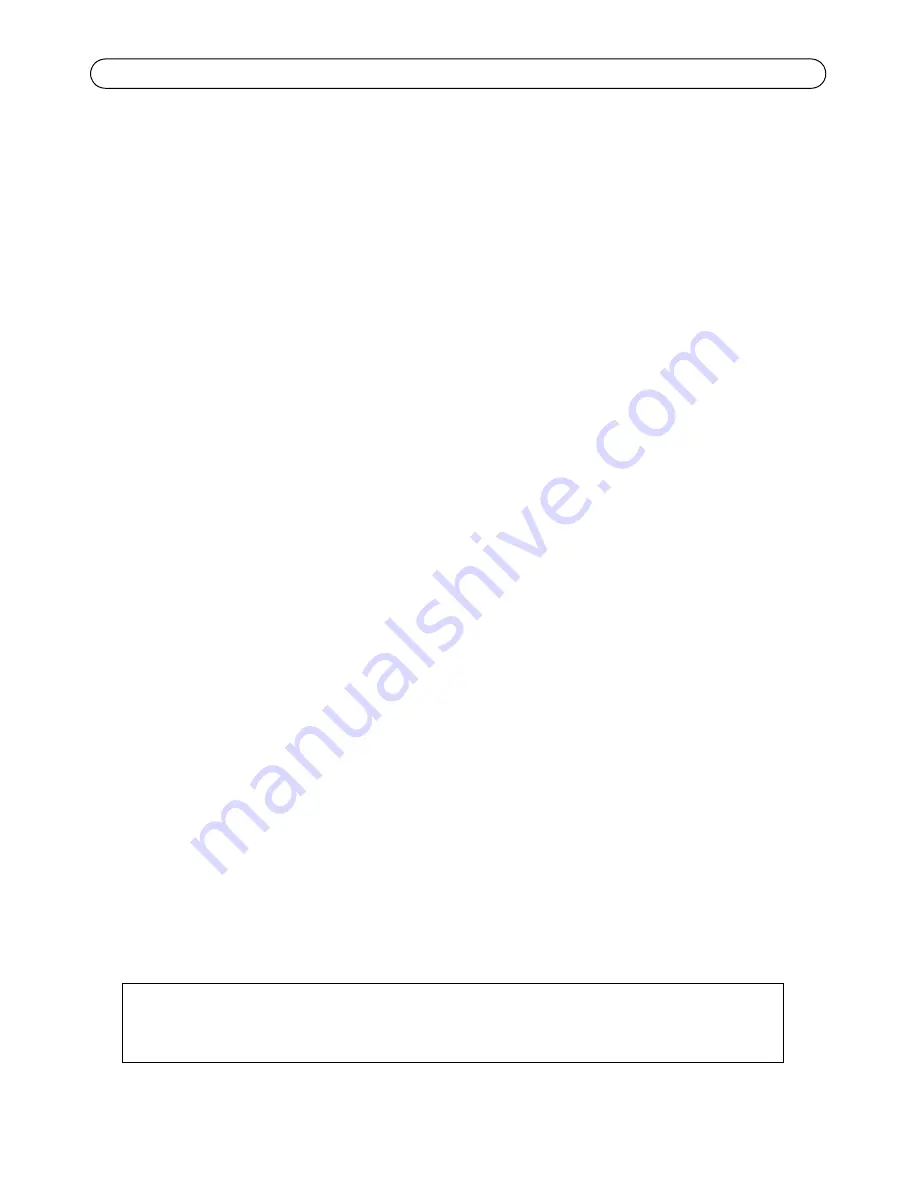
Page 20
AXIS Q6032-E/Q6034-E/Q6035-E Installation Guide
Resetting to the Factory Default Settings
To reset the camera to the original factory default settings, use the Control button and the Power
button on the side of the camera. This will reset all parameters, including the IP address, to the
Factory Default settings:
1. Remove the dome ring and dome cover, this will automatically disconnect power from the
camera.
2. Press and hold the Control button and the Power button at the same time.
3. Continue to hold down the Control button and the Power button until the Status indicator
flashes amber (this may take up to 15 seconds).
4. Release the Control button. When the Status indicator changes to green (which may take up to
1 minute) the process is complete and the camera has been reset. The unit now has the default
IP address 192.168.0.90
Note:
The Status indicator will display green for 10 seconds only. After that it will be unlit.
Refer to the Status indicator table on page 19 for more information.
5. Release the Power button.
6. Replace the dome ring and dome cover, this will automatically reconnect power to the camera.
7. Re-assign the IP address, using one of the methods described
Assign an IP address,
on page 11.
It is also possible to reset parameters to the original factory default settings via the web interface.
For more information, please see the online help or the User Manual available from the AXIS
Network Video Product CD supplied with this product.
Accessing the camera from the Internet
Once installed, your network camera is accessible on your local network (LAN). To access the
camera from the Internet, network routers must be configured to allow incoming traffic, which is
usually done on a specific port.
• HTTP port (default port 80) for viewing and configuration
• RTSP port (default port 554) for viewing H.264 video streams
Please refer to the documentation for your router for further instructions. For more information on
this and other topics, visit the Axis Support Web at www.axis.com/techsup
Further information
The User Manual is available from the Axis Web site at www.axis.com or from the Axis Network
Video Product CD supplied with this product.
Tip!
Visit www.axis.com/techsup to check if there is updated firmware available for your
network camera. To see the currently installed firmware version, see
Setup
>
About
.
















































