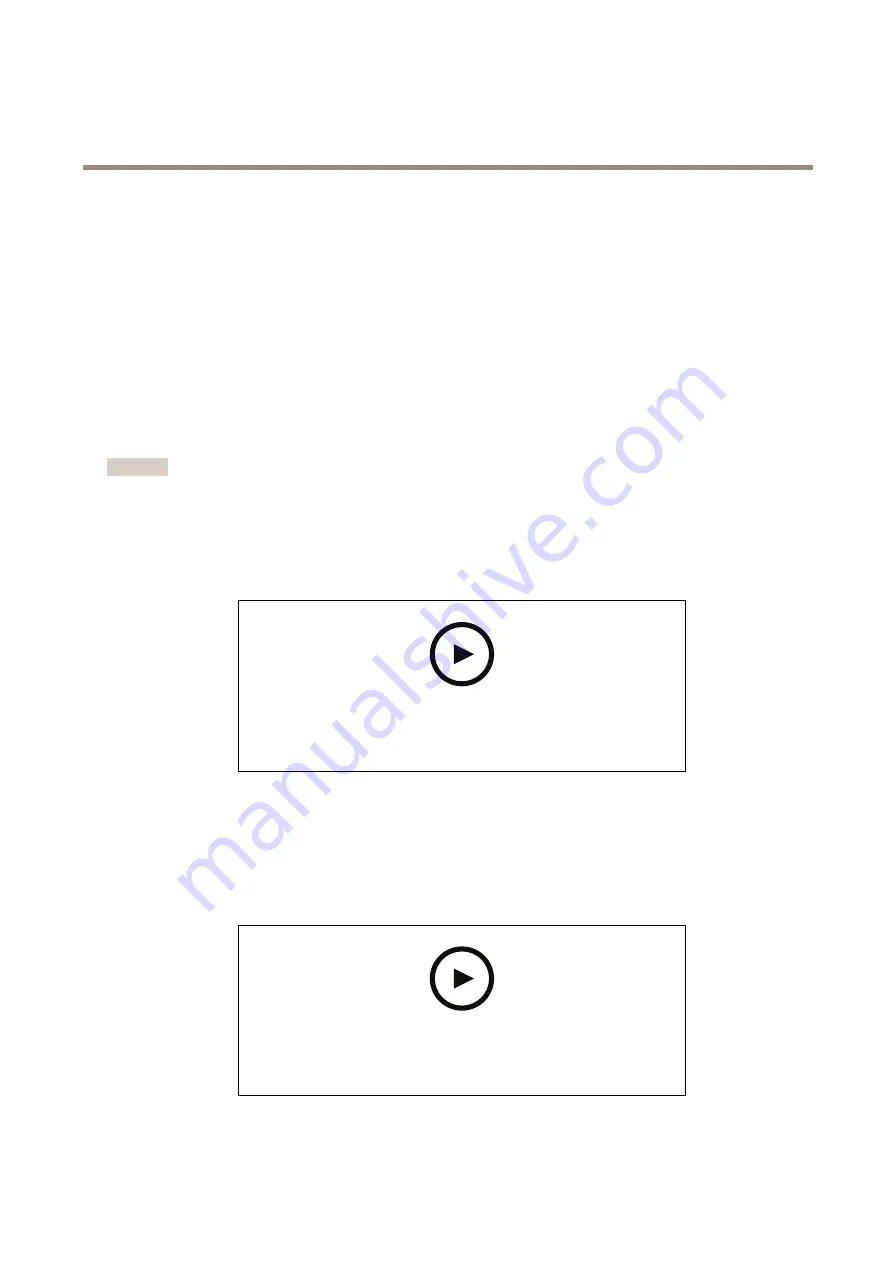
AXIS Q3517-SLVE Network Camera
Additional settings
1. Go to
Settings > Image > Wide dynamic range
.
2. Turn on WDR.
3. If you still have problems, go to
Exposure
and adjust the
Exposure zone
to cover the area of interest.
Find out more about WDR and how to use it at
Privacy masks
A privacy mask is a user-defined area that prevents users from viewing a part of the monitored area. In the video stream, privacy
masks appear as blocks of solid color or blurred image elements.
You’ll see the privacy mask on all snapshots, recorded video, and live streams.
You can use the VAPIX® application programming interface (API) to turn off the privacy masks.
Important
If you use multiple privacy masks it may affect the product’s performance.
Hide parts of the image with privacy masks
You can create one or several privacy masks to hide parts of the image.
To watch this video, go to the web version of this document.
www.axis.com/products/online-manual/43183#t10106902
How to create a privacy mask
1. Go to
Settings > Privacy mask
.
2. Click
New
.
3. Adjust the size, color, and name of the privacy mask according to your needs.
To watch this video, go to the web version of this document.
www.axis.com/products/online-manual/43183#t10106902
How to change the appearance of the mask
13



























