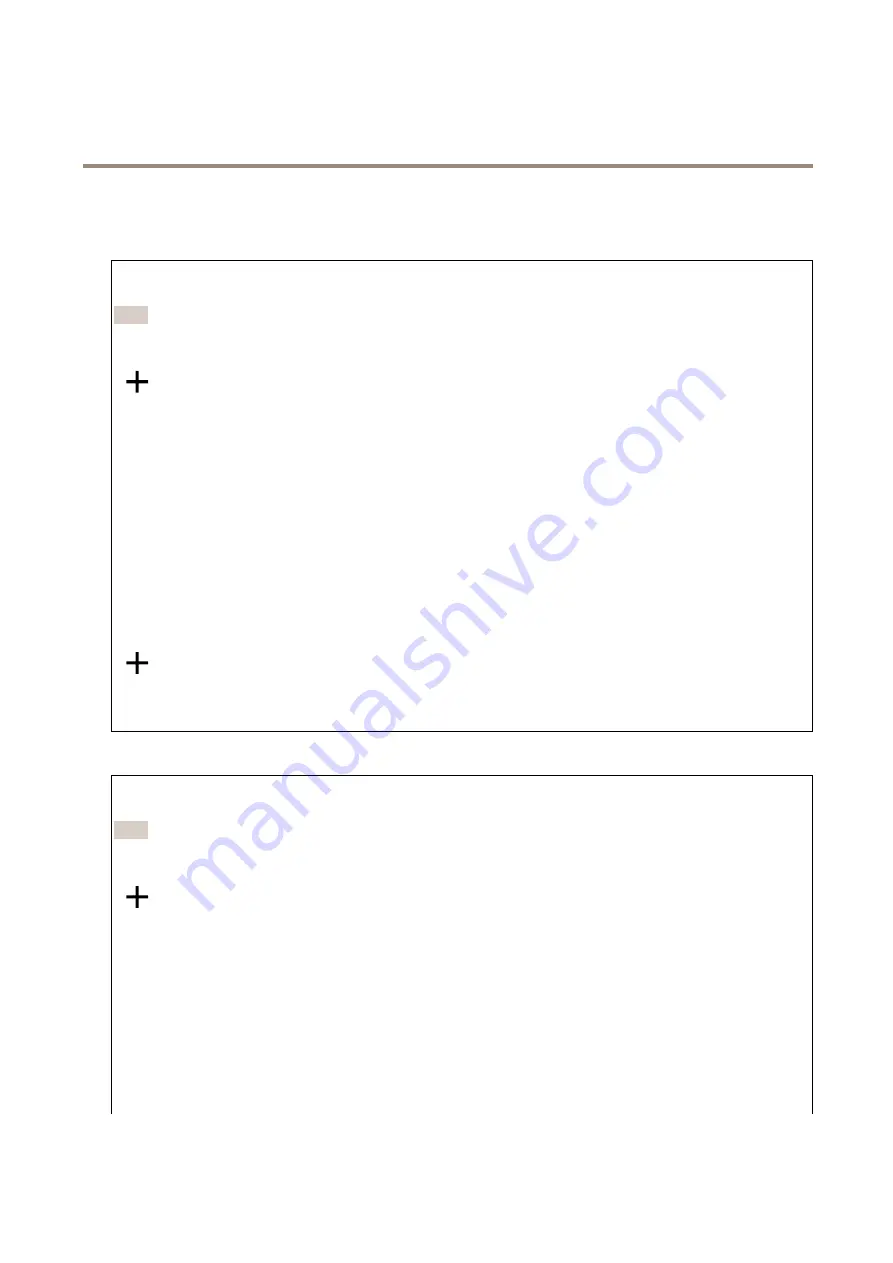
AXIS Q35 Series Dome Camera
The device interface
Events
Rules
A rule defines the conditions that must be met for the product to perform an action. The list shows all the currently configured
rules in the product.
Note
You can create up to 256 action rules.
Add a rule
: Click to create a rule.
Name
: Enter a name for the rule.
Wait between actions
: Enter the minimum time (hh:mm:ss) that must pass between rule activations. It is useful if the rule is
activated by for example day-night mode conditions, to avoid that small light changes during sunrise and sunset activate
the rule repeatedly.
Condition
: Select a condition from the list. A condition must be met for the device to perform an action. If multiple
conditions are defined, all of them must be met to trigger the action. For information about specific conditions, see
Get started with rules for events
Use this condition as a trigger
: Select to make this first condition function only as a starting trigger. It means that once the rule
is activated it remains active for as long as all the other conditions are met, no matter the state of the first condition. If you don’t
select this option, the rule will simply be active whenever all the conditions are met.
Invert this condition
: Select if you want the condition to be the opposite of your selection.
Add a condition
: Click to add an additional condition.
Action
: Select an action from the list and enter its required information. For information about specific actions, see
Get started with rules for events
Recipients
You can set up your device to notify recipients about events or send files. The list shows all the recipients currently configured in
the product, along with information about their configuration.
Note
You can create up to 20 recipients.
Add a recipient
: Click to add a recipient.
Name
: Enter a name for the recipient.
Type
: Select from the list:
•
FTP
-
Host
: Enter the server's IP address or hostname. If you enter a hostname, make sure that a DNS server is
specified under
System > Network > IPv4 and IPv6
.
-
Port
: Enter the port number used by the FTP server. The default is 21.
-
Folder
: Enter the path to the directory where you want to store files. If this directory doesn’t already exist
on the FTP server, you will get an error message when uploading files.
-
Username
: Enter the username for the login.
-
Password
: Enter the password for the login.
31
















































