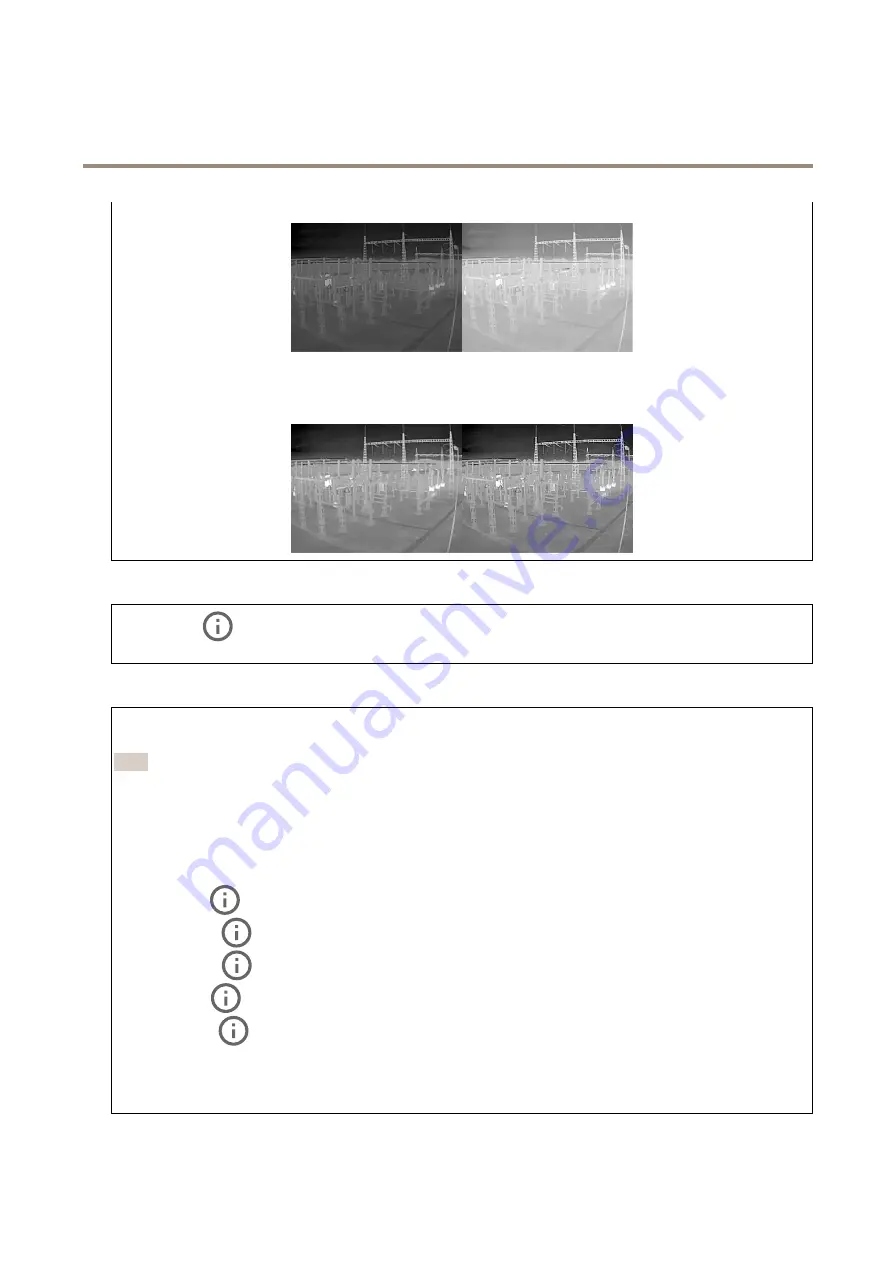
AXIS Q1961-TE Thermal Camera
The device interface
Sharpness
: Use the slider to make objects in the image appear sharper by adjusting the edge contrast. If you increase the
sharpness, it may increase the bitrate and the amount of storage space needed as well.
Wide dynamic range
Local contrast
: Use the slider to adjust the contrast of the image. A higher value makes the contrast higher between
dark and light areas.
Exposure
Exposure zone
: Use exposure zones to optimize the exposure in a selected part of the scene, for example, the area in front
of an entrance door.
Note
The exposure zones are related to the original image (unrotated), and the names of the zones apply to the original image.
This means, for example, that if the video stream is rotated 90°, then the
Upper
zone becomes the
Right
zone in the
stream, and
Left
becomes
Lower
.
•
Automatic
: Suitable for most situations.
•
Center
: Uses a fixed area in the center of the image to calculate the exposure. The area has a fixed size and
position in the live view.
•
Full
: Uses the entire live view to calculate the exposure.
•
Upper
: Uses an area with a fixed size and position in the upper part of the image to calculate the exposure.
•
Lower
: Uses an area with a fixed size and position in the lower part of the image to calculate the exposure.
•
Left
: Uses an area with a fixed size and position in the left part of the image to calculate the exposure.
•
Right
: Uses an area with a fixed size and position in the right part of the image to calculate the exposure.
•
Spot
: Uses an area with a fixed size and position in the live view to calculate the exposure.
•
Custom
: Uses an area in the live view to calculate the exposure. You can adjust the size and position of the area.
Max gain
: Select the suitable max gain. If you increase the max gain, it improves the visible level of detail in low contrast images,
but also increases the noise level. More noise can also result in increased use of bandwidth and storage.
15






























