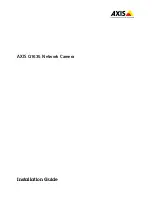AXIS Q1635 Network Camera
6. Set the camera to its extreme distant-focus position by loosening the lock screw for the
focus ring and turning the focus ring fully clockwise.
7. Gently turn the focus ring anti-clockwise until it stops.
8. Turn the focus ring slowly clockwise until the status indicator flashes green.
9. Re-tighten the lock screw for the focus ring.
10. Open the Live View page in the web browser and check the quality of the image.
11. On the
Focus
page, click
Fine-tune focus automatically
and wait until automatic fine
tuning is completed.
12. Click
Enable iris
. If the button is inactive the iris is already enabled.
If needed, make further adjustments under the
Advanced
tab:
1. Always open the iris before focusing and enable it when finished focusing.
2. Use the mouse to move and resize the window and then click
Fine-tune focus
automatically
.
3. If needed, click in the
Focus position
bar, or on the arrows at the ends of the bar, to
further adjust the focus.
4. Click
Enable iris
. If the button is inactive the iris is already enabled.
How to replace the lens
Note
There is no need to restart the product after changing the lens. However, the product must
be restarted if you are interchanging between different types of lenses. In order to set the
focus and position the lens, the product must be connected to the network.
It is possible to use optional lenses for the Axis product.
To replace the lens:
1. Disconnect the iris cable.
2. Unscrew the standard lens.
3. Attach and screw on the new lens.
Note
If you select a DC iris configuration file for a P-Iris lens, an error message will appear below
the iris configuration type in the
Camera Settings
page.
For optional DC iris lenses, select Generic DC iris option.
To change the iris configuration:
1. Go to
Setup > Video and Audio > Camera Settings
.
Iris configuration
shows the
current configured iris type.
2. Click
Edit
.
10