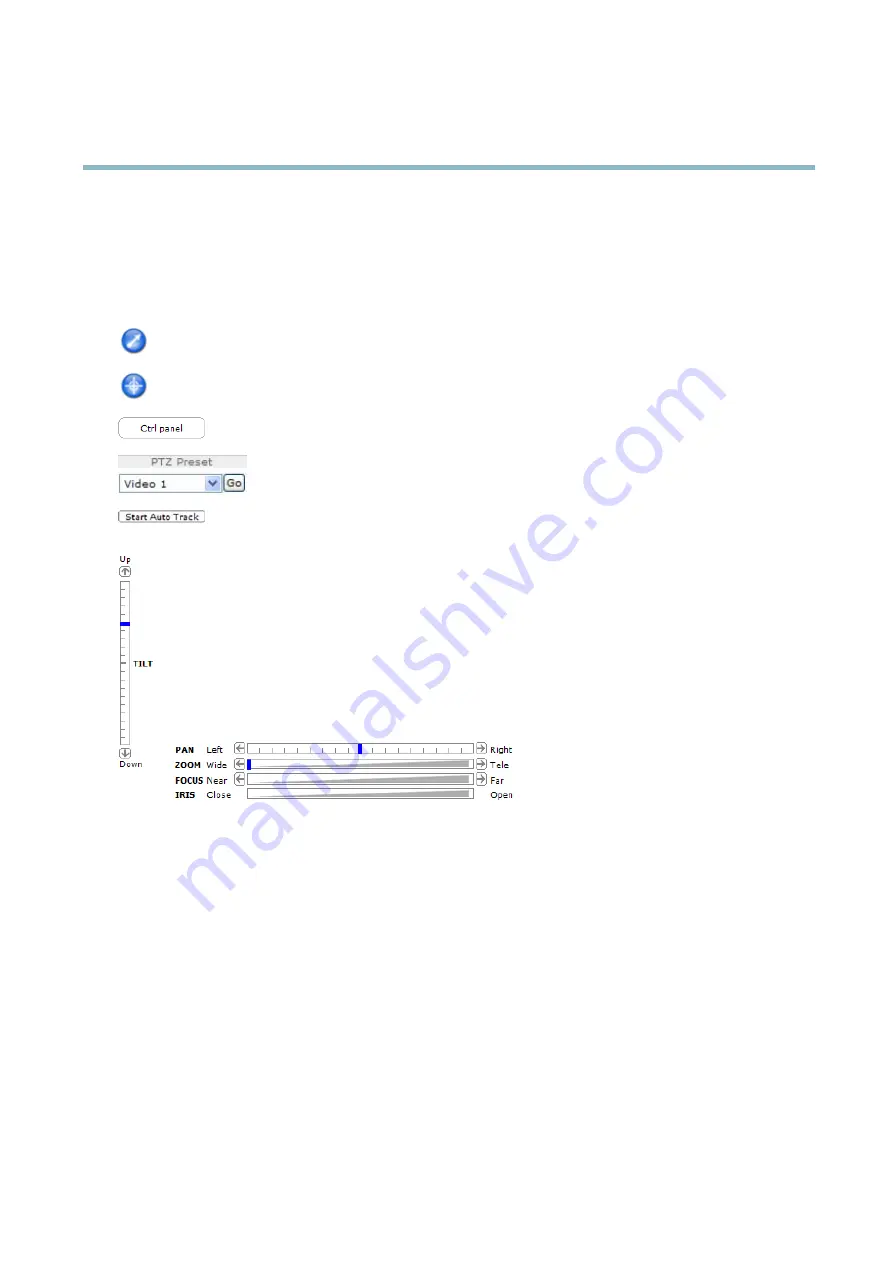
AXIS P7210 Video Encoder
Accessing the product
PTZ Controls
The Live View page also displays Pan/Tilt/Zoom (PTZ) controls. The administrator can enable/disable controls for speci
fi
ed users under
System Options > Security > Users
.
With the
PTZ Control Queue
enabled the time each user is in control of the PTZ settings is limited. Click the buttons to request or
release control of the PTZ controls. The PTZ Control Queue is set up under
PTZ > Control Queue
.
Click the
Emulate joystick mode
button and click in the image to move the camera view in the direction of the
mouse pointer.
Click the
Center mode
button and click in the image to center the camera view on that position.
Click the
Ctrl panel
button to open the PTZ control panel which provides additional PTZ controls.
User-de
fi
ned buttons can also appear in the Control panel. See
.
Select the video channel or a PTZ preset position to steer the camera view to the saved position. See
Click the
Start Auto Track
button to start autotracking directly from the Live View page. See .
Pan and Tilt bars
– Use the arrows to pan and tilt the camera view, or click on a position on the bar to steer the
camera view to that position.
Zoom bar
– Use the arrows to zoom in and out, or click on a position on the bar to zoom to that position.
Focus bar
– Use the arrows to focus the camera, or click on a position on the bar to set the focus position. Using the
focus bar will disable the product’s autofocus. To re-enable, use the PTZ control panel which is opened by clicking
the
Ctrl panel
button (see above).
Iris bar
– Click on a position on the iris bar to change the degree to which the iris is opened. This will disable the
product’s auto iris. To re-enable, use the PTZ control panel which is opened by clicking the
Ctrl panel
button (see above).
The PTZ controls can be disabled under
PTZ > Advanced > Controls
, see
.
11


























