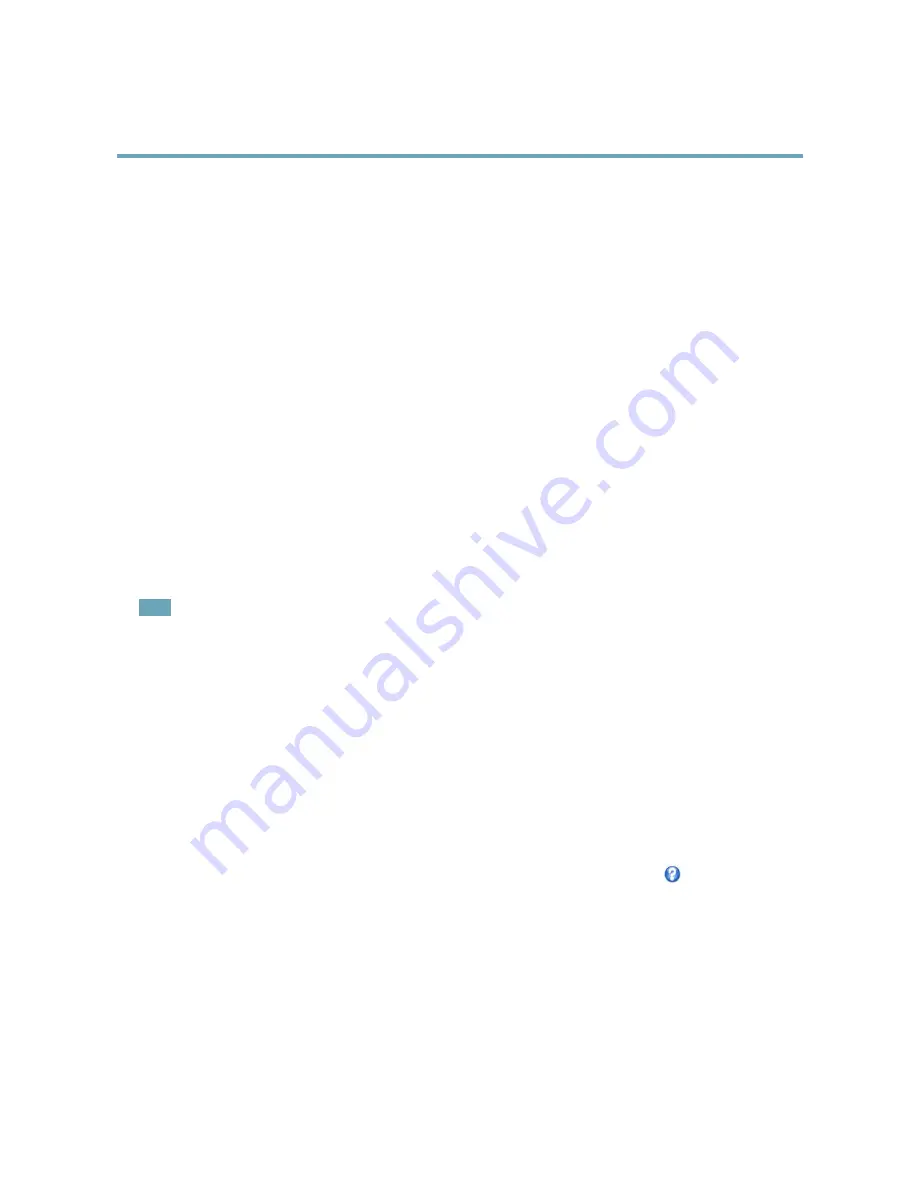
AXIS P5415–E PTZ Dome Network Camera
PTZ (Pan Tilt Zoom)
PTZ (Pan Tilt Zoom)
Preset Positions
A preset position is a predefined view that can be used to quickly steer the camera to a specific location. Preset positions can
be accessed in several ways:
•
By selecting the preset from the
Preset positions
drop-down list in the Live View Page.
•
When setting up action rules. See
page 35
.
•
When setting up Guard Tour. See
page 28
.
•
When setting up the Gatekeeper. See
page 28
To add a preset position:
1. Go to
PTZ > Preset Positions
.
2. Use the pan, tilt and zoom controls to steer the camera view to the desired position.
3. To add a focus window, select
Focus window
. Place the mouse pointer on the part of the image that you want to focus on,
click and drag to create a rectangle around it and release the mouse button.
The rectangle will turn green when the focus window has been set. The camera will automatically adjust the image
focus to this area.
For more information about focus windows, see
page 27
.
Note
The rectangle will disappear after a while, but the focus window will still be active.
4. Enter a descriptive name in the
Current position
field.
5. If required, select
Use current position as Home
.
6. Click
Add
. The camera’s position and focus settings are saved as a preset position.
The
Home
position is readily accessible by clicking the
Home
button on the Live View page and in the Preset Positions setup window.
To set a customized home position, select
Use current position as Home
when adding a preset position. The user-defined home
position will have (H) added, for example, Entrance (H). The default Home position, called “Home”, will still be available.
The product can be configured to return to the Home position when the PTZ functionality has been inactive for a specified length
of time. Enter the length of time in the
Return to home when inactive
field and click
Save
. Set the time to zero to prevent the
product from automatically returning to the Home position.
To include the preset position name in the overlay text, go to
Video & Audio
, select
Include overlay text
and enter the modifier
#P
in
the field. For more information about modifiers, see
File Naming & Date/Time Formats
in the online help
.
Focus Window
The focus window makes it possible to select an area of the camera's image that focus should be applied on. This can be useful if
there is a part of the image where focus is more critical, or if a part of the image should be ignored by the autofocus.
If the focus window is set from the Live View page, any change in the camera position will return the autofocus to the entire window.
If the focus window is set from the Preset Positions page, it will be included in the settings for that preset. The focus window can be
redefined for the preset, but it cannot be deleted unless the preset is deleted.
27






























