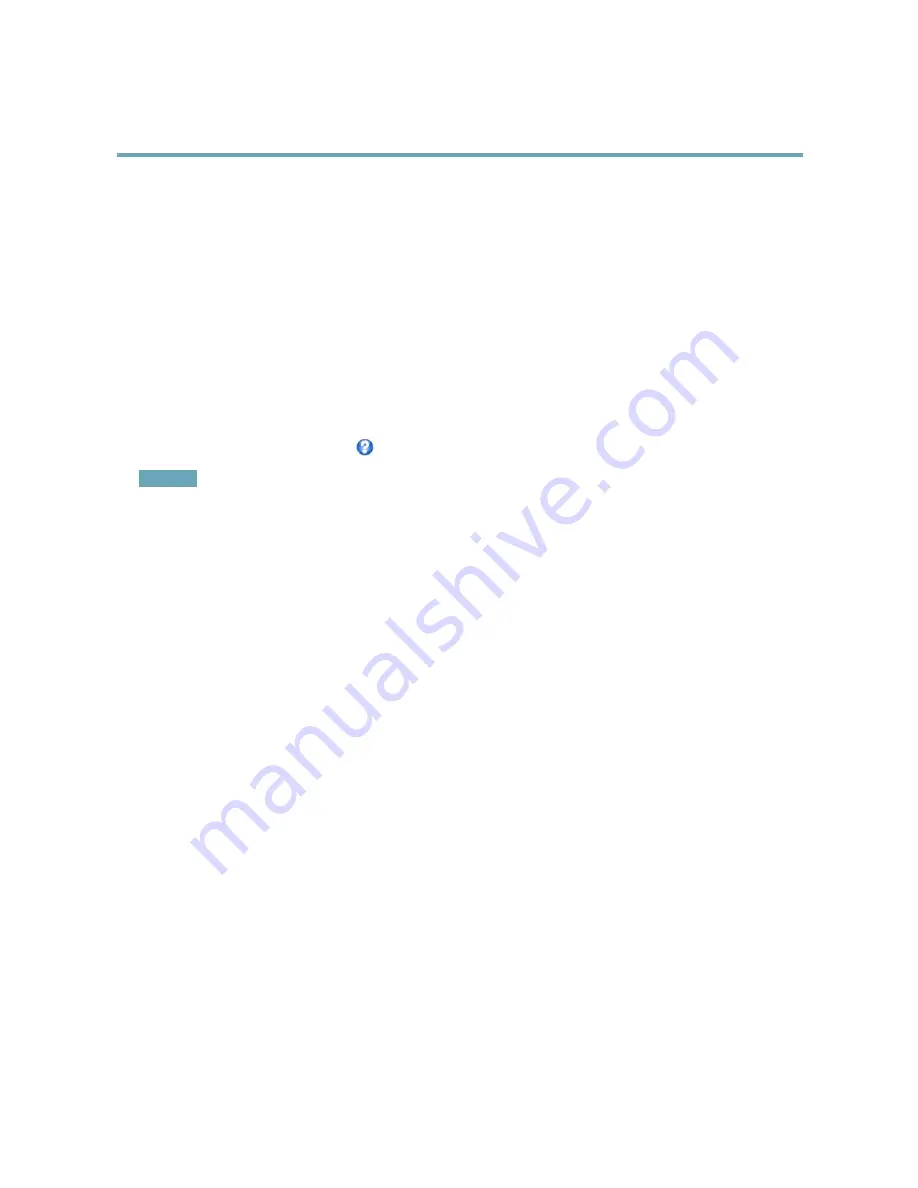
AXIS P5415–E PTZ Dome Network Camera
Video and Audio
To display the text “Motion detected” when motion is detected, enter
#D
in the
Include text
field and enter “Motion detected” in
the
Text
field when setting up the action rule.
Privacy Mask
A privacy mask is an area of solid color that prohibits users from viewing parts of the monitored area. Privacy masks cannot be
bypassed via the VAPIX® Application Programming Interface (API).
The Privacy Mask List,
Video & Audio
>
Privacy Mask
, shows all the masks that are currently configured in the Axis product and
indicates if they are enabled.
Since the Pan/Tilt/Zoom coordinates define its size and position, a privacy mask is dynamic in relation to the monitored area. This
means that regardless of the angle and zoom of the lens, the same place or object will be hidden. To define at what magnification the
mask should be displayed, zoom to the desired level and click
Set level
.
You can add a new mask, re-size the mask with the mouse, choose a color for the mask, and give the mask a name.
For more information, see the online help
.
Important
Adding many privacy masks may affect the product’s performance.
Audio Settings
The audio functionality for each video stream is enabled under
Video & Audio
>
Video Stream
>
Audio
.
Audio Modes
The Axis product supports the following audio modes:
Full duplex -
Simultaneous two-way audio allowing the Axis product to transmit and receive audio at the same time. There is no
echo cancellation; if feedback loops appear, try moving the microphone or the speaker.
Half-duplex -
Audio can be transmitted to and from the Axis product but only in one direction at a time. To transmit audio using the
Live View page, use the
Talk
and
Listen
buttons, see
AMC Audio Controls, on page 11
.
Simplex — speaker only -
Audio is transmitted from a client to the Axis product and can be played by a speaker connected
to the product. To transmit audio using the Live View page, the
Talk
and
Microphone
buttons must both be active, see
AMC
Audio Controls, on page 11
.
Simplex — microphone only -
Audio captured by the product microphone is transmitted from the Axis product to one or more clients.
To set the audio mode, go to
Video & Audio > Audio Settings
and select the desired mode from the
Audio mode
drop-down list.
Audio Input
Select
Microphone
to use an external microphone or
Line
to use a Line in device, e.g. an audio mixer for multiple microphones
or a microphone with a built-in amplifier, as audio source.
Select the microphone sensitivity level (
High/Low
) depending on the sound level in the monitored area. For example, if the Axis
product is installed in a noisy environment, try setting the input sensitivity to
Low
.
The
Microphone power
option provides DC power for an external microphone. Microphone power should only be used with
microphones that have no battery. This setting should not be enabled when using a dynamic or battery powered microphone.
Microphone power will not harm the microphone; if you are uncertain, try switching it off and on. To use a professional microphone
requiring 48 V phantom power, you need an external power supply and a balanced-unbalanced converter (audio transformer) in
between.
22






























