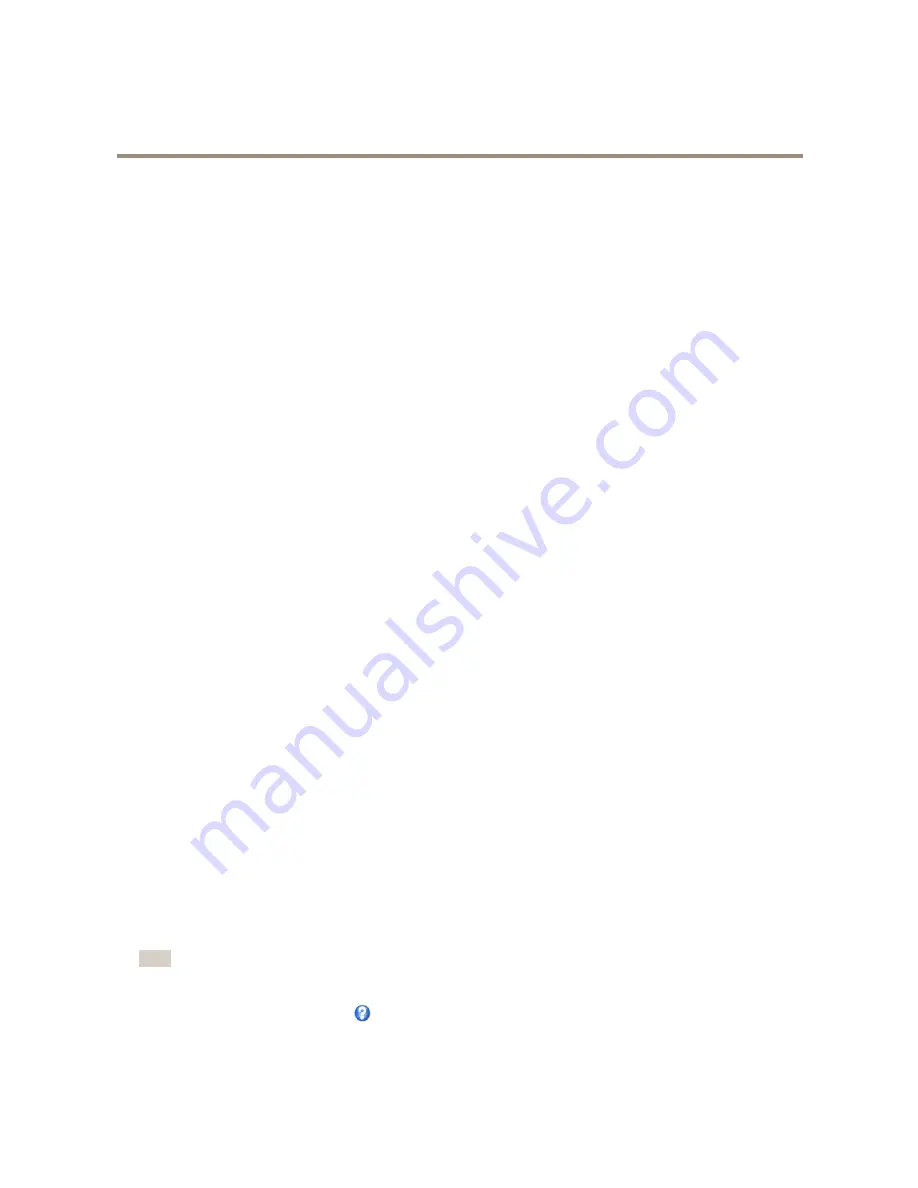
AXIS P5414-E PTZ Dome Network Camera
PTZ (Pan Tilt Zoom)
The product can be configured to return to the Home position when the PTZ functionality has been inactive for a specified length
of time. Enter the length of time in the
Return to home when inactive
field and click
Save
. Set the time to zero to prevent the
product from automatically returning to the Home position.
Focus Window
The focus window makes it possible to select an area of the camera's image that focus should be applied on. This can be useful if
there is a part of the image where focus is more critical, or if a part of the image should be ignored by the autofocus.
When the focus window is set from the Live View page, any change in the camera position will return the autofocus to the entire
window.
When clicking the
Focus Window
button in the Preset Position page, the most recently set focus window from the Live View
page appears.
When the focus window is set from the Preset Positions page, it will be included in the settings for that preset. The focus window
can be redefined for the preset, but it cannot be deleted unless the preset is deleted.
Gatekeeper
The Advanced Gatekeeper monitors an area such as an entrance gate. When motion is detected in the monitored area, the Gatekeeper
will steer the camera to a selected preset position. Using a zoomed-in preset position can make it possible to, for example, read a
license plate or identify a person. When motion is no longer detected, the camera returns to its Home position after a defined time.
To enable the Gatekeeper, go to
PTZ > Gatekeeper
and follow the online instructions.
It is also possible to, for example, record video or save images (take a snapshot) while the Gatekeeper is active. Go to
Events
and set up an action rule with
PTZ Preset Reached
as trigger.
Guard Tour
A guard tour displays the video stream from different preset positions, one-by-one, in a predetermined order or at random and for
configurable time periods. The enabled guard tour will keep running after the user has logged off or closed the browser.
To add a guard tour:
1. Go to
PTZ > Guard Tour
and click
Add
.
2. Enter a descriptive name.
3. Specify the pause length between runs.
4. Select an available preset position and click
Apply
.
5. Specify the
Move Speed
.
6. Specify the
View Time
in seconds or minutes.
7. Specify the
View Order
or select the
Random view order
option.
8. Click
Save
.
To modify or remove guard tours, go to
PTZ > Guard Tour
, select the guard tour in the
Guard Tour List
and click
Modify/Remove
.
Note
For products that support Limited Guard Tour, the product has a fixed minimum view time
For more information see the online help
.
29
















































