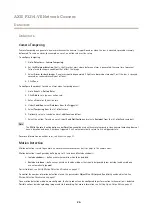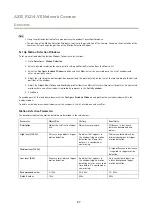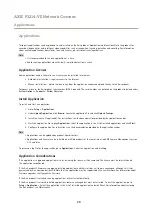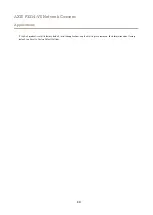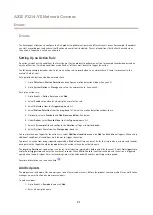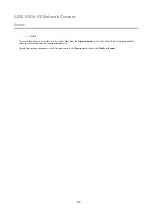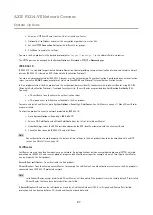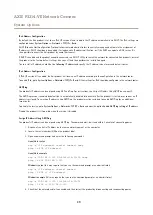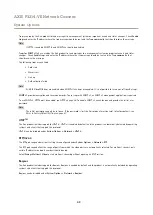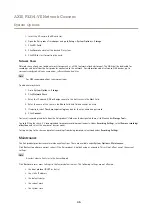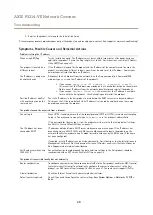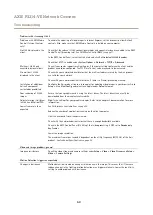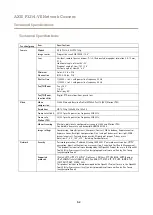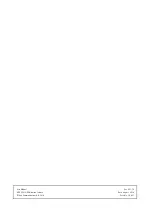AXIS P3214-VE Network Camera
System Options
5. Close the command prompt when the product responds with
Reply from 192.168.0.125:...
or similar.
6. Open a browser and type
http://<IP address>
in the Location/Address field.
For other methods of assigning the IP address, see the Installation and Management Software CD or the document
Assign an IP
Address and Access the Video Stream
on Axis Support web at
www.axis.com/techsup
Note
• To open a command prompt in Windows, open the
Start menu
and type
cmd
in the
Run/Search
field.
• To use the ARP command in Windows 8/Windows 7/Windows Vista, right-click the command prompt icon and select
Run as administrator
.
• To open a command prompt in Mac OS X, open the
Terminal utility
from
Application > Utilities
.
AXIS Video Hosting System (AVHS)
AVHS used in conjunction with an AVHS service, provides easy and secure Internet access to live and recorded video accessible from
any location. For more information and help to find a local AVHS Service Provider go to www.axis.com/hosting
The AVHS settings are configured under
System Options > Network > TCP IP > Basic
. The possibility to connect to an AVHS service
is enabled by default. To disable, clear the
Enable AVHS
box.
One-click enabled -
Press and hold the product’s control button (see
) for about 3 seconds to
connect to an AVHS service over the Internet. Once registered,
Always
will be enabled and the Axis product stays connected to
the AVHS service. If the product is not registered within 24 hours from when the button is pressed, the product will disconnect
from the AVHS service.
Always -
The Axis product will constantly attempt to connect to the AVHS service over the Internet. Once registered the product will
stay connected to the service. This option can be used when the product is already installed and it is not convenient to use the
one-click installation.
AXIS Internet Dynamic DNS Service
AXIS Internet Dynamic DNS Service assigns a host name for easy access to the product. For more information, see
www.axiscam.net
To register the Axis product with AXIS Internet Dynamic DNS Service, go to
System Options > Network > TCP/IP > Basic
. Under
Services
, click the AXIS Internet Dynamic DNS Service
Settings
button (requires access to the Internet). The domain name currently
registered at AXIS Internet Dynamic DNS service for the product can at any time be removed.
Note
AXIS Internet Dynamic DNS Service requires IPv4.
Advanced TCP/IP Settings
DNS Configuration
DNS (Domain Name Service) provides the translation of host names to IP addresses. The DNS settings are configured under
System
Options > Network > TCP/IP > Advanced
.
Select
Obtain DNS server address via DHCP
to use the DNS settings provided by the DHCP server.
To make manual settings, select
Use the following DNS server address
and specify the following:
Domain name -
Enter the domain(s) to search for the host name used by the Axis product. Multiple domains can be separated by
semicolons. The host name is always the first part of a fully qualified domain name, for example,
myserver
is the host name in the
fully qualified domain name
myserver.mycompany.com
where
mycompany.com
is the domain name.
Primary/Secondary DNS server -
Enter the IP addresses of the primary and secondary DNS servers. The secondary DNS server is
optional and will be used if the primary is unavailable.
40