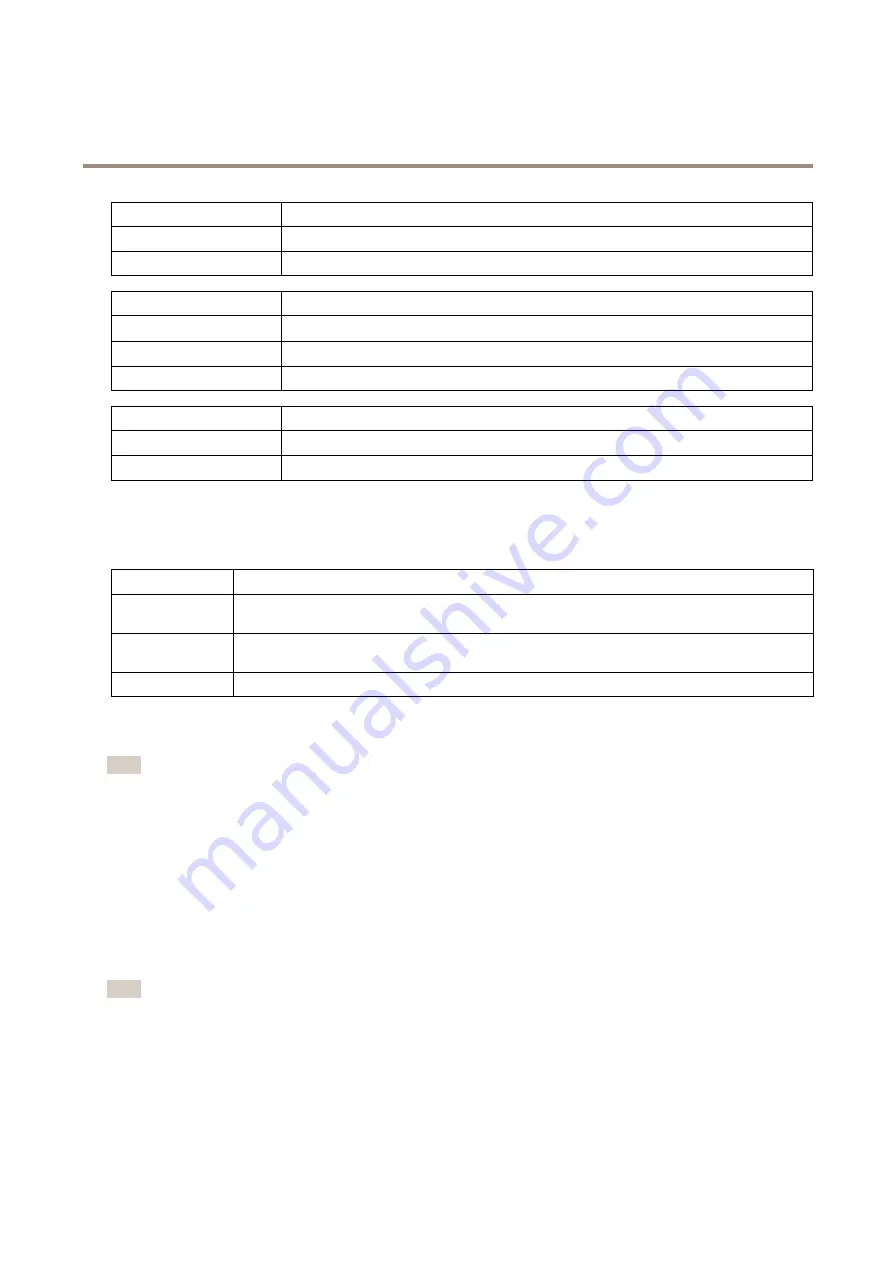
AXIS P1365-E Mk II Network Camera
Hardware Overview
Status LED
Indication
Green
Steady green for normal operation.
Amber
Steady during startup. Flashes when restoring settings.
Network LED
Indication
Green
Steady for connection to a 100 Mbit/s network. Flashes for network activity.
Amber
Steady for connection to a 10 Mbit/s network. Flashes for network activity.
Unlit
No network connection.
Power LED
Indication
Green
Normal operation.
Amber
Flashes green/amber during firmware upgrade.
Status LED Behavior for Focus Assistant
The status LED flashes when the Focus Assistant is active.
Color
Indication
Red
The image is out of focus.
Adjust the lens.
Amber
The image is close to focus.
The lens needs fine tuning.
Green
The image is in focus.
Replace the Lens
Note
There is no need to restart the product after changing the lens. However, the product must be restarted if you are
interchanging between a P-Iris, DC iris or fixed/manual iris lens. In order to set the focus and position the lens, the product
must be connected to the network.
It is possible to use optional lenses for the Axis product.
To replace the lens:
1. Disconnect the iris cable.
2. Unscrew the standard lens.
3. Attach and screw on the new lens.
Note
If you select a DC iris configuration file for a P-Iris lens, an error message will appear below the iris configuration type in the
Camera Settings
page. For custom DC iris lenses, select Generic DC iris option.
To change the iris configuration:
1. Go to
Setup > Video and Audio > Camera Settings
.
Iris configuration
shows the current configured iris type.
2. Click
Edit
.
10

























