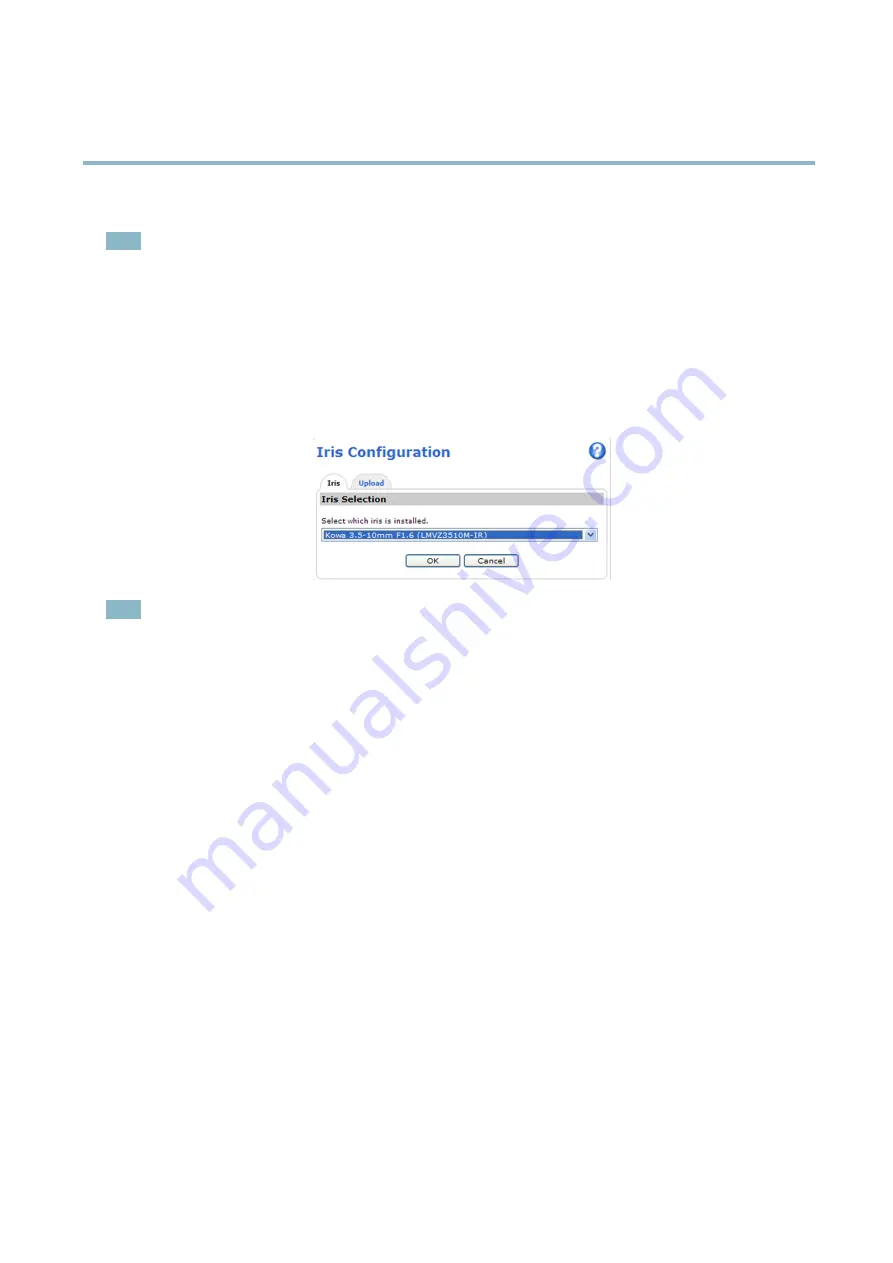
AXIS P1347–E Network Camera
Hardware overview
3. Attach and screw on the new lens.
Note
There is no need to restart the Axis product after changing the lens. However, the product must be restarted if you are
interchanging between a P-iris, DC-Iris or
fi
xed/manual iris lens. In order to set the focus and position the lens, the Axis
product must be connected to the network.
To change the iris con
fi
guration:
1. Go to
Setup > Video and Audio > Camera Settings
.
Iris con
fi
guration
shows the current con
fi
gured iris type.
2. Click
Edit
.
3. Select the installed iris lens from the drop-down list and click
OK
.
Note
For iris lenses not listed in the drop-down list, download the iris con
fi
guration
fi
le from www.axis.com
To upload and use the downloaded con
fi
guration
fi
le, click the
Upload
tab. Click
Browse
and select the con
fi
guration
fi
le. Click
Upload
. The installed iris lens should now be included in the
Iris Selection
drop-down list, select it and press
OK
. If you select a DC iris con
fi
guration
fi
le for a P-iris lens, an error message will appear below the iris con
fi
guration
type in the
Camera Settings
page.
10

























