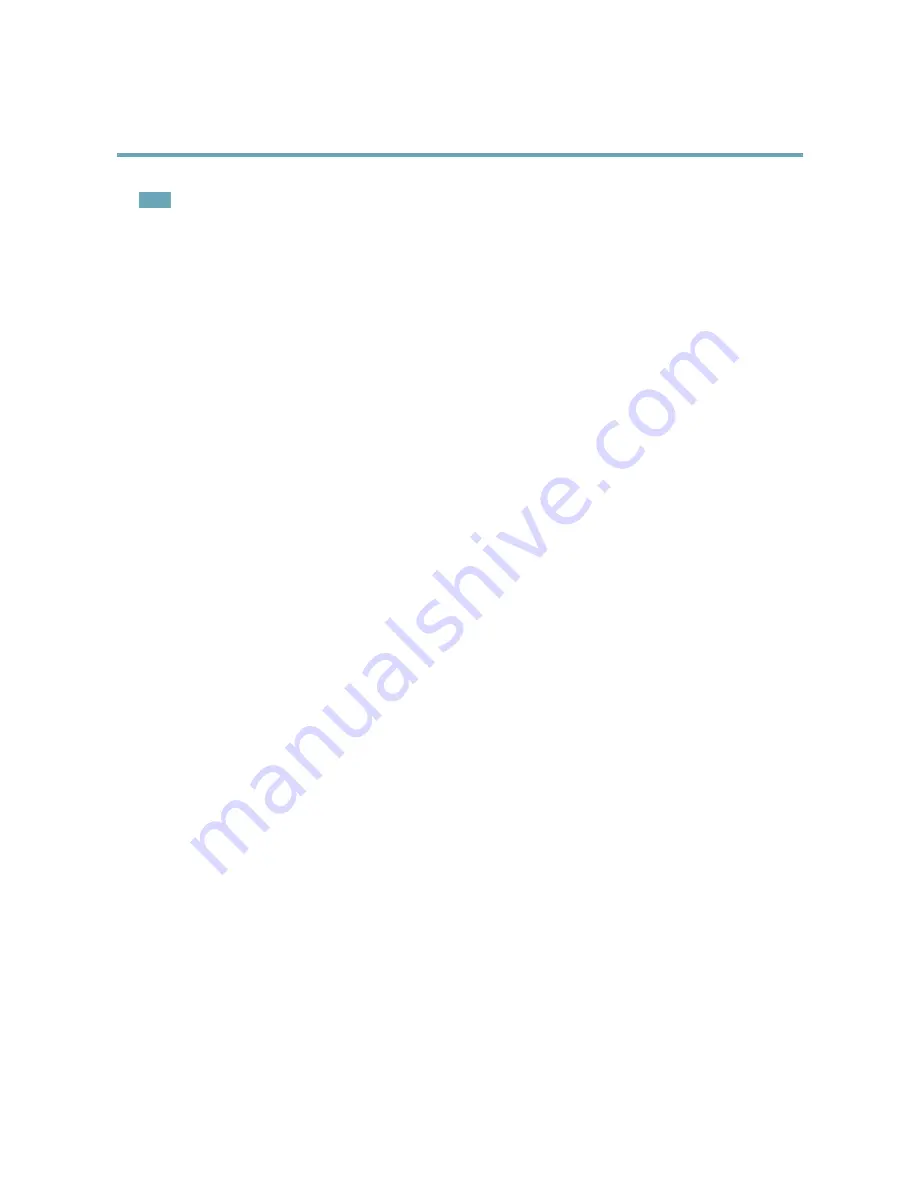
AXIS P1214 Network Camera
Events
Note
A network share can also be used as a storage device for recorded video. Go to
System Options > Storage
to configure a
network share before setting up a continuous recording or an action rule to record video. See
Storage, on page 37
for more
information about storage devices.
To add a recipient:
1. Go to
Events > Recipients
and click
Add
.
2. Enter a descriptive name.
3. Select a recipient
Type
.
4. Enter the information needed for the recipient type.
5. Click
Test
to test the connection to the recipient.
6. Click
OK
.
Schedules
Schedules can be used as action rule triggers or as additional conditions, for example to record video if motion is detected outside
office hours. Use one of the predefined schedules or create a new schedule as described below.
To create a new schedule:
1. Go to
Events > Schedules
and click
Add
.
2. Enter a descriptive name and the information needed for a daily, weekly, monthly or yearly schedule.
3. Click
OK
.
To use the schedule in an Action Rule, select the schedule from the
Schedule
drop-down list in the Action Rule Setup page.
Recurrences
Recurrences are used to trigger Action Rules repeatedly, for example every 5 minutes or every hour.
To set up a recurrence:
1. Go to
Events > Recurrences
and click
Add
.
2. Enter a descriptive name and recurrence pattern.
3. Click
OK
.
To use the recurrence in an Action Rule, first select
Time
from the
Trigger
drop-down list in the Action Rule Setup page and
then select the recurrence from the second drop-down list.
To modify or remove recurrences, select the recurrence in the
Recurrences List
and click
Modify
or
Remove
.
28






























