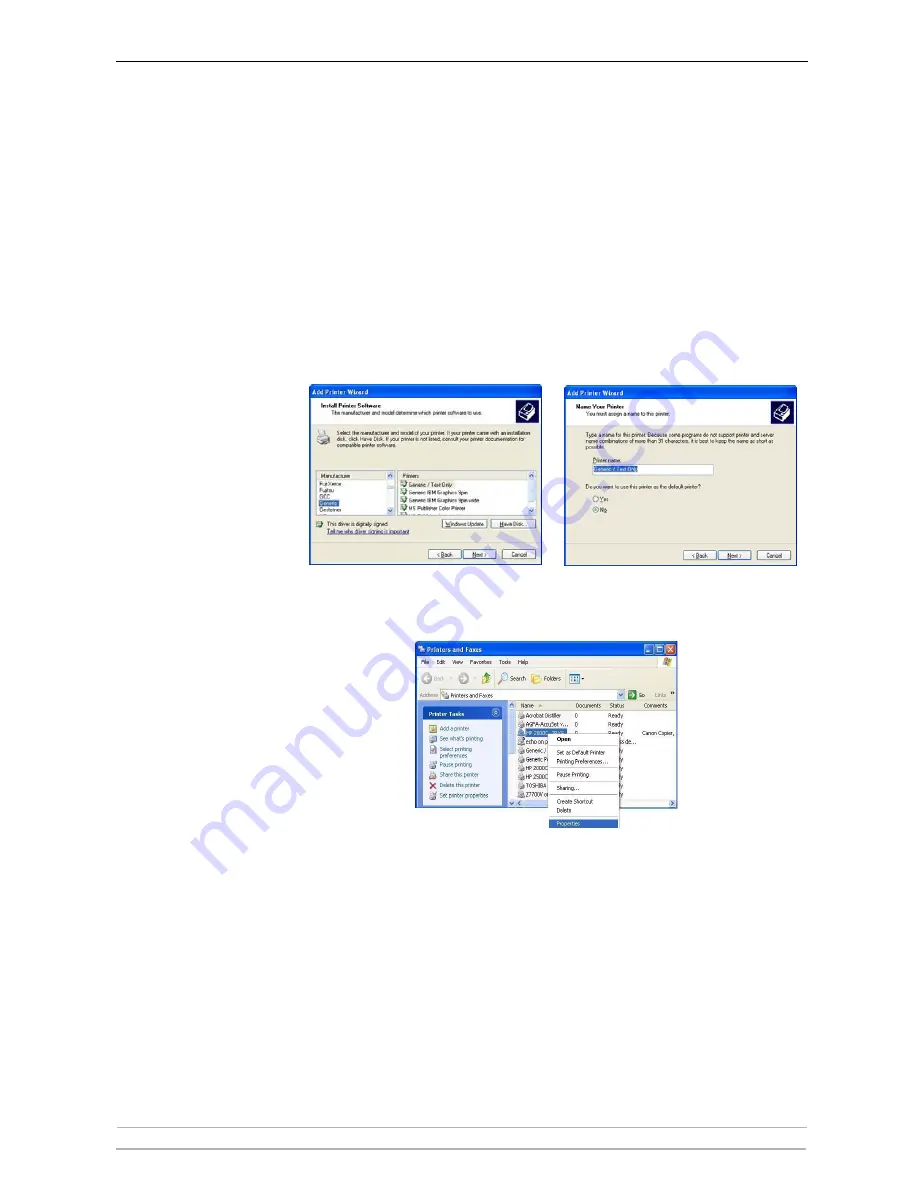
Adding Printers in Windows
24
AXIS OfficeBasic USB & AXIS OfficeBasic Parallel User’s Manual
5. Choose
Device Port
:
•
LPT1
for
AXIS OfficeBasic Parallel
•
LPT1
for
AXIS OfficeBasic USB
(if you want the USB port to appear as an option in the drop-down
list you must install Axis software* )
Click
Next.
6. Select
Manufacturer and Printer
from the driver list. Click
Next
.
7. Choose whether you want to keep the existing driver or replace it. Click
Next
.
Supply a name for the printer and choose whether you want to make it your
default printer. Click
Next
. Choose whether you want to share the printer
with other network users, print a test page, etc. Select the appropriate radio
button and click
Next
and
Finish
8. Next, from your desktop, go to
Start | Printers (and Faxes).
Highlight the
network printer you have just installed and right-click, choose
Properties
then
Ports | Configure Port:
9. In the
LPR Settings - Queue Name
field, you will see the value
"pr1".
Change
the values to:
AXIS OfficeBasic USB
USB1
AXIS OfficeBasic
Parallel
LPT1
















































