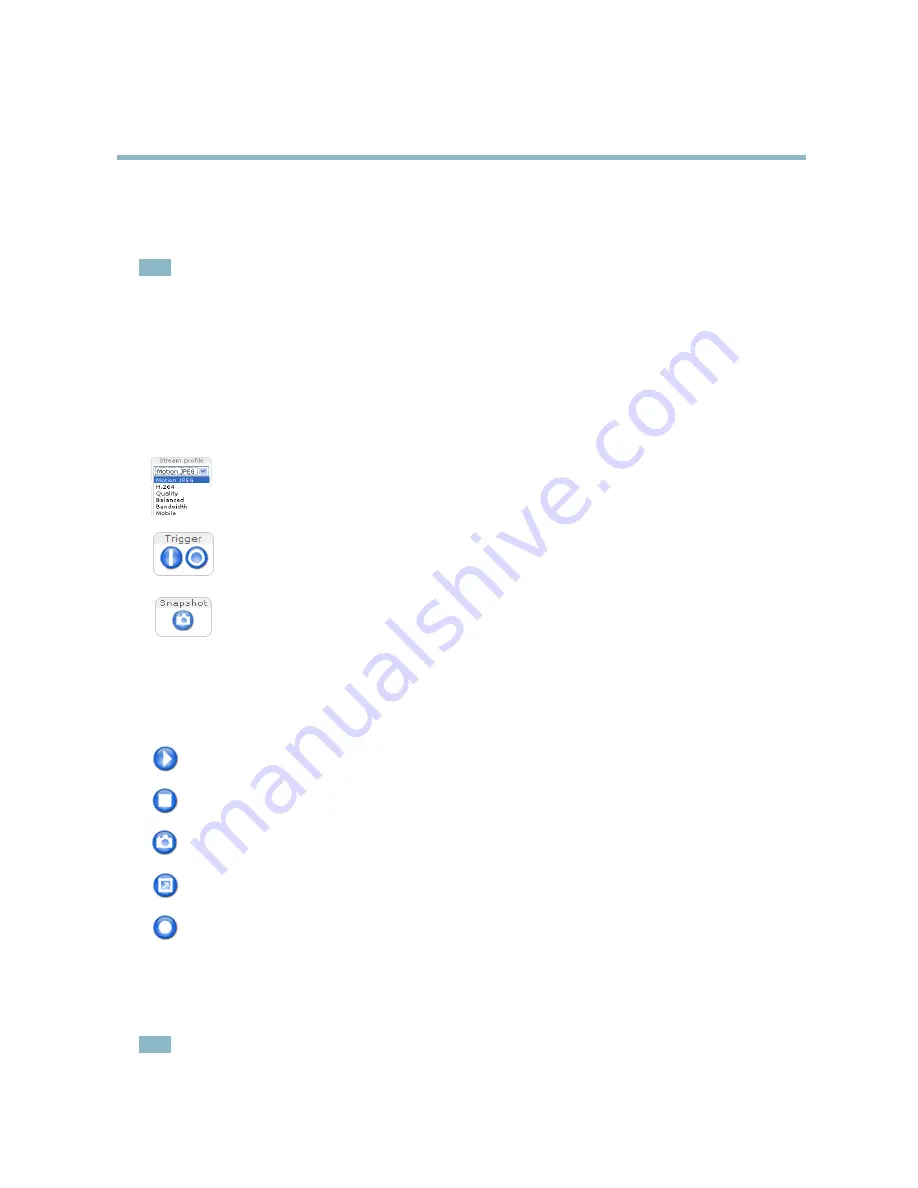
AXIS M1113–E
Accessing the Product
Select the power line frequency (50 Hz or 60 Hz) used at the location of the Axis product. Selecting the wrong frequency may cause
image
fl
icker if the product is used in
fl
uorescent light environments.
When using 50 Hz, the maximum frame rate is limited to 25 fps.
Note
Power line frequency is different in different geographic regions. In the Americas, 60 Hz is usually used; most other parts of
the world use 50 Hz. Local variations may apply, always check with the local authorities.
The Live View Page
The controls and layout of the Live View page may have been customized to meet speci
fi
c installation requirements and user
preferences. Consequently, some of the examples and functions featured here may differ from those displayed in your own Live View
page. The following provides an overview of each available control.
Controls on the Live View Page
The
Stream Pro
fi
le
drop-down list allows you to select a customized or pre-programmed stream pro
fi
le. Stream
pro
fi
les are con
fi
gured under
Video > Stream Pro
fi
les
. See
Stream Pro
fi
les, on page 14
.
The
Manual Trigger
button is used to trigger an action rule from the Live View page; see . Enable this button
from
Live View Con
fi
g
>
Action Buttons.
Click
Snapshot
to save a snapshot of the video image. Right-click the video image to save it in JPEG format on your
computer. This button is primarily intended for use when the AXIS Media Control viewer toolbar is not available.
Enable this button from
Live View Con
fi
g > Action Buttons.
AXIS Media Control viewer toolbar
The AXIS Media Control viewer toolbar is available in Internet Explorer only. See
AXIS Media Control (AMC), on page 9
for more
information. The toolbar displays the following buttons:
The
Play
button connects to the Axis product and starts playing a media stream.
The
Stop
button stops the media stream.
The
Snapshot
button takes a snapshot of the video image. The location where the image is saved can be speci
fi
ed
in the AMC Control Panel.
Click the
View Full Screen
button and the video image will
fi
ll the entire screen. Press ESC (Escape) on the computer
keyboard to cancel full screen view.
The
Record
button is used to record the current video stream. The location where the recording is saved can be speci
fi
ed
in the AMC Control Panel.
PTZ Controls
The Live View page also displays Pan/Tilt/Zoom (PTZ) controls. The administrator can enable/disable controls for speci
fi
ed users under
System Options > Security > Users
.
Note
These controls are available if digital PTZ is enabled in the selected view area, see
View Area, on page 15
.
7
Summary of Contents for M1113
Page 1: ...USER MANUAL AXIS M1113 E...






















